Next Release - What's coming?
Release Notes
v6.4.23 Release Notes - December 2025
v6.4.22 Release Notes - October 2025
v6.4.21 September - Minor Release - Release Notes
v6.4.21 Release Notes - September 2025
v6.4.20 Release Notes - August 2025
v6.4.19 Release Notes - July 2025
v6.4.18 Release Notes - 4th March 2025
v6.4.17 Release Notes - 3rd December 2024
v6.4.16 Release Notes - 4th October 2024
v6.4.15 Release Notes - 6th September 2024
v6.4.14 Release Notes - 9th August 2024
v6.4.12 Release Notes - 5th July 2024
v6.4.11 Release Notes - 24th May 2024
Upcoming in the Next Release - Subject to Change - v6.4.21 September
Upcoming in the Next Release - Subject to Change - v6.4.22
Upcoming in the Next Release - Subject to Change - v6.4.20
V6.4.19 Roadmap Upcoming Features (subject to change)
V6.4.18 Roadmap Upcoming Features (subject to change)
V6.4.17 Roadmap Upcoming Features (subject to change)
V6.4.16 Roadmap Upcoming Features (subject to change) 4th October
V6.4.15 Roadmap Upcoming Features (subject to change) 6th September
V6.4.14 Roadmap Upcoming Features (subject to change) 9th August
V6.4.12 Roadmap Upcoming Features (subject to change) 5th July
V6.4.11 Roadmap Upcoming Features (subject to change) 24th May
v6.4.10 Release Notes - 12th April 2024
v6.4.9 Release Notes - 1st March 2024
v6.4.8 Release Notes - 19th January 2024
v6.4.7 Release Notes - 24th November 2023
v6.4.6 Release Notes - 13th October 2023
v6.4.5 Release Notes - 1st September 2023
v6.4.4 Release Notes - 21st July 2023
v6.4.3 Release Notes - 9th June 2023
v6.4.2 Release Notes - 5th April 2023
v6.4.1 Release Notes - 31st March 2023
v6.4.0 Release Notes - 3rd March 2023
v6.3.3 Release Notes - 3rd February 2023
6.3.2 Release Notes - 16th December 2022
v6.3.1.1 (6.3.1.420) - 24th November 2022
v6.3.1 Release Notes - 14th November 2022
Warranted Environment Specification
Navigation
System Admin
Administrator
Reference Data
Email Setup
Setting up Emails
Registering the App
Assigning Microsoft 365 Licences
Configure System Settings for Emails
Advanced Identity (Single Sign-On)
Introduction to Single Sign-On
Syncing a User to Advanced Identity
Authentication Providers (for Reference Only)
Logging in Using SSO for the First Time
Logging in Using MFA
Creating a Business Unit
How to Create a Provider
System Settings for Copying and Ending Staff Contracts
How to Add Public Holidays
Setting up the Address Gazetteer
Integrating Maps for Rostering Travel Time and Distance
Enabling and Disabling Business Modules
Tracing Performance Issues
List of Scheduled Jobs
System Users
Creating a System User
Assigning System User Personas
Adding Security Profiles to a System User
Removing Security Profiles from a System User
Assigning Home Screens
Deactivating a System User
Removing a System User from a Team
Access to Authorise Forms
Teams
Change Team Visibility
Creating a Team
Adding Team Members
Adding Team Security Profiles
Ending a Team Membership
Moving a Team to a Different Business Unit
Team Codes
Personas
Advanced Search
Views and Dashboards
Introduction to System Dashboards
Creating a System Dashboard
Creating a System Chart
Aggregated Data in User Charts
Adding Widgets to a System Dashboard
Creating a Home Screen
Allocating a Home Screen
Changing the Owning User of an Advanced Search
Tribepad and Access Integration
CM2000 Export
Rostering
Configuring Rostering
Adding Availability Types
Editing Availability Types
Adding Transport Types
Configuring the Delete Booking Dialog
Adding a Booking Deletion Reason
Scheduling Setup
Introduction to Scheduling Setup
Scheduling Setup: Bookings
Scheduling Setup: Bookings Validation
Scheduling Setup: Diary Bookings Validation
Scheduling Setup: Contract Hours Validation
Scheduling Setup: Runs Validation
Scheduling Setup: Wallchart
Scheduling Setup: Bradford Factor Report
Scheduling Setup: Capacity Planning
Scheduling Setup: Employment Contract Continuous Service
Booking Types
Introduction to Booking Type Class
Adding Booking Types: Booking (To Location)
Adding Booking Types: Booking (To Internal Care Activity)
Adding Booking Types: Booking (To External Care Activity)
Adding Booking Types: Booking (To Internal Non-Care Booking)
Adding Booking Types: Booking (Service User Non-Care Booking)
Booking Type Clash Actions
Linking Booking Types to Providers
Using the Provider Schedule
Introducing the Provider Schedule
Adding a Schedule Booking
Setting Occurrence Against Bookings
Validations When Creating a Schedule Booking
Managing Schedule Bookings
Using the Provider Diary
Introducing the Provider Diary
Adding a Diary Booking
Validations When Creating a Diary Booking
Managing Diary Bookings
Scheduling Runs
Publishing Bookings
Time and Attendance
Introduction to Time and Attendance
Configuring Time and Attendance Rules
Matching Bookings and Events
Unmatching Events
People
About Me
Care Planning
Introduction to Care Planning
Creating a Care Plan
Adding and Completing Assessment Forms
Adding Attachments Against Care Plans
Adding a Person Risk Plan
Recording Care Preferences
Recording and Managing Regular Care
Problems and Notes
Bookings
Creating and Managing Care Plan Documents
Creating a Person Discharge
Daily Care
Bed Management
Introduction to Bed Management
Creating Sub Locations
Adding Rooms to Sub Locations
Adding Beds to Rooms
Adding a Bed Contract Type
Allocating a Bed to a Person Record
Mark Bed as Unavailable
eMAR for Domiciliary Care
Introduction to eMAR for Domiciliary Care
MAR Schedules
Medication Periods
Medication Diary
eMAR in the Mobile App
MAR Chart
Person Search
Enforce Searches Before Creating Person Records
Adding a Person Record
Managing Existing Person Record
Using Person Tracking for Prospects
Creating Person Specific Training
Adding a Correspondence
Adding a Correspondence via Person Record
Preferences
Compatibility
Charting Review, Sign Off and Export
Finance
Person Contract Services
Finance Codes
Configuring Contract Services
Using Contract Services
Person Contract Service
Adding a Person Contract
Ending a Person Contract
Adding a Contract Scheme
Adding a Service
Adding a Services Detail
VAT Codes Setup
Adding Person Contract Service End Reason Rules
Adding Person Absence Reason Rules
Invoicing and Billing
Finance Invoice Batch Setup
Using Finance Invoice Generation
Finance Extract Batch Setup
Using Finance Extract Batches
Finance Invoice Processing
Charge Apportionments
Payments Against Invoices
Personal Money Account
Using the Finance Module
Providers
Finance Scheduled Jobs
Person Absences
Employee Management
Applicants
Adding an Applicant
Schedule Availability
Creating Transport Availability
Adding a New Role Application
Training
Staff Training Items Setup
Training Requirement Setup
Training Course Setup
Adding Training to a System User
Employment
Configuring Employment Contracts Reference Data
Creating Employment Contracts
Ending Employment Contracts
Suspending Employment Contracts
Move to New Employment Contract
End and Create New Employment Contract
Creating an Open-ended Absence
Ending an Open-ended Absence
Removing an Open-ended Absence
Adding Worker IDs
Payroll
How to Set Up Timeband Sets
How to Set Up a Payroll Batch
How to Set Up a Master Pay Arrangement
How to Confirm Bookings on the Provider Diary
How to View Output of Payroll Batches
How to Download Gross Pay Advice(s)
How to Send Gross Pay Advice(s)
Setting Up Travel Reimbursements
How to use Mail Merge to Download Gross Pay Advice(s)
Payroll Exports
Forms Management and Workflows
Pathways
Introduction to Pathways
Configuring the Pathway Task Catalogue Elements
Configuring the Pathway Setup
Exporting and Importing Pathways
Adding a Pathway
Using Pathways
Data Management
Data Migration
Data Import Procedure Overview
Data Migration Maps
Data Migration Packages
Data Import File
Data Import Processes
Using the Data Import Tool
File Destruction
Duplicate Detection
Creating Duplicate Detection Rules
Viewing Duplicate Records
Merging Duplicate Records
Viewing Merged Records
Unmerging Merged Records
APIs
Mobile App
Web App Configuration
Care Provider Settings
Care Periods
Enabling the Mobile Business Module
Add Mobile User Security Profile to System User
Marking Alert and Hazard Types as Key Risk
Marking Diagnosis as Key Risk
Mobile App Configuration
Using the Mobile App
Service Endpoint Setup in the Mobile App - Carousel
FAQ
Security Profiles - Record Privileges
FAQ Glossary of Terms
FAQ How do Care Cloud Finance API’s work?
FAQ - Why can't we see all Residents in the Mobile App?
FAQ - What is the timeout of the Product?
FAQ - Why am I seeing an error message in the Mobile App about option-set data not available?
Why can i see my Booking in the Mobile App but not the Care Plan or Risks?
FAQ - Why is the Employee Type field important when creating a System User record?
FAQ What can be uploaded to Care Cloud?
FAQ What is the Mobile App Timeout?
Why can i see bookings online but not offline in the Mobile App?
FAQ - Why do Medications show as "Not Recorded" or "No Visit"
FAQ How do i show the Recent Injury Icon in the Mobile Residential Care Resident Dashboard?
FAQ How do i show and End of Life Icon in the Mobile Residential Care Resident Dashboard?
FAQ - How to add a URL to an Invoice to link to Advanced Financials
FAQ How do i control which Care can be given in Ad-Hoc Mobile Tasks?
- All categories
- Release Notes
- v6.4.5 Release Notes - 1st September 2023
v6.4.5 Release Notes - 1st September 2023
Updated
by mark.thompson@oneadvanced.com
Feature Updates
Daily Care Recording
Updates have been made to some existing Daily Care items to increase the level of detail that may be recorded for the care given, including:
- Diary Event
- Physical Observations
- Height and Weight Observations
Additionally, new Daily Care items have been made available:
- Conversations
- Food and Fluid
Attachments have been added to several Daily Care records, to enable media recorded at the point of care to be added to the care record.
Mobile App
Updates have been made to the Mobile App for use in Residential Care:
- Care record available for Daily Personal Care
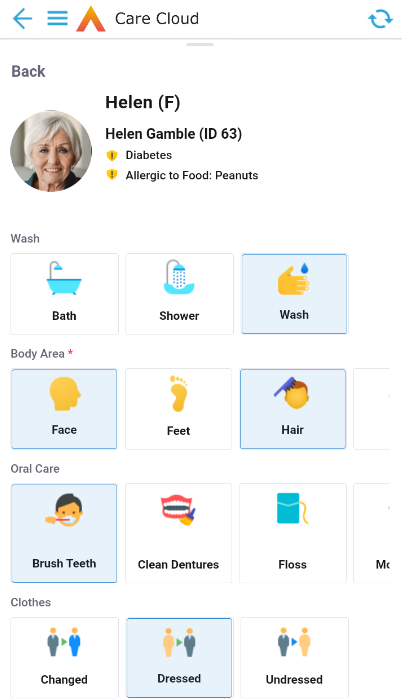
- Care record available for Continence Care
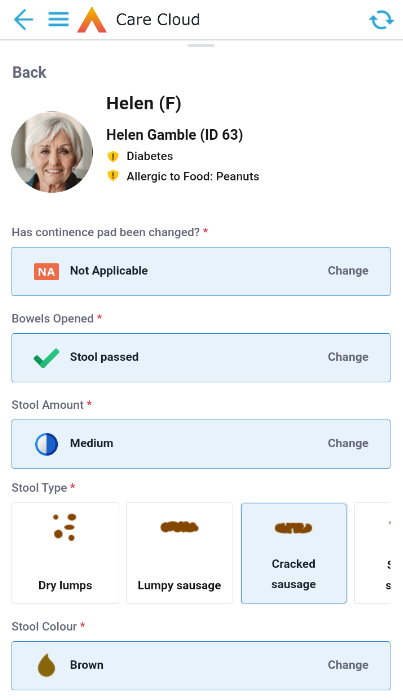
- The length of time a Person who has recently passed away remains visible on the Resident Dashboard (displayed with 'RIP' icon) can now be set. The Recent Passing Tolerance (days since event) can be set in Care Provider Settings, and is released as 2 days.
- A Person's full name and Id (from the web application) is now visible in the Person header and Resident Details, after their preferred name, so that they can be clearly identified.
- Additional information has been made available when viewing a Resident's information, which now displays Key Risks and Diagnoses as well as Allergies. It is possible to set the specific Alerts/Hazards and Diagnoses that are shown in this view, see the article Configuring the Care Cloud Mobile App
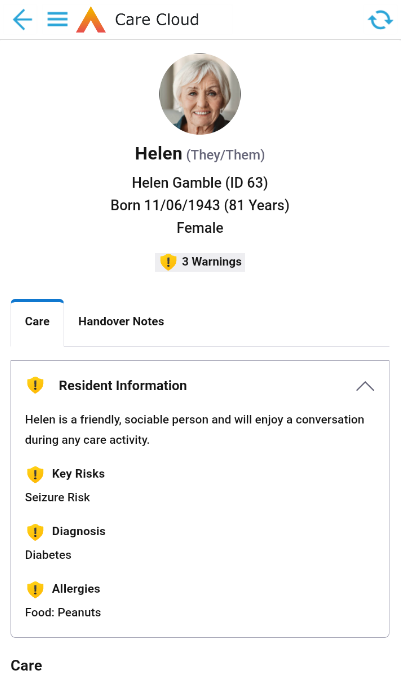
- Users of the mobile app may now select a 'Default Provider' using the stars on the right side of the Provider List. This setting will be stored and the default Provider will be the Dashboard shown when the user logs into the app. The chosen Provider will also be shown at the top of the Provider List. The tick on the left side indicates the provider that is currently being viewed.
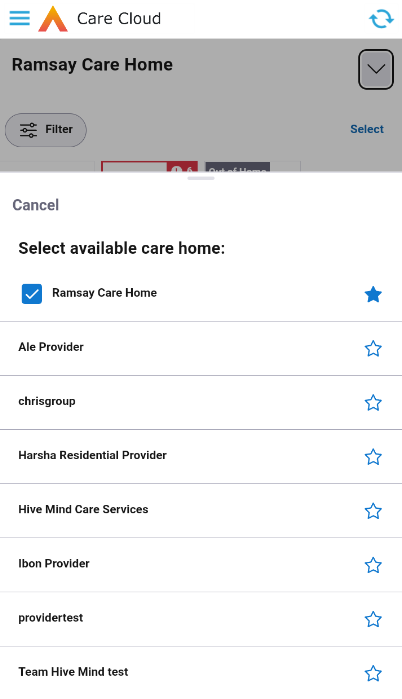
Resident Voice
A feature has been added to the mobile app which allows images, videos, and audio to be added to a care record at the point of care. Multiple media recordings can be added to a single care record. There is a 50Mb limit on attachment file size.
This feature is currently available only in the Repositioning record, but will soon be available across the full suite of Daily Care records.
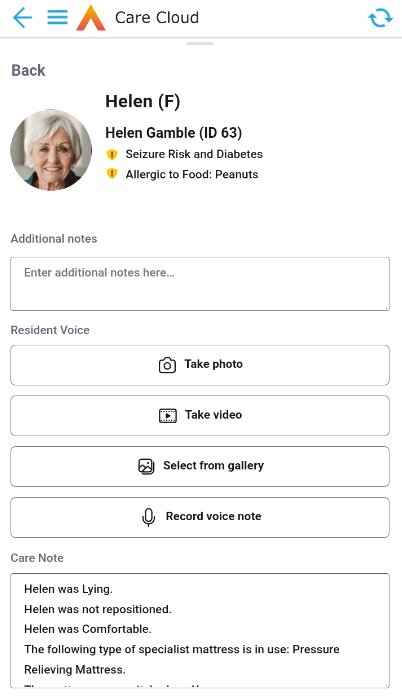
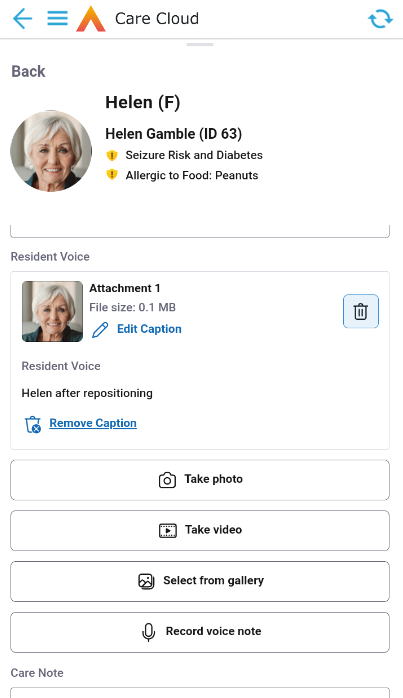
Grid View Expansion
Grid Views within Dashboards can now be expanded to full screen using the new button in the top right hand corner of the grid:
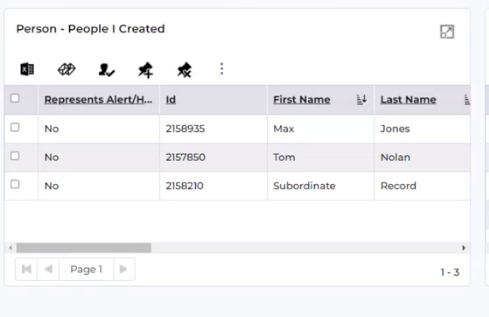
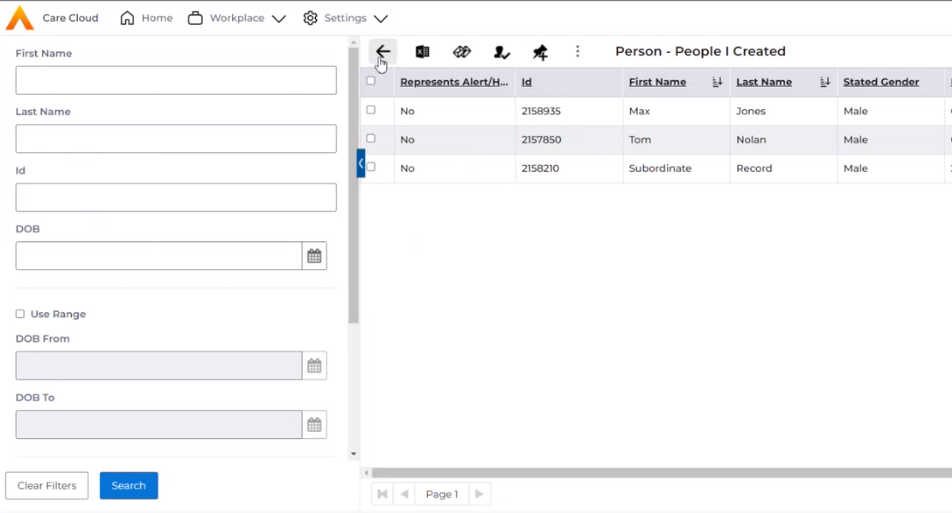
Documents Import Status
Status or documents when exported now stays the same when imported (rather than being set back to Draft).
Document Answer in Advanced Search
Document Answers can be used in Advanced Search:
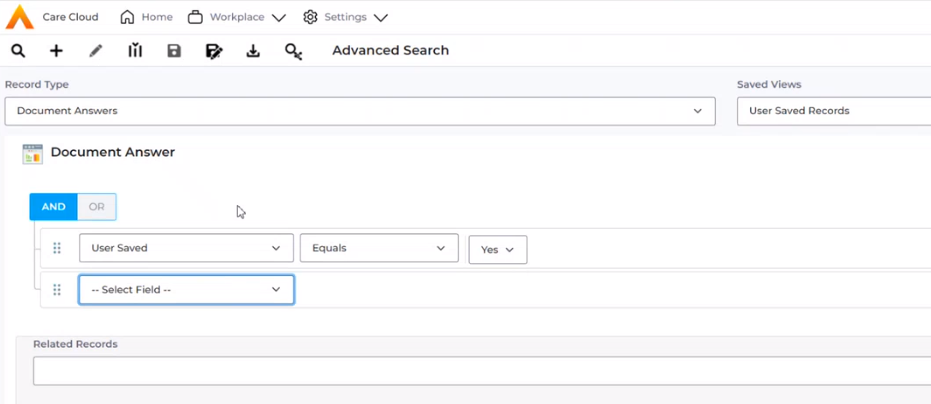
Aggregate Query in Advanced Search
Aggregate functions are now available in Advanced Search. To use these first select that the Query is an Aggregate one and save the query (before building the query):
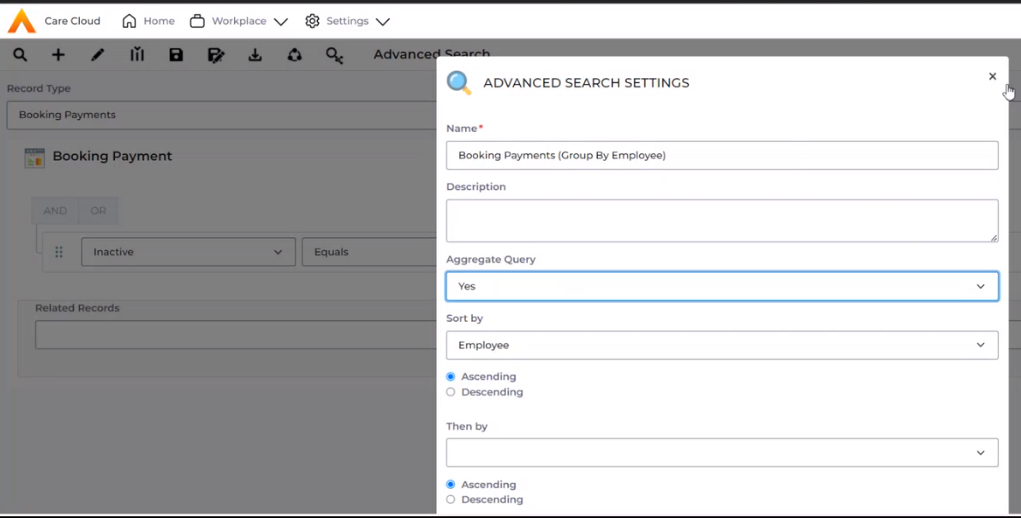
Once saved, this will give extra options in the Columns screen to use Aggregate Functions such as 'Group By' and 'Sum':
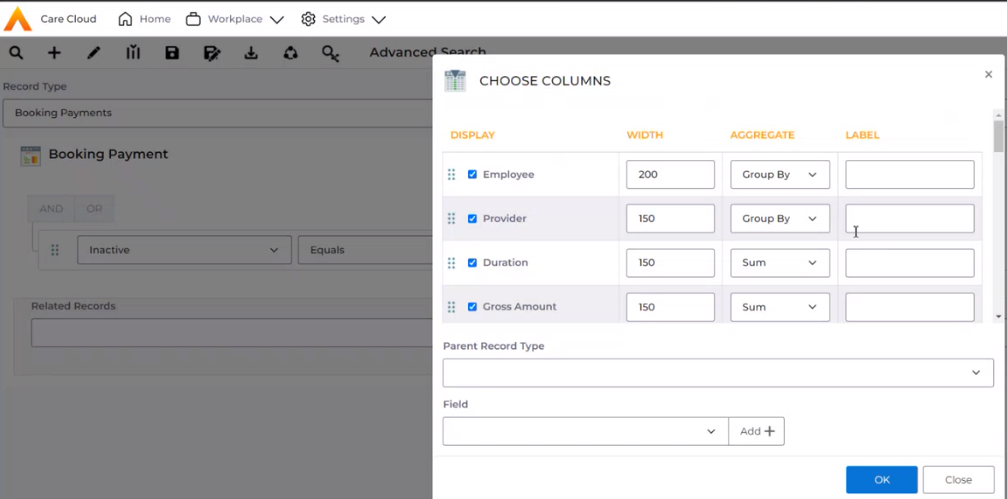
Here are the results from the Query above:
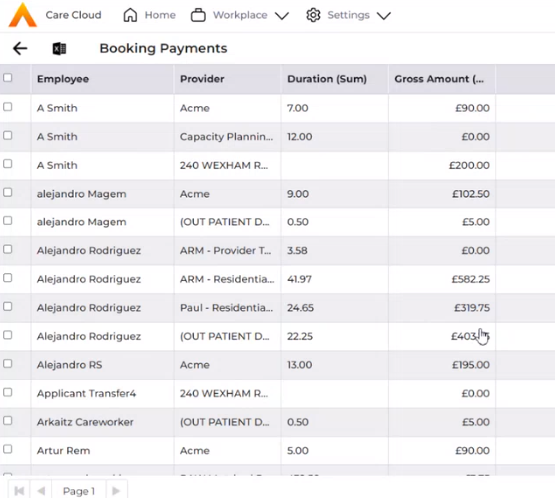
Pathway Feature Scope
The Pathway feature is now available for System User and Rostered Employee.
Person Money Accounts
For Reference Data “Entry Type”, the ability to set Minimum and Maximum values for each Description
Finance Security Roles
Applying a separate Security Role to each of the following actions:
- Process Service Uprates (from Form)
- Run Finance Invoice Batches (from Form)
- Run Finance Extract Batches (from Form)
- Suspend Debtor Invoices. Affects the following Record Types
- Person
- Provider
- Person Contract Service
- Cancel Finance Invoices
- Authorise Finance Invoices (Setting status to Completed)
- Authorise Person Contract Services (Setting status to Completed)
Finance Invoice Template
The creation of a new configurable Template "SummaryInvoiceTemplate"
Finance Invoice Text
Additional dynamic text is available
- {Earliest Charge Start} (picks up the earliest start date on any of the associated Finance Transactions)
- {Period Start}
Generic Debtor Extract
Additional fields added at Level 3 (Finance Invoice Detail) Positions 52 to 63
- End Time
- Start Time
- Start Date Weekly Charge Length
- Start Date Weekly Charge
- End Date Weekly Charge
- Full Net Amount
- Diary Staff Member
- Booking Type
- Confirmed?
- Apportioned?
- Person Id SSD
- Person Id LA
New Business Object = Sundry Expenses
The creation of a new Business Object, (and related setup changes) in order to record expenses that are chargeable to any Client (or their Third Party). These charges will be batched onto Finance Invoices separate from any Care Charges. This can be accessed: Workplace --> Finance
New Business Object = Client Charges by Period
The creation of a new Business Object, (and related setup changes) with the system automaticaly generating records (via a Scheduled Job) to idenitfy Accrual and Deferral values, by Accounting Period as well as either by
- Establishment / Client
- Establishment / Person Contract
- Establishment / Person Contract Service
In addition, the following records can be manually added
- Brought Forward - to record carry forward values from a legacy system (can only apply to the very first accounting Period records are created for
- Adjustment - to record values that may have been recorded off system OR to correct any on-going issues
When these records are recorded, they will update the various Detail and Total values, the system generates.
Deletion of these records is also permitted (i.e. may have been recorded incorrectly), BUT only in their period of creation, to ensure closed/prior Accounting Period values are not updated.
Various System views are available in order to generate reports.
Account Code
On a Person Contract Service (PCS), to allow a freetext unique “Account Code” to be created, with validation to warn a User if it has already been used on an existing Person Contract Service. This is an Optional field, but a flag on the BO = Contract Scheme allows this to be mandatory at the point the PCS Status = Completed is being saved
Bradford Factor
The Bradford factor scores or sickness scale are based on the frequency and length of an employee’s absence during a defined period, usually 52 weeks.
To setup the sickness types to be included in the Bradford factor calculation, select or create a new booking type in Care Provider Setup >> Booking Types.
Under Staff – Non-Contact Time, when Absence is selected, set Include in Bradford Factor to “Yes”. This will ensure that the booking type will be included in the calculation or the Factor.
The calculation takes into account the previous 52 weeks leading up to the current date when the report in viewed.
B = S² x D
Where:
B = Bradford factor score
S = total number of spells (instances) of absence for that individual in the given period
D = total number of days the individual was absent during the given period
The Bradford Factor Report will show in the employee's record under the Summary Dashboards dropdown.
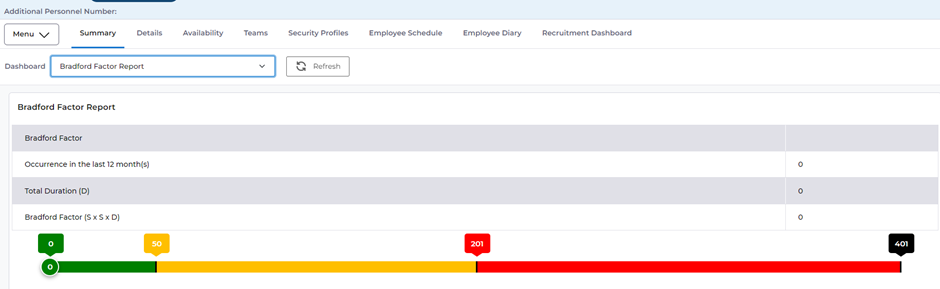
You can choose to set thresholds at which Bradford factor scores are deemed to be problematic and require interventions. The Thresholds have been set with 3 default colour indicators: red, amber, and green with the corresponding score set.
Bradford Factor Report Setup
The boundaries for the thresholds can be set in Care Provider Scheduling Setup:
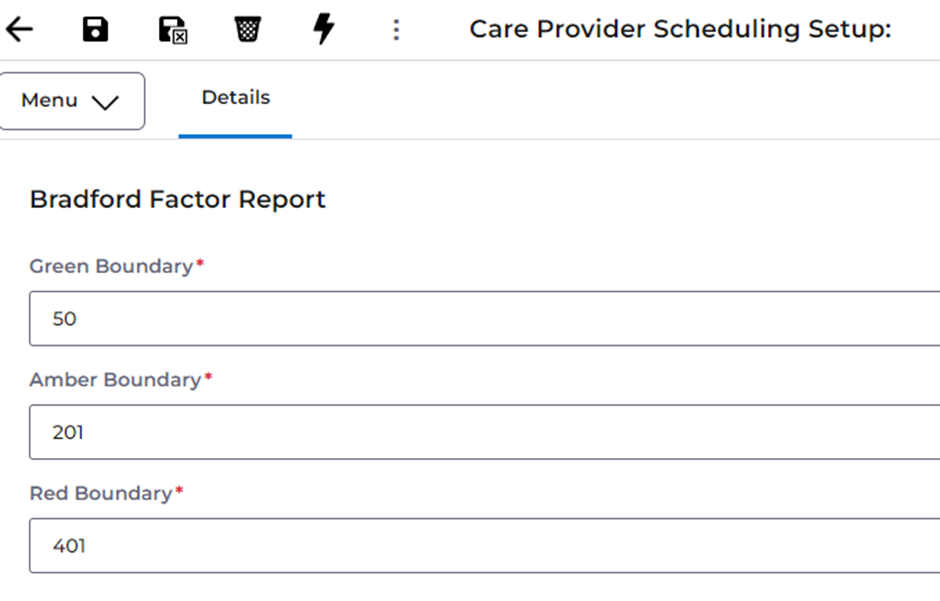
Care Plan
Filter on Care Plan status
The Care Plan Details screen can be filtered to show data from Care Plans in either Draft or Authorised status.
Needs, Outcomes and Actions that have ended are also no longer shown in the view.
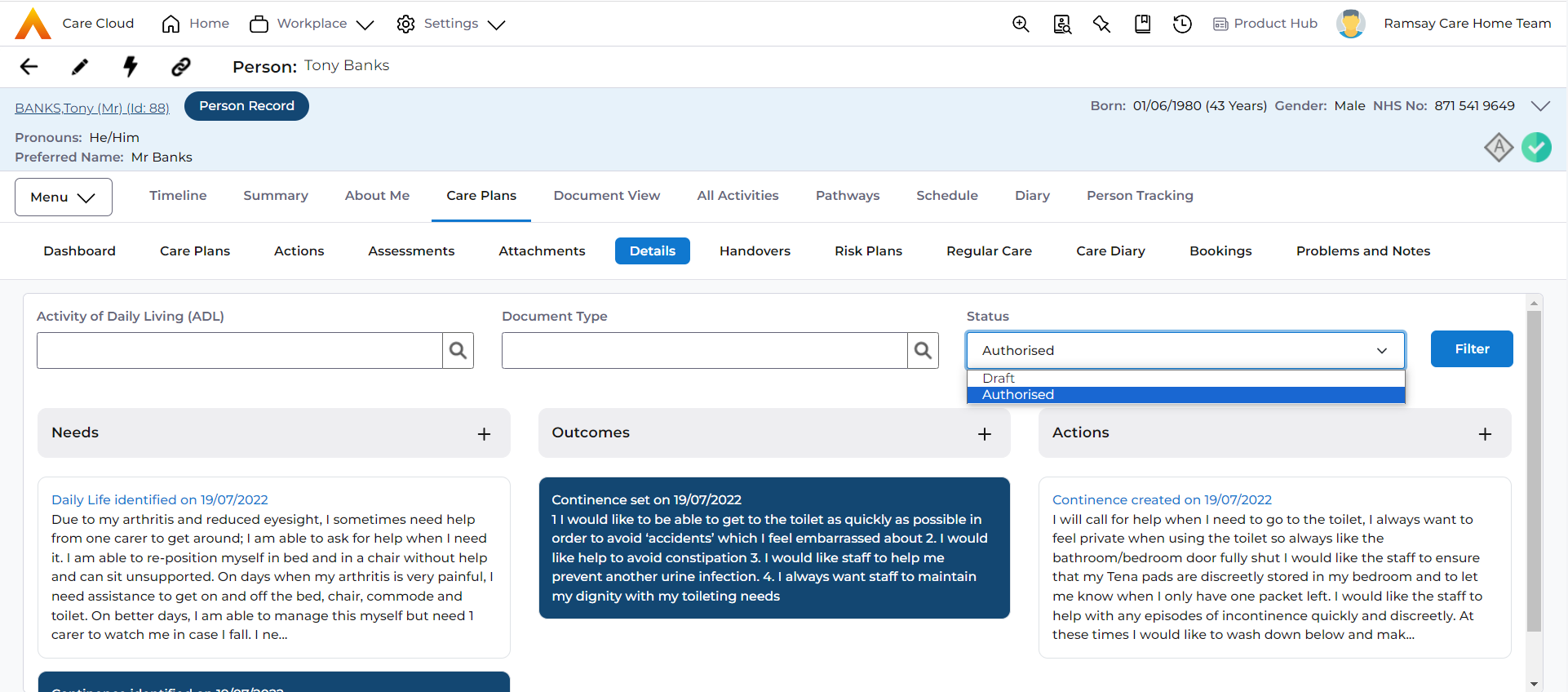
Scheduled Care
A Care Period that is attached to an active Care Schedule may not be deactivated. A prompt has been implemented to ensure that any active Care Schedule(s) must be changed or deactivated before the Care Period is deactivated.
Bugs Repaired
Jira Ref | Summary |
ACC-3018 | When an unauthorized user is deleting time critical booking from the booking drawer, system displays error as no Permission but on Dismiss, control is not back to booking drawer. |
ACC-3044 | Open Ended Absence Diary booking of a staff is not displaying at the top in the Provider diary grid. |
ACC-3755 | When user has no contracts available; Click to add new contract hyperlink does not work. |
Defects Resolved
SF Ref | Jira Ref | Summary | Area |
