Contents
- Business Modules
- Feature Updates
- TRUD Data – ODS for Providers
- Data Destruction for Staff Records
- Person Absence
- Rostering Person Absence
- eMAR
- Person
- Daily Care
- Mobile App
- Finance
- Rostering
- Schedule Bookings for Person Contracts Not Started
- Drag and Drop to Edit Bookings
- Booking Drawer Booking Cost Feature Privileges and Master Pay Arrangement Links
- Revert Multiple Cancelled Bookings
- Booking to Shift/Location Tooltips
- Grid View Performance Improvements
- Wallchart Booking Limiting and Performance Improvements
- Drug Database Update for Brand Name Search Functionality
- Booking to Service User Statistics added to context menu item: Statistics
v6.4.15 Release Notes - 6th September 2024
- Business Modules
- Feature Updates
- TRUD Data – ODS for Providers
- Data Destruction for Staff Records
- Person Absence
- Rostering Person Absence
- eMAR
- Person
- Daily Care
- Mobile App
- Finance
- Rostering
- Schedule Bookings for Person Contracts Not Started
- Drag and Drop to Edit Bookings
- Booking Drawer Booking Cost Feature Privileges and Master Pay Arrangement Links
- Revert Multiple Cancelled Bookings
- Booking to Shift/Location Tooltips
- Grid View Performance Improvements
- Wallchart Booking Limiting and Performance Improvements
- Drug Database Update for Brand Name Search Functionality
- Booking to Service User Statistics added to context menu item: Statistics
Business Modules
Business Modules can be used to allow customer to have different areas of the system enabled, to suite the services they provide.
Changes in this release include:
Business Module Name | Purpose | Can be enabled in Tenant by Sys Admin? | Enabled via Request to Support Team? | On for New Tenants? |
TRUD ODS Organisation Sync | Turning this on will active a scheduled Job named “TRUD ODS Organisation Data Sync”.
This Job will run every second week on a Saturday and synchronize the latest ODS Data available from TRUD with the Care Cloud Data | Yes | No | No |
Feature Updates
TRUD Data – ODS for Providers
Care Cloud can use the Technology reference update distribution (TRUD) Organisation Data Service (ODS) to create and update Provider reference data within Care Cloud.
Technical details of this are provided in the Business Modules table above.
The following Provider fields can be populated and updated using this process:
Name
ODSCode
Inactive
StartDate
EndDate
AddressLine1
AddressLine2
AddressLine3
AddressLine4
AddressLine5
Postcode
Country
MainPhone
OtherPhone
Website
ProviderTypeId
RoleId
The initial running of this will create all missing records (based on ODSCode) and update any records already created, if they match on ODSCode to the ODS data source.
If records are updated locally with Care Cloud they will be updated/overwritten with the ODS Data if the ODS record update date is later than then last ODS sync date of the record.
Data Destruction for Staff Records
In the case where a Staff record needs to be deleted this process can be used to Delete a number of the Staff members records and for some records (Staff Details and Contract) personal data to be Anonymised but for the record to still exists. This allows for the data integrity to be maintain across the system but for no personal details of the staff member to remain in the system.
The Bin icon on the Staff record can be used to start the process.
The Fist Name will change to "GDPR" and the Last Name to "Delete".
Person Absence
Various updates have been made for organisations that use Care Cloud Scheduling/Rostering:
- When a Person Absence is created, all active Person Contracts are checked for existing bookings during the period, and any bookings of type Booking to Service User will be automatically cancelled. This process is implemented for Person Absences with or without an end date.
- When a Person Absence is ended or shortened, a message is now displayed on screen to prompt the user to review the Diary for bookings that may have been cancelled due to the original absence duration, and to consider running Express Book.
Additionally, validations have been applied to the mobile app to show or hide the Person Contract field based on Scheduling settings. The field will be hidden for organisations that do not use Scheduling.
Rostering Person Absence
Booking Type Changes for Booking Type Class Non-care Booking to Person
Booking Types for Booking Type Class (BTC) Non-care Booking to Person are by default configured as a Person Absence. This option is no longer editable or visible in the Booking Type Setup record and all existing Non-care Booking to Person booking types will automatically be updated.
Managing Person Absences in Rostering
Express Book Process
Whether the person absence has been created via the Person Absence process, or direct within Rostering, the Express Book process now considers any absence for the person and manages the diary bookings as follows. It is important to note the schedule bookings duration must fall within within the duration of the absence. Therefore any overlap of bookings will not be considered in this validation and continue to progress through Express Book.
- Booking to Person will not create the diary booking.
- Booking to internal or external care activity is made as scheduled, although the exception message is provided to manually validate the booking and remove person from the booking if required.
- Non-care Booking to Person cannot overlap and therefore will not create the booking.
Manual Creation of Person Absence
Adding a person absence (Non-care booking to Person) in the diary wallcharts will now validate any bookings within the duration of the absence and warn the user the following actions will be made on confirmation, otherwise cancel the action. The bookings will be listed.
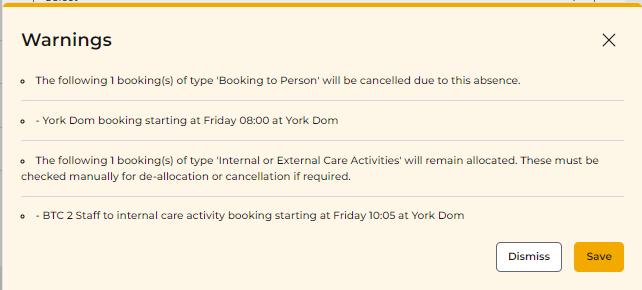
- Booking to Person will are cancelled.
- Booking to internal or external care activity remain allocated and advised to manually validate the booking and remove person from the booking if required.
There are validations that will prevent a person absence being added as this requires additonal intervention as the impact elsewhere must be considered. The following validations are performed and prevent the person absence being saved upon failure.
- Existing person absence (Non-care Booking to Person) exists and cannot overlap and therefore will not create the booking.
- Exising bookings with staff allocated have been paid or confirmed. The user must credit and replace the paid staff on the bookings, and or unconfirm the bookings before they can be cancelled via the person absence.
Adding Diary Bookings When Person Absence Exists
If an open-ended person absence or Non-care Booking to Person is present and a new booking or existing booking is edited within the duration of the absence, the bookings are validated against the absence. In order to prevent diary bookings being saved during the duration of the absence, the user is informed, depending on the Booking Type Class, the permitted action.
- Booking to Person are prevented.
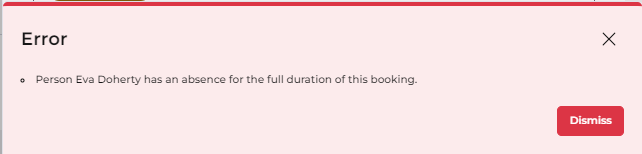
- Booking to internal or external care activity can be saved although the person is absent.

- Non-care Booking to Person cannot overlap and therefore prevented.
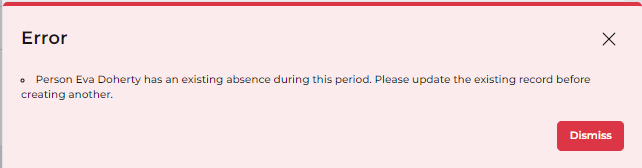
eMAR
- A new field has been added to Care Provider Settings for 'Medication Not Recorded Tolerance'. The value entered sets the number of minutes after the scheduled time (or scheduled period end) that a Medication Diary record with a status of 'Pending' will be updated with a status of 'Medication Not Recorded'. At the same time, a Medications Administered record is created with the same status and linked to the Medication Diary record.
In mobile, the relevant Medication Diary record will be updated with the same status to provide clear information about what has or hasn't been administered to the Person.

- To mitigate clinical risk and enable accurate recording, a new field has been added to Medication Administration to record the Reason for Early Administration when a user selects to administer a medication within the Minimum Time Between Doses (hours) period.
- A field for Date and Time Occurred has been added to the Medication Administration record. This will default to the current date and time, but will enable accurate recording of administration time when the device is offline, which is then updated in web when connectivity is restored.
Person
To protect a Person's sensitive information, the field Gender Same as Birth Gender is now assigned to the Security Profile Secure Fields. Users without this Security Profile are not able to view or edit the information in the field.
Daily Care
A new daily care record has been added to web for Skin Integrity, allowing users to record and monitor skin issues. The form also allows the user to add a Body Map to indicate where on the body the issue exists.
Mobile App
eMAR
- An identifier has been added to grouped Medication Diary records when any of the records in the group have not been given, whether that is because the medication was refused, omitted, or not recorded. The tile can be selected to display additional information about each Medication Diary record.
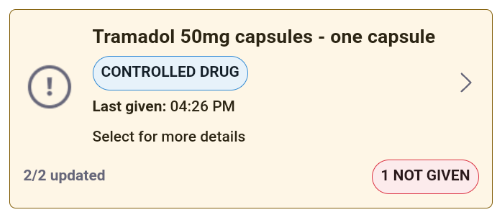
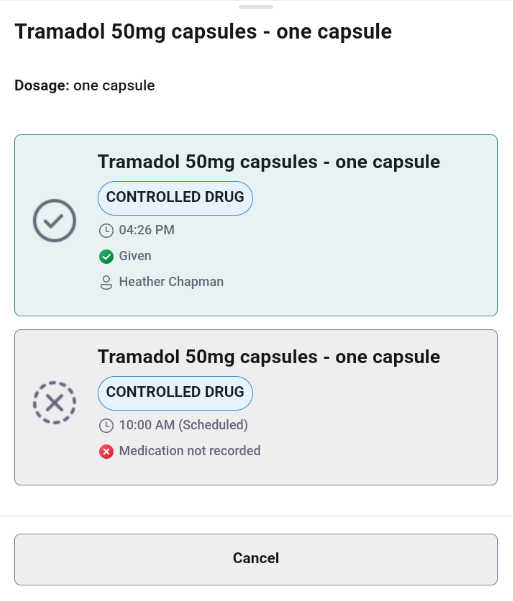
- Overdue status is now displayed clearly on overdue medications, defined as a Medication Diary record with a Status of ‘Pending’ and where the scheduled time or period of time has passed. An indicator is also shown on the Medication tab.
Overdue status is never applied to medications that are set as PRN in the MAR Schedule.
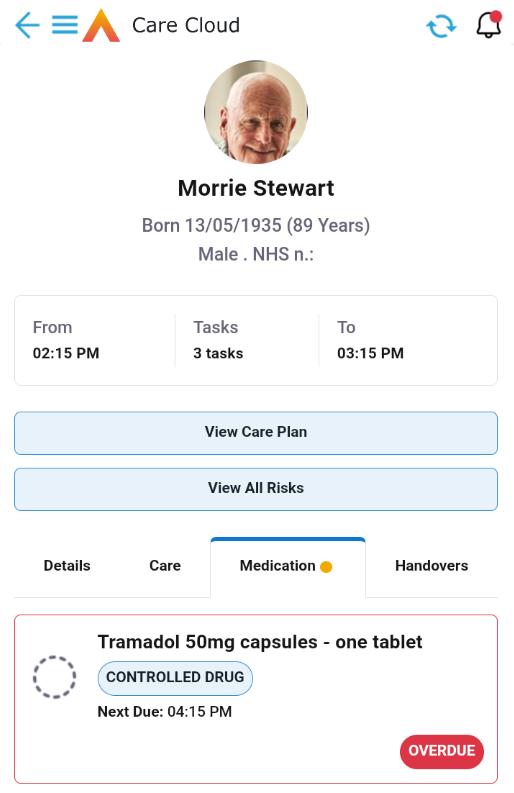
Care Recording
- Scheduled care for the care records Keyworker Notes and Conversations have been updated to match the functionality of other care records in the mobile app.
Domiciliary Booking Staff Attendance
New fields have been added to Booking Diary Staff to record the online/offline connectivity status of a mobile user when they start and end a Booking to Service User.
When the user is online, the time captured in Attendance Start Time or Attendance End Time (as relevant) will be set by the server, rather than using the time on the mobile device. This is to prevent any attempts by a user to manipulate the start or end time of their attendance at a booking. When offline, the mobile device time will continue to be used to set a value for these fields.
Monitoring / Charting
- When a Person has charting enabled for Food or Fluid, relevant fields will be displayed or hidden in the Food & Fluid scheduled care record. If the Person is being monitored for only Food, the Fluid sections of the form will not be displayed. Similarly, if the Person is being monitored for only Fluids, the Food sections of the form will not be displayed. In situations where the Person is being monitored for both Food and Fluid, or neither, all sections will be displayed.
- NOTE: this is only valid for scheduled care in the mobile app. Ad hoc records, and records entered via the web app, will display all sections of the form regardless of charting selections made on the Care Plan.
- When a Person has any charting options enabled on a Care Plan, this information is now displayed in the mobile app.
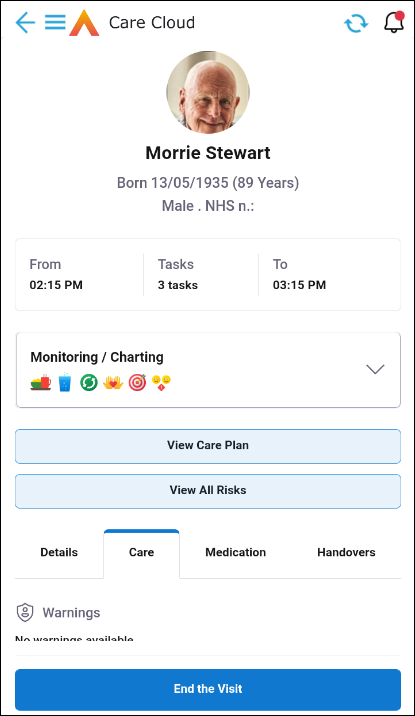
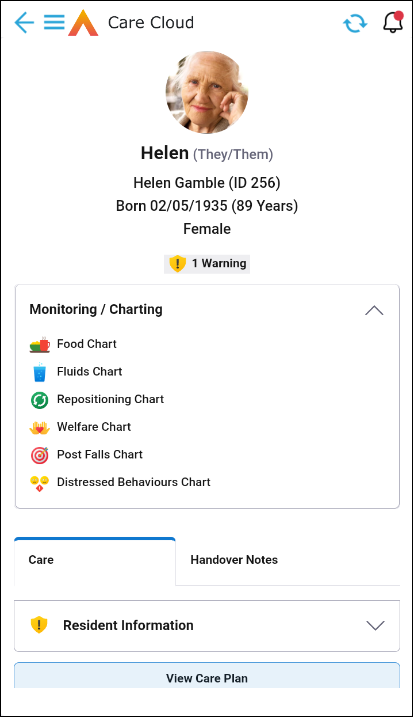
Finance
Customer Account Code
These are unique finance system references currently automatically created on:
- People (where they are identified as receiving a Service from a Person Contract)
- Contract Scheme (when new records created, therefore based on Funder / Contract Scheme combinations)
- Providers (i.e. organisations that have been identified as paying for part/all of a Person’s charge via Charge Apportionments)
This functionality only applies where Business Module = Customer Account Code is enabled
Functionality added in Release 6.4.11 permitted a quick way for Single Charge Apportionment records to be created, but if the Payer needed a Customer Account Code, this wasn’t actioned. Therefore this has been resolved in this release.
Data Extract for Customer Account Codes
The system has the ability to use the Data Extract functionality to generate extract files to send to a third-party Debtors system for:
- New Payers
- Updated Payers
This was released in Version 6.4.6. In release 6.4.14, a new Business Object was created called “Customer Account Code Tracker”. The system will generate records automatically in this BO and this will become available in the next release, 6.4.16.
In this release, records can be created manually, but it is expected this would be used sparingly.
Net Income
This functionality allows the system to be configured via records in BO = Contract Services, that will generate 2 Finance Transactions from a single Person Contract service: one as a deduction against the Funder’s Charge, one as charge to the Client.
Configuration has been extended (Data Item = “Income Contract Service” - lessen the restriction of what records can be selected, to those with the same Establishment) so that instead of just being able to create the second Finance Transaction chargeable to the Client, the transaction can be charged to someone other than the Client, e.g. for Free Nursing care to be charged to a Health Authority.
Finance Transactions
When the system calculates the Charge value (Net Amount) for Schedule/Diary Bookings*, previously it only used the rate applicable at the start date/time of the booking. The system did not take into account that rates could change during the booking, as it moved through different timeband sets / timeband rates.
(*only applicable for Rate Units where the following settings used: Time and Days? = Yes; One-Off? = No; Banded Rates? = No.)
A change has been made to now reflect the that rates can change during the booking. Rates though can also be setup that are specific to a Person Contract and/or Job Role. Therefore the system will deal with the calculation of the charge as follows:
Based on the Contract Service Linked to the Diary Booking
- Check to see in the following priority order, if there is a rate applicable (from the CSRP records) for any of the Booking (this may span one or several timeband sets) and calculate charge based on the rates found, even if that is for part of the Diary Booking dates/times. If there isn’t rate(s) that covers any of the booking, move down a level. Only where there is nothing found that covers any of the Diary Booking, use £0
- Person Contract AND Job Role match
- Person Contract only matches (with Job Role = null)
- Job Role only matches (with Person Contract = null)
- Person Contract and Job Role = null
- Use £0
For information, a small update will be made to the above calculation in the next release to the following:
Based on the Contract Service Linked to the Diary Booking
- Check to see in the following priority order, if there is a rate applicable (from the CSRP records) for the whole of the Booking (this may span one or several timeband sets) and calculate charge based on the rates found. If there isn’t a rate(s) that cover the whole of the booking, discard those rates and move down a level. Only where there is nothing found that covers the whole of the Diary Booking, use £0
- Person Contract AND Job Role match
- Person Contract only matches (with Job Role = null)
- Job Role only matches (with Person Contract = null)
- Person Contract and Job Role = null
- Use £0
Diary Booking Cancellation Reason Rules
A small correction has been made with regard to permitting Booking Types to be associated to Booking Type Groupings. Therefore when selecting Booking Type when creating the Rule, the Booking Types belonging to Groupings can also be selected.
Timeband Sets and Timebands
In order for the previous functionality to work properly i.e. different rates could apply within the same booking, it relies on the system only having one rate applicable for each time/day. Therefore validation has been added to ensure this is the case.
This validation can only apply to new records and therefore there could be existing records that may break the new validation, that should be manually corrected. An automated solution is not recommended.
In addition, it is necessary to clarify how times are recorded.
- If the end time needs to be the end of the day, e.g. Friday at midnight, this should be recorded as Friday @ 00:00.
- Validation will now prevent timebands overlapping, BUT they can overlap by 1 minute e.g.
- Example 1
- Record 1 – if it needs to be the whole of Monday, Tuesday, Wednesday, Thursday, Friday
- Start Day = Monday
- Start Time = 00:00
- End Day = Friday
- End Time = 00:00
- Record 2 – if it needs to be the whole of Saturday, Sunday
- Start Day = Saturday
- Start Time = 00:00
- End Day = Sunday
- End Time = 00:00
- Record 1 – if it needs to be the whole of Monday, Tuesday, Wednesday, Thursday, Friday
- Example 2
- Record 1 – applies Mon 7am to Sat 7am
- Start Day = Monday
- Start Time = 07:00
- End Day = Saturday
- End Time = 07:00
- Record 2 – applies Sat 7am to Mon 7am
- Start Day = Saturday
- Start Time = 07:00
- End Day = Monday
- End Time = 07:00
- Record 1 – applies Mon 7am to Sat 7am
- Example 1
Booking Types
Additional Validation has been added, so that when being linked to Services (via Service Mapping to identify valid Service / Booking Type combinations), each Booking Type can only be associated to one Service.
This validation can only apply to new records and therefore there could be existing records that may break the new validation, that should be manually corrected. An automated solution is not recommended.
Rostering
Schedule Bookings for Person Contracts Not Started
It is now possible for a schedule of bookings to be added to Person Contracts that are not yet started. A warning is displayed to the user informing them the schedule booking will not become a diary booking (via the Express Book process) until the contract has started. If an Express Book process is run, an exception message will state the same warning and no diary booking is created.
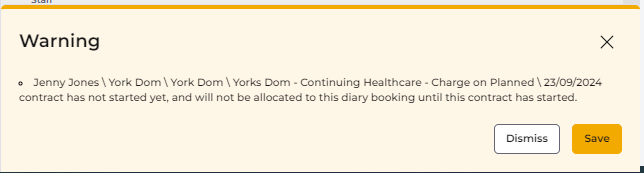
Drag and Drop to Edit Bookings
The drag and drop feature is new and improved allowing bookings to be edited in any direction on the wallcharts. Depending on the wallchart this may edit the booking to a different date and time, Person, Staff or day in one single fluid action. This supports single bookings and multiple bookings on the same row.
During the drag action there are additonal keys that give the user greater control of the change listed below:
- CTRL sticks the booking(s) to vertical axis.
- ALT sticks the booking(s) to the horizontal.
Note: CTRL + ALT locks the booking(s) and not likely for use in dragging.
The tooltip of the selected booking(s) will update the new planned date time and name of person/staff if applicable but contact details will not be visible until action is complete.
When the bookings are selected it is now possible to cancel out of the drag and drop action by selection ESC, right-click on the mouse, or dragging the bookings off screen, disabling the active drag selection.
On drop of the bookings to the new desired state, the booking(s) are fully validated and informed of any warnings or issues ensuring the bookings remain valid.
Note: This is not available for bookings within Runs.
Booking Drawer Booking Cost Feature Privileges and Master Pay Arrangement Links
There are additional security restrictions added for Staff Cost view and edit capabilities. In order to view or edit finance data in the Booking Drawer > Staff tab > Booking Cost, the user profile must have Payroll Booking Cost (View) added, or Payroll Booking Cost (Edit). This includes Cost and Break Duration override capabilities and un/confirming staff on bookings.
Within the Booking Drawer Staff tab, for each staff accordian the Master Pay Arrangement(s) (MPAs) listed is a hyperlink to the record.
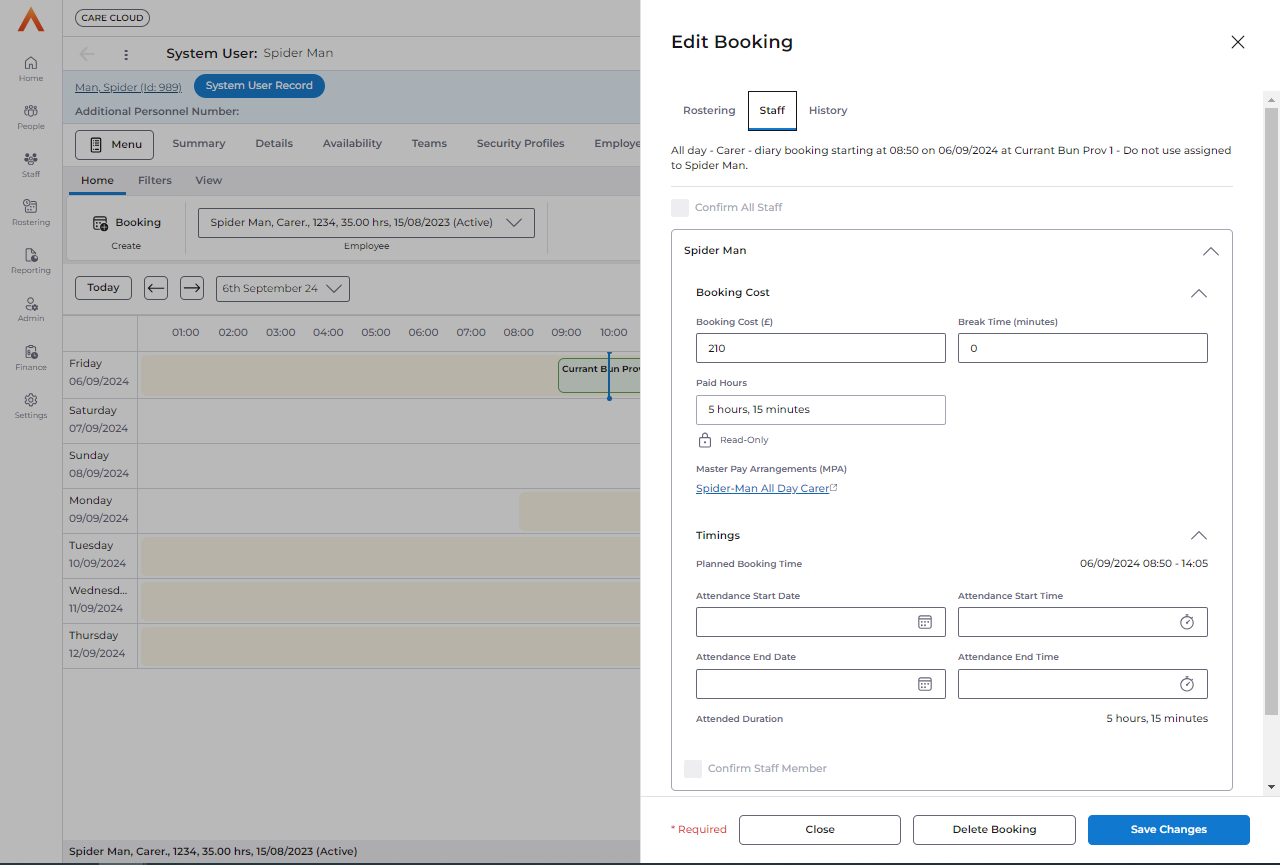
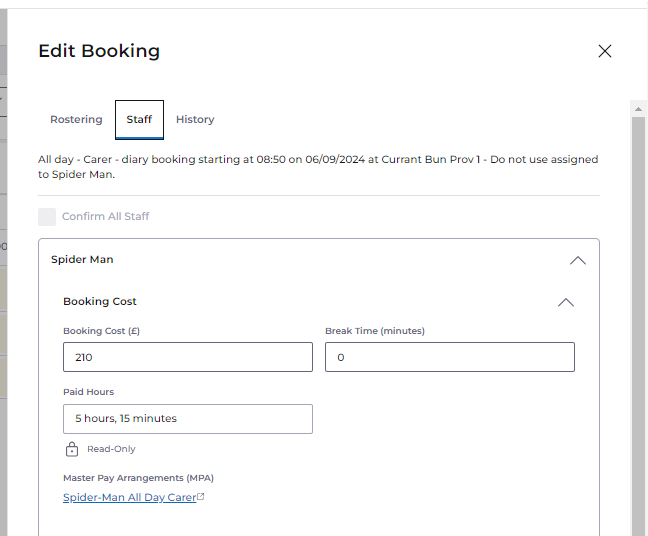
When the MPA link is selected a new tab is opened navigating dirctly to the MPA linked to the booking. This allows the user to review the MPA details the booking costs are based on. The user can use this tab as a standard Care Cloud tab.
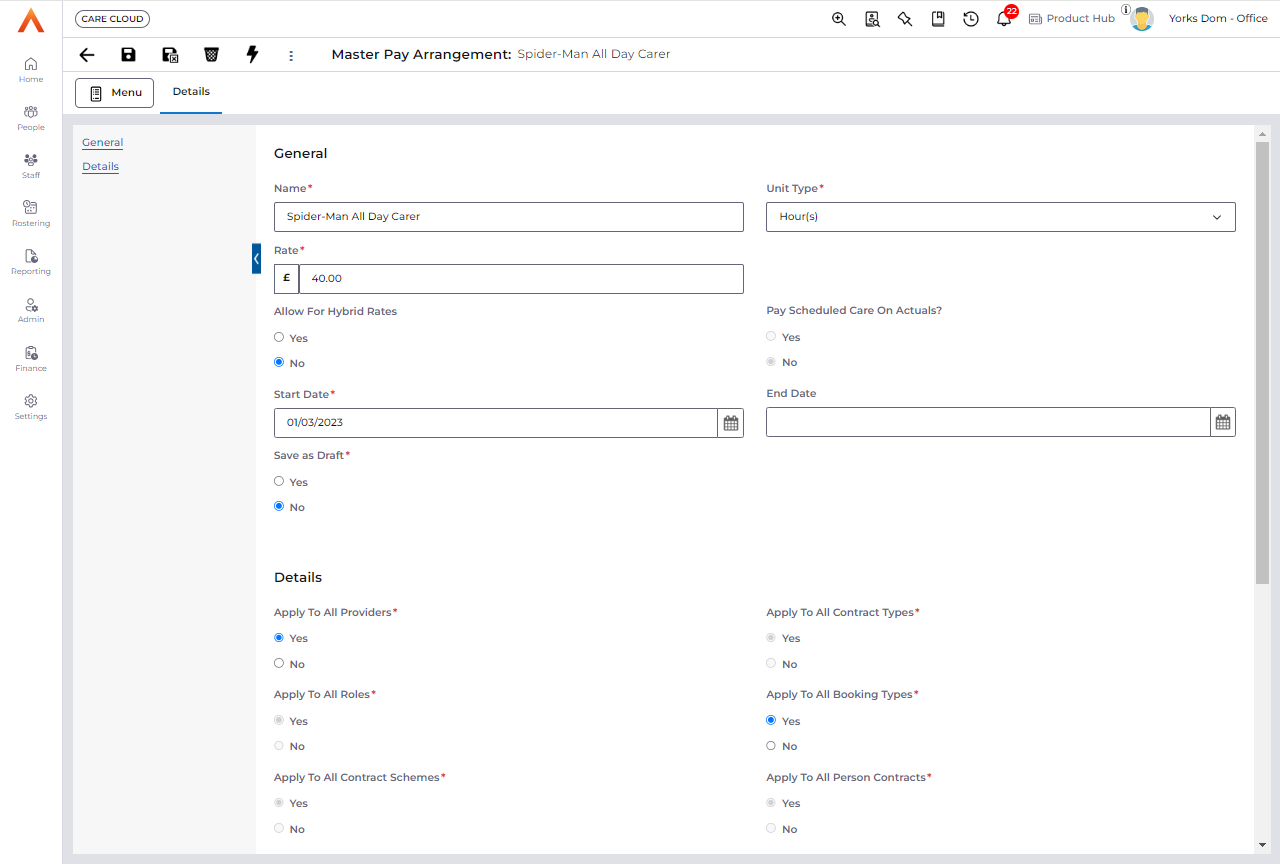
Revert Multiple Cancelled Bookings
The ability to revert cancelled bookings is now extending to the context menu, allowing multiple bookings to be selected and cancellation status reverted in a singe action. The new revert cancelled bookings option will validate all bookings to ensure the bookings are valid before the cancelled status is updated and the user is informed of any warnings or errors.
Reverting multiple cancelled bookings allows the user to manage many cancelled bookings in a single action from the wallchart when necessary, for example, a person absence has ended and the bookings are now required and need to be managed.
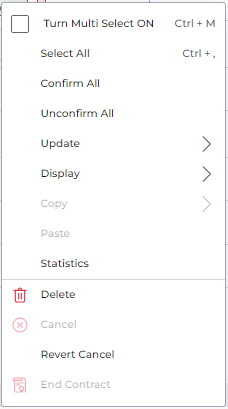
Booking to Shift/Location Tooltips
The booking to shift/location tooltips on all wallcharts are updated to include more relevant information regarding the Staff Contact and Provider Address details associated to the booking. Details are not duplicated on Employee wallchart screens as they are already present on the banner.
Grid View Performance Improvements
Further improvments have been made to the grid view inline edit feature making it quicker to select and edit bookings.
Wallchart Booking Limiting and Performance Improvements
The wallchart includes two configurable system settings limiting the number of bookings a wallchart will display. When this limit is exceeded the user must use the Change Team Visibilty filter within their profile to narrow down the teams and therefore bookings. The default limit is set to 1,500 bookings.
- DiaryWallchart.BookingLimit
- ScheduleWallchart.BookingLimit
Drug Database Update for Brand Name Search Functionality
Some medications were missing from the drug database, specifically due to the absence of brand names associated with certain drugs (e.g., insulin products). This prevented staff from accurately recording medications like Fiasp insulin and Levemir insulin, among others.
The medicine search has been updated to include both generic and brand names for all relevant medications. Staff can now search for and add medications quickly and accurately.
Brand Name Inclusion:
Search Flexibility: A new drop-down lookup has been added, allowing users to:
· Search by either Generic name (VMP) or Brand Name (AMP) of medications.
· Easily switch between generic and brand name search modes for improved medication lookup speed and accuracy.
1. A drop-down search feature is available, allowing users to toggle between searching by Brand Name or Generic name.
2. Users can add medications from the search using either the brand or generic name, with brand names (e.g., Fiasp insulin, Levemir insulin) now fully integrated.
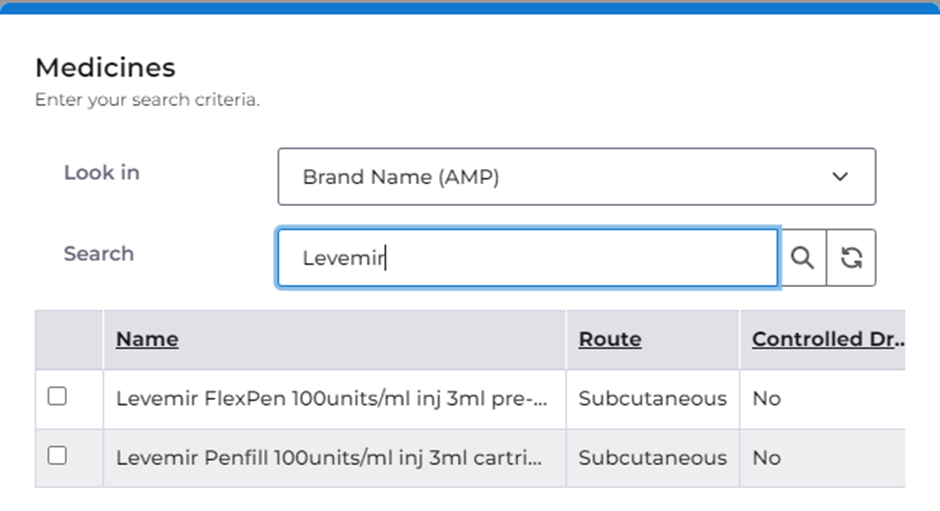
Booking to Service User Statistics added to context menu item: Statistics
A new feature has been added for care coordinators to quickly view planned total hours and costs directly from the context menu for selected schedule and diary bookings.
Key improvements include:
• Planned Data Only: Calculations are based on planned values, excluding actuals and overrides.
• Aggregated Per Staff: Hours and costs are calculated per staff member, even for bookings with multiple staff.
• Payable and Non-Payable Hours: Both payable hours and non-payable (unpaid break) hours are displayed.
• Cancelled Bookings Included: Cancelled bookings are part of the calculations.
• Service to User Totals: Shows overall planned carer hours, payable hours, and total costs for selected bookings.
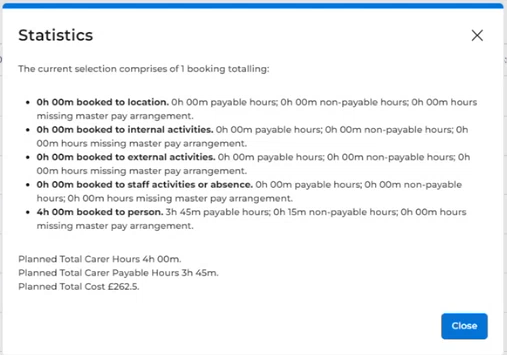
Known Issues
Jira Ref | Summary | Workaround |
ACC-9653 | Using copy and paste for start and end dates and times in the Booking Drawer is not calculating the booking duration correctly. | Do not copy and paste date and times in the Booking Drawer, use the date and time pickers. |
ACC-9645 | When horizontal scroll bar is present on wallcharts, using middle button of the mouse to extend or shrink a booking is resulting in unintended behavior. | Select left+middle mouse buttons during action works as intended. |
ACC-9728 | In some instances bookings are updated in an automated process resulting in the booking title to be updated to a different format than expected. | |
ACC-9740 | If bookings span greater than the area of the screen, and user selects the columns e.g. Staff Name on the grid, it selects the partially displayed booking. Depending on the action; the tooltip persists, booking drawer may open or opens the context menu. | Cancel action. |
ACC-9742 | Schedule bookings for Person Absence (Non-care Booking to Person) that span more than one day, when express booked create diary bookings that do not make individual diary bookings per day, but a single booking spanning the full duration. | Manually amend the diary bookings if required. |
Known Issues Resolved
Jira Ref |
ACC-8983, ACC-9104, ACC-9134, ACC-9259 |
Defects Resolved
SF Ref | Jira Ref | Summary | Area |
ACC-9421 | Person Absence process must manage bookings correctly depending on their booking type class from Person Absence and Rostering wallcharts. | Rostering | |
ACC-9204 | Unable to create Schedule bookings for Person Contract not yet started | Rostering | |
ACC-9600 | People/Provider Schedule wallcharts not displaying | Rostering | |
ACC-9544 | Future Schedule Availability displayed, although setting should be disabled as feature is not available. | Staff Availability | |
ACC-3046 | Deprecated column showing in Person Compatibility view | Person Compatibility | |
ACC-9394 | People Schedule erros on load for specific Provider when a booking in a Run is added to more than one Run | Rostering |
