Contents
- Feature Updates
v6.4.7 Release Notes - 24th November 2023
- Feature Updates
Feature Updates
Person
New fields have been added to indicate if a Person has a Lasting Power of Attorney (LPA) in place for either Health and Welfare or Property and Financial Affairs, and the date of registration for each.
Person Risk Plan
The field "Next Review Date" is now visible on the form at all times. When a Risk Plan is created, this is a mandatory field and must be set to a date in the future.
When a Review is completed for an authorised Risk Plan, the "Next Review Date" field visible on the form will update with the "Next Review Date" entered in the review dialog.
Care Plan Need
A new field for "Next Review Date" has been added to the Care Plan Need form, to record when a Care Need is due for review.
Regular Care
An option has been added to the Reference Data "Care Tasks" to identify care that is available to be scheduled. When the option "Include for Regular Care" is set to No, the care type will not appear in the lookups when setting up "Regular Care" for a Person, and will instead only be available as ad hoc, unscheduled care.
Care Diary
Records in the Care Diary are updated automatically when a Person has an active absence. If the absence has a start and end date, any records within the absence period will be updated with the status "Away from Home". For absences with no end date, all future records in the Care Diary (as well as those newly created via the Care Schedule) will be updated. When an end date is provided for the absence, Care Diary records after that date will revert to a status of "Future".
Related fields in the Care Diary record are now updated dynamically when a Linked Record is selected or changed.
Additional validations and filters have been added to fields in Care Diary for ease of use and to ensure that all relevant information is being populated from any linked Daily Care records.
Search
Customizations > Business Objects > Search - Now Enabled to search on 'display name'
Advanced Filters
The following screens now have Advanced Filter enabled for the following Fields:
System Dashboard - Advanced Filters:
Name, Business Module, Security Profile, Visible
User Advanced Search - Advanced Filters:
Record Type, Owning User, Name
Summary Dashboard - Advanced Filters:
Name, Security Profile, Record Type, Visible, Business Module
Advanced Search Calculated Fields
Using advance search users can now add calculated fields to the query.
Please see this Guide for more information: https://advanced-carecloud.helpdocs.io/app/content/article/x6n95chulw
Advanced Search Date and Time Difference Filters
Using advance search users now filter records based on:
- minutes and days difference between 2 Date and Times fields
- minutes difference between 2 Times fields
- days difference between 2 Date fields
where the fields being compared are from the same record type (aka Business Object), for example:
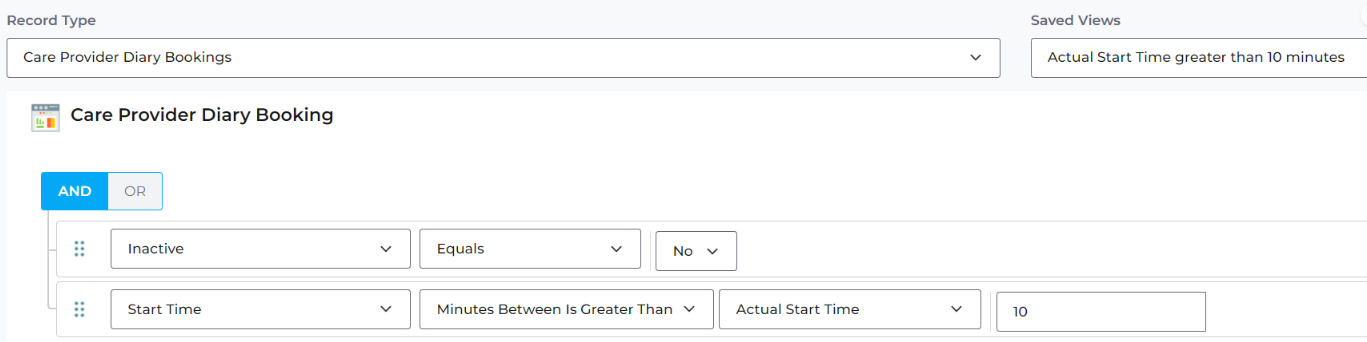
Advanced Search Person Handover and Handover Details
In Advanced search, two new business objects, Person Handover and the child business object, Handover Comments, are now available.
Person Daily Care
Care Note
Templates for the auto-generated Care Note on Daily Care records have been updated to include the number of staff who assisted with the care, even when only the default staff member is selected. As the "Staff Required" field automatically defaults to the logged-in user, the Care Note will automatically display, e.g. "Helen was assisted by 1 colleague(s)". This will update if additional staff are selected.
Consent
In Daily Care records where consent is required, the field "Consent Given?" must now be completed before any additional form fields are visible. When "Yes" is selected, the rest of the form will be displayed for completion. When "No" is selected, the relevant fields relating to non-consent will be displayed. This mirrors the behaviour seen in the mobile app.
As a result, some fields have been moved to ensure that only the relevant information is captured when consent is not given and the care is not completed.
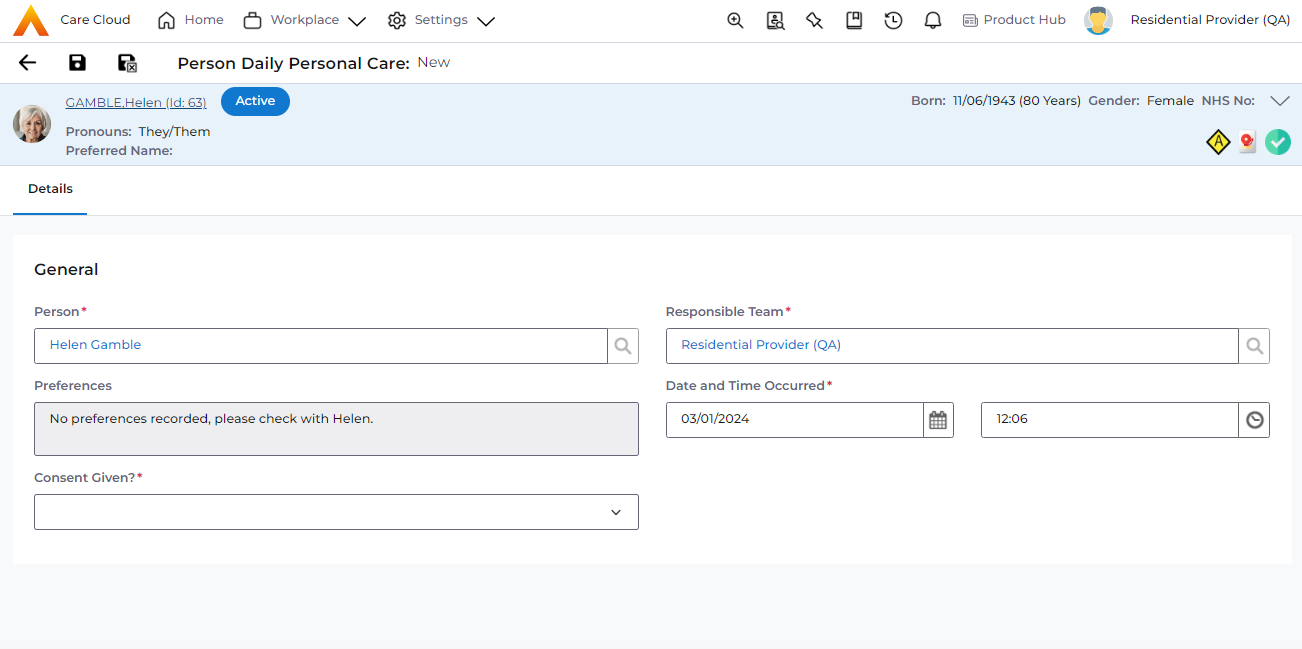
Welfare Check
The consent option is no longer applicable to the Welfare Check daily care item.
Daily Personal Care
Additional options related to the type of personal care are available:
- 'Clothes' now has an option for "Changed"
- 'Other' now has separate options for each "fingernails" and "toenails"
Physical Observations
Updates to fields, mandatory data and validations to improve usability.
Repositioning
Fields have been added that relate to specialist mattress use, which are also available in the mobile app.
Food and Fluid
The order of some of the options have been updated to improve user experience.
Mobile App
Overdue Scheduled Care
On the Resident Details page, the 'Overdue Care' icon for each care period (shift) is now updated when the scheduled care is completed. When all overdue scheduled care has been completed for the care period, the overdue icon will not display.
Completed Care
The information shown for completed care has been updated for consistency and to provide more information, both in the list view on the Resident Details and the expanded view.
Resident Voice
The Resident Voice feature has been extended to more Daily Care records in the mobile app, to allow carers to record images, video, or audio relating to the care they have given. This feature is now also available in the following care:
- Mobility
- Daily Personal Care
- Continence Care
- Activities
- Food and Fluid
- Emotional Support
Time spent with Resident
A new feature has been implemented to reset the time spent with resident to zero. This is shown after the - and + buttons to increase or decrease time incrementally and helps to reset the value quickly if an error has been made.
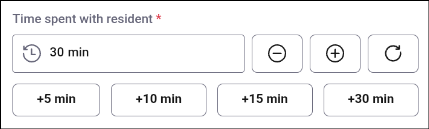
Daily Care Recording
New care types are now available to record daily care via the mobile app:
- Pain Management
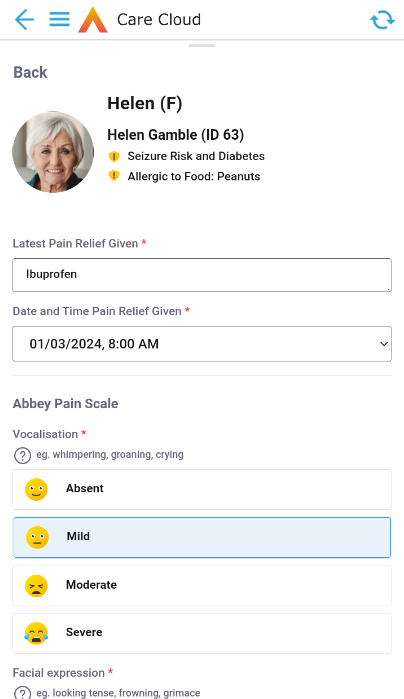
- Personal Safety and Environment
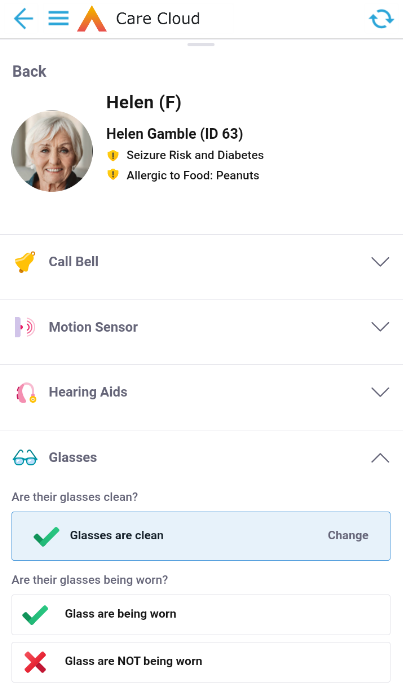
- Physical Observations

- Height and Weight Observations
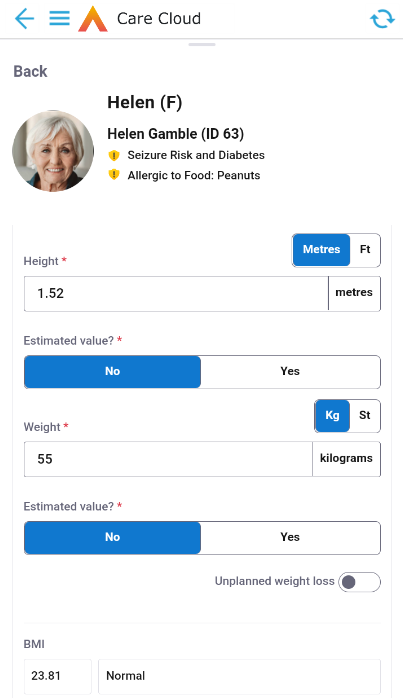
Payroll
Annual Leave Calculations
Entitlement Adjustments
When an Employment Contract is updated the Annual Leave entitlement will be recalculated. Triggers for recalculation are:
- End Date input
- Average Hours per Week change
- Fixed Working Pattern change
- Yearly Entitlement change
The recalculation can be for the full period or partial from the current date, on save the options are:
- Today - Partial recalculation trigger
- Period Start - Full recalculation trigger
- Cancel - Record not saved, return to edit screen
Partial Recalculation
Calculates annual leave per day entitlement, creates zero record and a correction record for the recalculation period.
Example:
Annual Leave period 01/01/2023 to 31/12/2023 (365 days) with 12 days Annual Leave accrued
Partial recalculation trigger 01/03/2023 to 31/12/2023 (305 days)
(12 / 365) * 305
Full Recalculation
Creates zero record and full recalculation using the updated information from the Employment Contract.
Payroll Batch Dates
Diary Bookings
Payroll Batches are extracted using Diary Booking dates.
Payroll Batch Set Up and Payroll Batch:
New field - Booking Date Criteria
- Bookings started before end date of payroll batch
- Bookings ended before end date of payroll batch
- Mandatory Field
- Field is Read Only after first Booking Payment is extracted
- Warning: The “Booking Date Criteria” field cannot be changed after the Payroll Batch has been saved and Booking Payments are allocated
Option 1 will include all Diary Bookings that have a start date between or equal to Payroll Batch Start Date and Payroll Batch End Date regardless of the end date of the booking and this is the default value for existing records
Option 2 will include all Diary Bookings that have an end date between or equal to Payroll Batch Start Date and Payroll Batch End Date regardless of the end date of the booking
Expenses and Travel Reimbursements
Expenses are extracted using the Expense Date. If expenses are input retrospectively they will be included in the next available Payroll Batch.
Travel Reimbursements are extracted using the Diary Booking dates using the Booking Date Criteria field to determine the Payroll Batch they are included in.
Master Pay Arrangements
New options added to Master Pay Arrangements:
Contract Scheme
Person Contract
- Option to apply to all
- Multi select option
- Not able to select contract scheme or person contract when the booking type is not a booking to person
- Not able to select booking type when contract scheme or person contract is populated
Master Pay Arrangement Priority:
- Employee
- Person Contract
- Contract Scheme
- Contract Type
- Role
- Booking Type
- Provider
Finance
Global Uprate of Rates
BO = Service Uprates
Further to the new overriding of rates functionality released in Version 6.4.6, Users can now globally uprate overridden rates on the Person Contract Service.
This is possible by selecting Yes to the new field added called “Override rate?” when creating a record in “Service Uprates”
BO = Provider
A separate field has been added to identify a Billing Email address
BO = Contract Scheme
A new field has been added to identify a Billing Email address. This primarily has been added to allow for different Contract Schemes belonging to the same Provider (e.g. Funder) being different and would be used in the Data Extract for Customer Account Codes
Data Extract for Customer Account Codes
Further to the new functionality released in Version 6.4.6 for creating Data Extracts, when Billing Email addresses are being output, it will prioritise which one to select by using:
- Firstly – the one held against the Contract Scheme
- Secondly – the one held against the Provider
Creation of Funding Types and Service Types
The ability to record new Reference Data values against the Person and Person Contract to enable other processes (e.g. Workflows) to be actioned or data to be output on
- Funding Type
- Values
- Pre created descriptions have been created
- Can be allocated to records in BO = Person
- Field = Proposed Funding Type
- Can be allocated to records in BO = Person Contract
- Field = Funding Type
- This is NOT pre-completed based on the value recorded against the Person. This could be actioned vi a Workflow if required
- Values
- Service Type
- Values
- Pre created descriptions have been created
- Can be allocated to records in BO = Person
- Field = Proposed Service Type
- Values
These new fields will always show, but will only be Mandatory to record based on two new System Settings (default = false)
- Name = MandatoryToRecordFundingType
- value = true
- Name = MandatoryToRecordServiceType
- value = true
BO = Client Charges by Period
New fields have been added to show additional information
- Contract Scheme
- Only applicable where on the Accounting Period record, the following values have been selected in “Client Charges by Period Criteria”
- Accounting Period / Person Contract
- Accounting Period / Person Contract Service
- Only applicable where on the Accounting Period record, the following values have been selected in “Client Charges by Period Criteria”
- Variance Days
- A calculated field that shows how many days the Accrual or Deferral figure relates to
- Only applicable where on the Accounting Period record, the following value has been selected in “Client Charges by Period Criteria”
- Accounting Period / Person Contract Service
- Funding Type
These new fields have not been added to the existing System Views of
- Detail (Current)
- Detail and Totals (Current)
However, a new System view has been created to show alternate fields and include the 2 new values as follows:
- Detail 2
- Establishment
- Person Id {of Client Name)
- Client Name
- Finance Code
- C/F Accruals
- C/F Deferrals
- Variance Days
- Contract Scheme
- Funding Type
- Accounting Period
Bulk Allocation of Finance Invoice Payments
BO = Finance Invoice Payments
A new toolbar option called “Create New Record” has been added. This allows a “Total” payment record to be recorded, that can subsequently be quickly allocated over multiple relevant Finance Invoices. These records will have a new field called “Total Record?” = Yes
Once the record has been saved, a new toolbar option within the record called “Allocate” is available, but only for those records where “Total Record?” = Yes.
A dialogue box will appear and a User will be able to set criteria to identify which Finance Invoices are returned to allocate the payment against:
- Establishment
- Payer
- Contract Scheme
- Completed on (FEB – Finance Extract Batch)
The User will click Search and the required Finance Invoices will appear. Only a maximum of 250 records can be returned.
Then on the right of the display, select which Finance Invoices the payment needs to be allocated over. The Allocation amount will default automatically to the balance Outstanding, but it can be reduced if required.
At the Top of the page, a running total of the selections will be maintained. Only once the Amount to be allocated matches the Total Payment amount, will the Allocate button become live to action.
Once Allocate has been actioned, it can not be undone.
The original Total record, and the Finance Invoices that have been allocated to, will have an additional flag called “Allocated?” set to Yes, so that Finance Invoice Payment records created from a bulk allocation process, can easily be identified and the following system views have been created to identify these
- Total Records (Allocated)
- Total Records (Unallocated)
Printing and Emailing Finance Invoices
BO = Finance Extract Batches
Additional fields have been added so that a File of the Finance Invoices is automatically created:
- Invoice File
- shows all Finance Invoices extracted
- Invoice File (Preferred Invoice Delivery Method = Letter)
- shows all Finance Invoices extracted, where the Payer has preferred billing via Letter
- Invoice File (Preferred Invoice Delivery Method = Email)
- shows all Finance Invoices extracted, where the Payer has preferred billing via Letter
BO = Finance Invoices
2 New system views added as follows:
- Extracted Invoices - Preferred Delivery Method = Email
- Extracted Invoices - Preferred Delivery Method = Letter
Finance Invoices can be automatically emailed where the setting on the Finance Extract Batch Setup records has “Generate And Send Invoices Automatically” = Yes AND the Payer has indicated they wish to have their Finance Invoice via Email.
Improvements and been made where Users prefer to review the Finance Invoices before being emailed and also to have the ability to create activity records for both when emailing or sending out Finance Invoices via the Post.
This is achieved by using System Views or a user created View to see a List of Finance Invoices and then clicking the toolbar option “Print Invoices”. The User will be able to create an activity record (recommended) ,which will have the FI associated to it and also generate a file of all Finance Invoices, which can be printed if sending out via the Post
Finance Invoice Template 2
BO = Finance Extract Batch Setups
Field = Invoice Transactions Grouping
- 2 new options have been added:
- Grouped (Payer = Person)
- This will group Finance Transactions, but only for those where the Payer is a Person (therefore where Payer = Provider, they will remain ungrouped)
- Grouped (Payer = Provider)
- This will group Finance Transactions, but only for those where the Payer is a Provider (therefore where Payer = Person, they will remain ungrouped)
- Grouped (Payer = Person)
Field = Grouped Finance Text
- A New field which allows configurable text to be added when Finance Transactions are grouped (as Finance Transaction Text can not apply as there are multiple records)
Grouping Finance Transactions
When displaying a grouped Finance Transaction, only some of the columns can be used for the Template (as configured in Doc List Fields). These will be as follows:
- Start Date
- populate with {Grouped Start Date}
- End Date
- populate with {Grouped End Date}
- Transaction Text
- populate with <Grouped Transaction Text> [From FEBS record]
- Net Amount
- aggregated value of Net Amount from the Grouped FTs
- Gross Amount
- aggregated value of Gross Amount from the Grouped FTs
- VAT Amount
- aggregated value of VAT Amount from the Grouped FTs
- Anything else
- shows null
Ad Hoc Expense Records
A new Toolbar option has been added which will allow records to be cancelled. This currently ONLY is visible and applies to where the Ad Hoc expense record leads to a Finance Transaction being created, which has been extracted for charging.
A Contra Finance Transaction will be created to credit the charge made.
In addition, a new Tab has been added, so that the Finance Transactions created from the Ad Hoc expense record, can quickly be viewed.
Scheduling Runs
We've introduced a new scheduling runs feature in the Provider Diary Wallchart. This feature not only streamlines scheduling by grouping a series of recurring visits but also optimises staff allocation ensuring efficient resource utilisation. By creating runs, staff can efficiently manage consecutive visits, fostering continuity of care and a better rapport with patients. This approach aids in time management reducing travel time between visits and enhancing punctuality in service delivery. Additionally, it provides a clearer oversight for managers to monitor staff activities ensuring compliance and accountability within the care system.
A new accessible for all has been added to the provider schedule chart featuring four tabs:
1. Main run tab dedicated to managing the main properties of the run
2. People tab presenting the addition of people being careful through the run
3. Staff Schedule tab providing a view of the staff schedule
4. Planned Cover tab aiding the planning of future staff absence
A guide for scheduling runs will be available shortly.
Opening Diary Booking Business Record From The Dashboard
From the Diary Bookings, search, when a record is selected the booking drawer for the record opens in a similar way as when a booking is selected in any of the wall charts.
A new icon has been added at the top of the grid which, when clicked with a record selected, will result in Care Provider Diary Booking record being opened. This will work when one record is selected. When many or no records are selected, clicking the edit icon will show a warning message: "Please select a single diary booking record to edit."
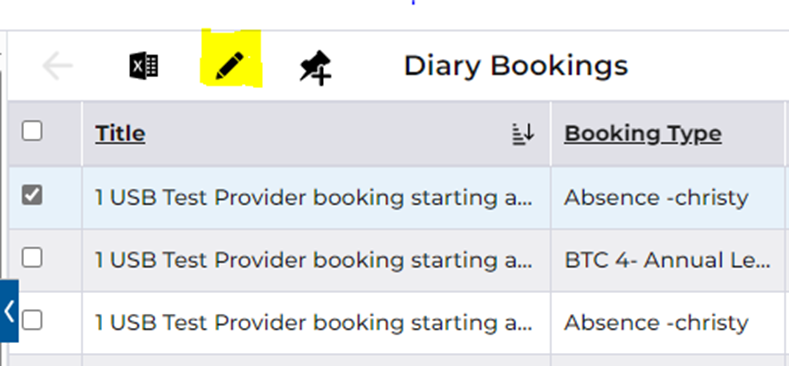
Provide the ability to identify bookings that have Comments in the wallcharts.
A new filter has been added which allows filtering of bookings with or without comments. To select the filter, click More to select “Comments” then click new “Comments” button to then filter the bookings by bookings with comments or bookings without comments.

Defects Resolved
SF Ref | Jira Ref | Summary | Area |
ACC-5106 | Time validation error message is incorrectly displayed in mobile when the 'time the care was given' plus 'time spent with resident' passes over an hour, but does not pass current time. | Mobile |
