v6.4.9 Release Notes - 1st March 2024
Feature Updates
Auto Resize Grids
We have added an auto re-size for grid views to make it quick and easy to see more on the screen. Click the re-size icon in the toolbar to re-size all fields or double click on a single field to just re-size a subset of fields.

Auto Save - Care Plan
We have added a feature to Auto Save Care Plans to mitigate potential work loss. This is enabled when editing a record and not on initial creation. This only applies to Text fields. The save is every 1 minute.
Timeout
We have added keystrokes and mouse/cursor movements to the user actions which count as a user being active. This decreases the chance of a timeout when the user is active without compromising security.
Aggregate Views
Aggregate Views are now available in the summary dashboard.
Easy Navigation to Reference and Look Up Data
A new option has been added to let users easily get to reference and look up data, at the point of data entry, if the user has permission to edit this data. The 'Manage' button will open the source of data in a New Tab in the web browser so that new values can be added/edited without losing the area of the system the user was entering data.
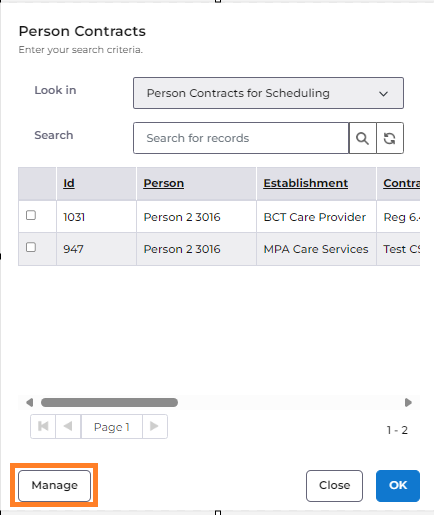
Date Picker for DOB in Person
The DOB picker now has a greater range of years without needing to click multiple times.
Pathways for Providers
We have extended the scope of the Pathways feature to include Providers. This will allow Customers to, for example, configure what would happen in a CQC inspection and then use this to record their own mock CQC inspection.
Relationship Wizard
The Relation Wizard (Person > Care Network > Relationship Wizard) has been updated and enabled to allow the quick adding of a Person's Relationships , such as family members and Next Of Kin.
Number of Fields on Person Record
A number of fields have been removed from the Person Record which are not required for Care.
The field Next Care Plan Review Date has also been updated to show past dates, to enable dashboards to display when there is an overdue Care Plan Review.
Session Expiry
An issue relating to session expiry has been corrected, where in some cases the session for the logged-in user would expire before the time noted in the warning due to certain operations not being considered correctly. All operations completed in the system now extend the session and delay the warning appropriately.
Person Absence / Away from Home
An update has been made when saving a Person Absence, to prevent validations relating to Scheduling and Bookings from operating when Care Provider Scheduling module is not active. This ensures that all customers will see only the validations that are relevant to their specific use of Care Cloud.
Care Plans
A number of minor updates have been made to Person Care Plans:
- A validation has been added to ensure that for any single Person, only one Care Plan per ADL may have a status of 'Authorised' at any time. When an attempt is made to authorise a second Care Plan with a matching ADL for the same Person, a warning notifies the user that the existing Care Plan must be ended before a second can be authorised.
- Where a field displays a lookup to Care Plans, the view has been adjusted to show only active Authorised Care Plans by default. Other views can be selected if required.
- When creating a new Regular Care record, the field Care Plan will be auto-filled if only one active Care Plan exists for the Person. Otherwise the user will be required to select the relevant Care Plan.
- Individual Care Plan records have been updated to include the relevant ADL at the start of the title to provide better context and understanding.
- The field Care Need Ended is now only editable when a Care Plan has a status of Authorised. This enables process consistency based on the status of a Care Plan:
- Where status is Not Authorised, Care Plan must be Removed.
- Where status is Authorised, Care Plan must be Ended and a reason provided.
Mobile App
Navigation Updates
A filter has been added to the Resident Dashboard to enable a view of only Residents in a specific sublocation (or suite) at a location.
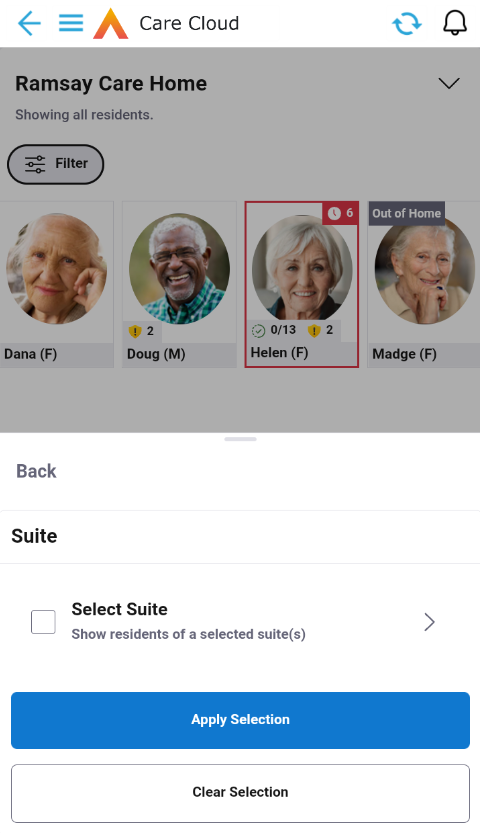

The functionality of the back arrow has also been improved so that this always returns the user to the previous screen. A warning message is now displayed when cancelling or using the 'back' functionality from within a care record that has been started, to prevent mistakes and data loss.
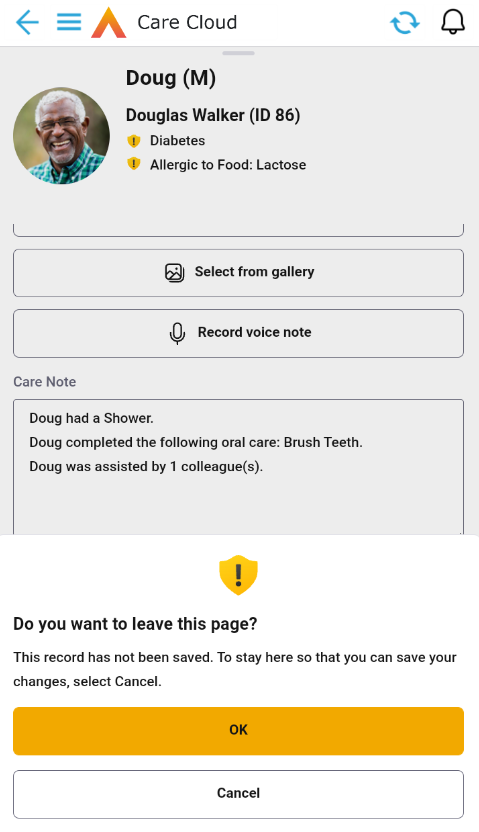
Handovers
A tab to display Handovers has been added to the bottom menu navigation when accessing the home screen of the app, and to individual person screens when accessing or recording care. Unread Handovers are indicated by a yellow notification dot.
Handovers are displayed for a limited duration in the mobile app. This can be configured in Settings > Care Provider Setup > Care Provider Settings:
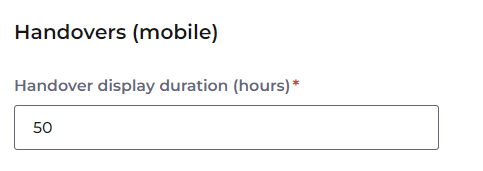
The Home screen of the app displays only Handovers that have not been read by the logged in user. Once seen, the user can select "Mark as Read". This action can also be undone before navigating away from the screen (or alternatively in the web app).
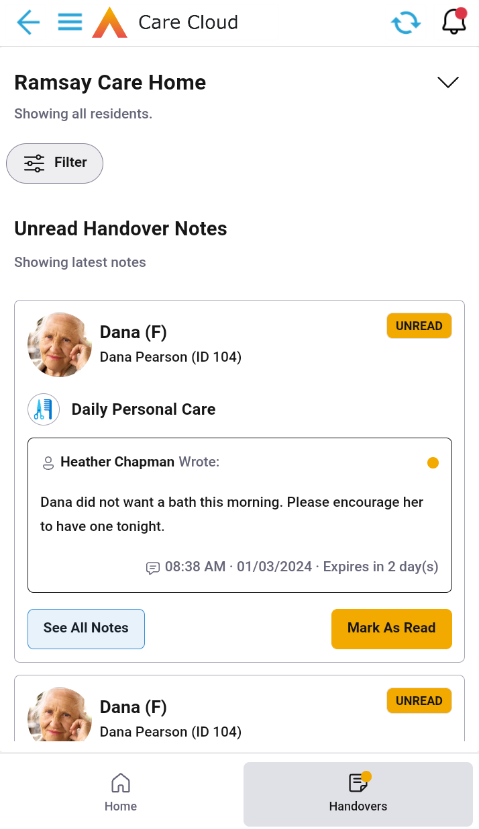
Selecting "See All Notes" will display all Handovers for that Person, both read and unread, created within the timeframe defined in Care Provider Settings. This same view of all Handovers is displayed in the Person screen, when the "Handover Notes" tab is selected.
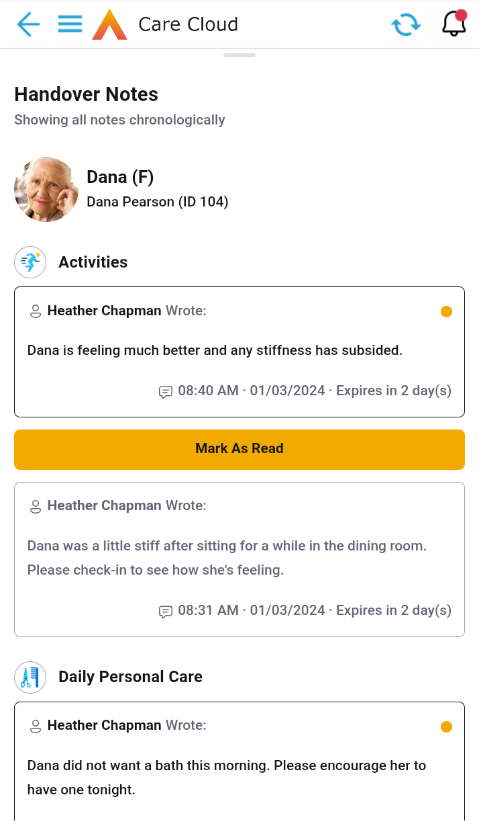
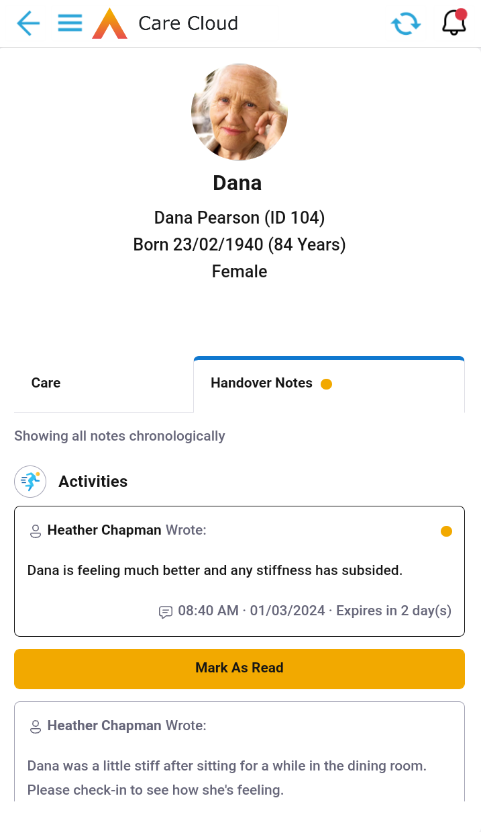
Notifications
Notifications have been implemented in the Residential mobile app, with new notifications displayed with an indicator on the bell icon on the top banner. Selecting the icon displays a list of unread notifications, which may be swiped to the left to dismiss as "read".
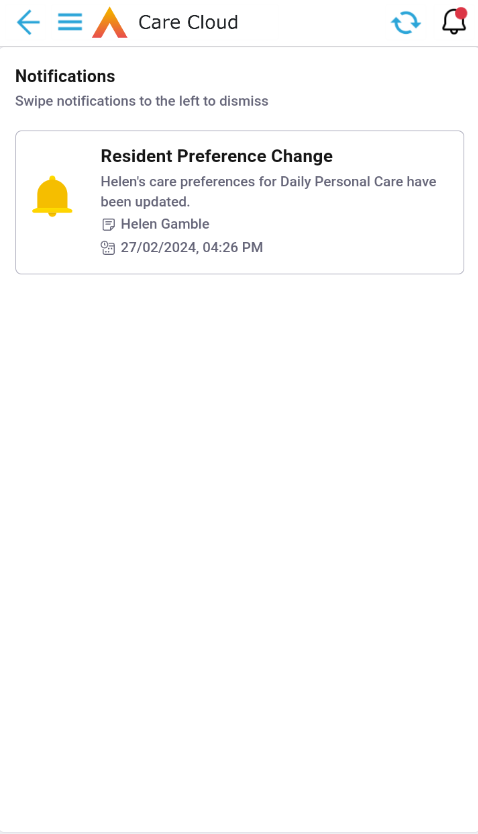
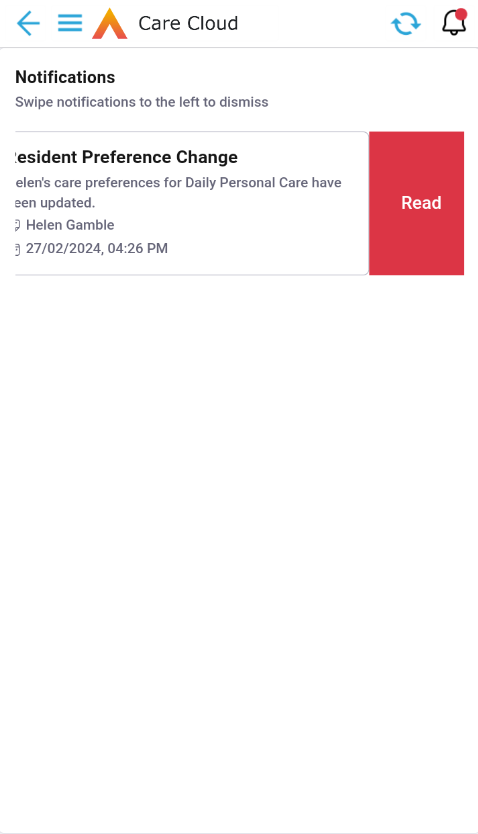
Resident Voice
It's now possible to preview videos added to the Resident Voice feature in Daily Care records once they have been loaded to the care record.
Daily Care Recording
Various updates have been made to common options in Daily Care recording across the mobile app and web:
- Additional information regarding a Person's wellbeing is now required when the response to the wellbeing question is anything other than Happy or Very Happy.
- Templates for the automatically generated Care Note on care records have been updated for consistency and to improve their readability.
Updates have also been made to the following Daily Care records:
- Repositioning
- Options have been expanded to record both the position and side (if applicable) that the Person has been repositioned to.
- Additional options relating to pressure relieving equipment have been added, with specific questions displayed when the pressure relieving equipment is identified as electric.
- Height & Weight
- Title change from Height and Weight Observations to Height & Weight.
- Addition of fields for previous MUST score (where applicable), MUAC measurement, and to allow for amputations to be considered in the BMI calculation.
- Continence Care
- Some fields have been moved to improve the flow of the care record and others removed to avoid duplication.
- Pain Management
- A new field (Is the Person in Pain?) has been added to drive the visibility of other fields relating to the level and management of pain, to allow for circumstances where it's important to record the absence of pain.
Finance Code
Currently
Finance Codes are mapped by Contract Scheme and consist of multiple positions (up to 9). Finance Codes are automatically generated, but can be updated where configured to do so, to give the customer more flexibility. The Codes in different positions are concatenated and therefore show as a single string of text. These Codes are visible on
- Person Contract Service
- Booking Schedule
- Diary Booking
- Finance Transaction
In addition, when creating any of the following records, a Finance Code is required to be input as a single text string:
- Additional Finance Transaction (from Finance Invoice)
- Sundry Expenses
In Future
In order to improve the integration with other Finance Systems, including Advanced Financials, changes have been made so that when Finance Invoices and their Finance Transactions are extracted for charging, the Extract File created will breakdown the Finance Code into its constituent positions.
This is all automated, but the following will be noticed?
- BO = Finance Transaction
- An additional data item has been added called “Finance Code Detail”. This is a duplication of the string in the data Item Finance Code, except that the positions are separated with the “|” character. Example:
- Finance Code = A1234B9876ABC
- Finance Code Detail = A1234|B9876|ABC (as this was a 3 position code)
- Finance Code = A1234B9876ABC
- An additional data item has been added called “Finance Code Detail”. This is a duplication of the string in the data Item Finance Code, except that the positions are separated with the “|” character. Example:
- Charging Extract File
- Level 3, Positions 68 to 77 hold the
- Finance Code Detail
- Each Position as a separate value
- Level 3, Positions 68 to 77 hold the
- When recording or updating the Finance Code in any of the following Forms, a new edit selection will be available where the Finance Code needs to be recorded, by each individual position:
- Person Contract Service
- Additional Finance Transaction (from Finance Invoice)
- Sundry Expense
- Booking Schedule (in a future release)
- Diary Booking (in a future release)
Charging using Average Months
As mentioned in the 6.4.8 Release notes, some setup changes have been made, that will allow charges to be based on an Average Month calculation, which allows the same charge to be applied regardless of how many days are in the calendar month.
Setup Changes
BO = Rate Unit
The following fields have been added
- Average Month
- Setting this value to Yes means that when a charge value is calculated on a Finance Transaction, it will calculate a figure based on the recorded weekly figure, and what an average month would be over next 12 months (or earlier if a rate change recorded) e.g. Weekly figure = £70 per week in a non-leap year, means average rate to charge for next 12 months = £304.17 per month
- Note this Rate Unit will not be able to be used for:
- the Person Absence Reason Rules
- the Net Income function
- Charge Average Month Adjustment?
- When a rate changes, a calculation will be done to see what has been charged (based on average rate) and what should have been charged (based on the weekly rate). Where this flag = Yes, the system will create a separate Finance Transaction (Class = Adjustment) and add this to the Finance Invoice to either reduce or increase charges. However a tolerance range can be recorded {Using Net Amount}), which means if the adjustment is very small, it can be excluded
- Separate Transaction Text can be added for these Adjusting Finance Transactions, recorded on the BO = Finance Invoice Batch Setup
- Adjustment Tolerance Lower Limit
- Adjustment Tolerance Upper Limit
Process Changes
- The system will generate Finance Transactions that charge at an average month rate (calculated over a 12-month period) and therefore a single FT is created for every calendar month
- Where Person Contract Service records start or end part way through a month OR the rate changes part way through a month, then that month (before and after rate change, where applicable, for that month) will be calculated using actual values (from the weekly rate) and the following month (from 1st), uses the average month rate (calculated over a 12-month period)
- When a Person Contract Service record ends or a rate changes, then in addition, an adjusting Finance Transaction will also be created calculating the difference between what has been charged (since latest average month used) to what should have been charged (for that same period)
- When creating Finance Transactions from PCS records where Rate Unit has Average Month? = Yes
- Within the Calculation Trace, the User will be able to see how the Average Monthly figure was calculated
- Transaction Class = Standard
- The weekly rate will not be stored anywhere, as it can be identified from:
- the Calculation Trace
- on the Person Contract Service Rate Period or Contract Service Rate Period record
- When creating the Adjusting Finance Transactions from PCS records where Rate Unit has Average Month? = Yes
- Within the Calculation Trace, the User will be able to see how the Adjustment figure was calculated
- Transaction Class = Adjustment
- For Information Only? =
- Yes – if value falls within the tolerances and won’t be invoiced
- No – if value falls outside the tolerances and will be invoiced
- NOTE
- This Rate Unit can be used in conjunction with the following as the record still behaves as a Per Week Pro Rata rate
- Charge Apportionment functionality
- Person Contract Service End Reason Rules
- This Rate Unit can be used in conjunction with the following as the record still behaves as a Per Week Pro Rata rate
BO = Debts Outstanding
Current Functionality
For every unique combination of the following, the system will concatenate various values from Finance Invoices (where Status = Extracted) , where they have Include In Debt Outstanding? = Yes (a flag that can be changed by a User, BUT it can be automatically set to = Yes when Finance Invoices are being extracted, by having the system setting called “IncludeInDebtOutstanding”, having a value set to “true”)
- Person (Client)
- Payer
- Establishment
This allows Users to identify, by each unique combination:
- the total value of charges
- the total value of payments made against those charges
- the total debt outstanding
Reporting on these may be required after each Accounting Period has closed, but it does NOT need to be used in conjunction within Accounting Period functionality.
New Functionality
Although individual Finance Invoices can have the “Include In Debt Outstanding? value changed, there is no global way of making the change. Therefore a new data item called “Debts Outstanding Upto Date”, has been added to a record in BO = Accounting Period. This is only available in the record with the earliest Period Id (i.e. earliest Period From).
When this field is amended (Null to Something, Something to Null, Something to Something), then the “Include in Debts Outstanding?” field on every Finance Invoice may need to change as follows:
- A change is required so “Include in Debts Outstanding?”= Yes (if not already at Yes) where
- “Completed On” date from the Finance Extract Batch (FEB) of the Finance Invoice is =< date on Debts Outstanding Upto Date”
- A change is required so “Include in Debts Outstanding?”= No (if not already at No) where
- “Completed On” date from the FEB of the Finance Invoice is > date on Debts Outstanding Upto Date”
- Where the “Debts Outstanding Upto Date” is changed to Null, then no date applies (and it is like adding a date of say 01/01/3000)
- “Include in Debts Outstanding?”= Yes (if not already at Yes)
Bed Management
BO = Sub Location, Rooms and Bed
- Update to Titles
- New tabs to show child records more easily
- New fields added to ensure Advanced Searches can output the Provider, Sub Location, Room and Bed
- Have removed/updated descriptions and functionality that are not required e.g. Wards, Bays
BO = Person Contract Service (PCS)
- Where a record is ended, if a Room is allocated, then automatically action on the Bed Allocation:
- No End Date, then End the Bed Allocation on the same date/time as the PCS
- End Date is later than> PCS end date (ignoring the time element), then change end date/time Bed Allocation to the PCS end date/time
BO = Bed Allocation
- Addition of a new field = Unavailability Reason
- This will be reference data and will be used to identify why a Bed may be unavailable
- It will mean a Person or PCS value can not be recorded
- When a Bed is selected, there no longer needs to be (but can still be) a Sub Location or Room selected first. It will mean the list will be longer than if Sub Location and/or Room was selected
- The beds that will be listed will be all those that pass the age/gender restrictions (where recorded for the Room). Should a Bed then be selected that is occupied or unavailable, then a warning message will show [in the next release, the list of Beds will clearly identify if either: Occupied, Unoccupied, Unavailable or fail to meet Age/Gender restrictions, before a user selects. Only Unoccupied or Unavailable beds will be selectable
- A new listing of all Bed Allocations can be viewed from: Workplace / My Work
- It is from here that new Bed Allocation records where a User wishes to identify an Unavailable Reason, must be recorded
Further changes will be made in 6.4.10 Release for:
- Bed Management screen
BO = Finance Invoice Batch Setups (FIBS)
New Functionality has been added to deal efficiently and effectively with ending these records. The changes are as follows:
- Recording an end date can only now be done by using a new toolbar option within the Form
- When a Finance Invoice Batch (FIB) record is processed, which is associated to an ended FIBS record, if the Period Start date would be later than the FIBS end date, then it won’t be created
- HOWEVER, there is the possibility that data changes retrospectively for FIBS that are ended and if there are no FIB records, then those Finance Transactions can never be associated to Finance Invoices
- Therefore the system will automatically identify if Finance Transactions have been created that need to be extracted for charging, but there is no FIB record and the system will automatically create a FIB record with a Run On date of the first Tuesday after the FIB is created – the timing is just to give the User a few days to see that this has happened before it is automatically actioned – a dashboard can be created that looks for FIB records associated to ended FIBS records to monitor these
Printing and Emailing Finance Invoices
BO = Finance Extract Batches (FEB)
Additional fields have been added as follows:
- All Email Activity Records Generated?
- Where the User has indicated Emails are to be generated automatically when the FEB is processed (as identified on its associated Finance Extract Batch Setup record), this value
- = Yes, if all emails are successfully sent
- = no, if there one or more email addresses being missing (this is highly unlikely as Billing Email addresses are mandatory, when Email has been identified as the Finance Invoice method of delivery)
- Where the User has indicated Emails are to be generated automatically when the FEB is processed (as identified on its associated Finance Extract Batch Setup record), this value
- Trace for Email Activity Records
- Where All Email Activity Records Generated? = No, then a trace showing the first record with a missing Biling Email address will be shown
In addition, where All Email Activity Records Generated? = No, the FEB record will NOT be processed. Therefore the Biling Email addresses need to be recorded (or change the Finance Invoice Delivery method = Letter, if email is not valid) and then run the FEB again (by running the FEB manually OR set the Run On Date/Time in the future and the system will automatically process the FEB via a scheduled Job
Bulk Allocation of Finance Invoice Payments
This functionality was added in the 6.4.7 Release, however a small improvement has been made in this release, where the results from the search can be exported to Excel. Therefore where there are a large number of records, these could be more easily reviewed in Excel and to help with identifying the record back in the screen, a Row Number has been added.
Usability
Some small changes have been made to make the User experience a little bit easier
BO = Contract Scheme
Currently, when a new record is created, when it is for Private Care i.e. Self-Funded, then the User needs to complete the Funder field with the same value in the Establishment field.
In future, once an Establishment has been recorded, a new field called “Self-Funding?” can be set = Yes, and the system will automatically populate the Funder field with the same value in Establishment.
As there will be existing records where Establishment and Funder are the same, the data item “Self-Funding?” will automatically be updated.
BO = Finance Transactions
When a record has been created where its Transaction Class = Contra (i.e. because a change has been made which means the charge previously extracted needs to be changed), a new field called “Transaction No Contra’d” will be completed with the Transaction Number of the Finance Transaction that was previously extracted i.e. so a User can more easily see both Finance Transactions and they will net £nil. Where applicable, and current functionality, a separate Finance Transaction is created to show the new charge that should be billed.
Annual Leave
These changes are applied to the Care Provider Payroll business module
Annual Leave Accrual
A new Boolean field has been introduced to the System User Employment Contract to control whether an individual contract can accrue Annual Leave. This field is editable until the First Diary Booking on the contract is populated – e.g. when the first booking that is not training or absence is recorded.
Field Name: Entitled to Annual Leave Accrual?
Default = Yes
· Annual Leave section is active and visible
When = No
· Annual Leave section is hidden
Provider Settings
There is a new section on the Provider BO to create the standard values used to calculate annual leave for employees. When Calculate Annual Leave for Employees? = Yes the remaining fields in the section will be mandatory. Fields on individual contracts can be used to calculate annual leave if the Provider > Annual Leave section is not completed.
- Calculate Annual Leave for Employees?
- Default = Yes, when yes section will show remaining fields
- When = No, section will hide remaining fields
- Default Holiday Year
- Reference data field
- Standard Working Week (Hours)
- Max = 48
- Standard Annual Leave Entitlement (Hours)
- Max = 269
- Standard Annual Leave Entitlement (Days)
- Max = 365
Diary Booking Validation
A new validation on the Diary Booking has been introduced to prevent employees with a Contracted – Fixed or Contracted – Variable contract type from recording bookings until a Fixed Working Pattern has been Approved on the System User Employment Contract.
Diary Booking Criteria
- Error when creating a booking to service user/location or annual leave booking
- No error when creating a training or non annual leave absence booking
Express Booking Criteria
- Warning when creating a booking to service user/location or annual leave booking
- Diary bookings created from express book will be unallocated if no Fixed Working Pattern exists
- No error when creating a training or non annual leave absence booking
Gross Pay Advice
Changes to the Gross Pay Advice (previously named Payslip) have been made in the Booking Payment mailmerge template and on the Payroll Batch. The changes include 3 new values/section on the template:
1. National Minimum Wage Top Up – the total value for the pay advice
2. Person Details – initials of any service users detailed on the booking
3. Total Booking Duration – sum of the booking durations
Each element is optional using settings to include on either template.
Booking Payment Settings
Settings > Configuration > System Management > System Settings
- GrossPayAdviceTemplate.NMWTopUp
- GrossPayAdviceTemplate.PersonDetails
- GrossPayAdviceTemplate.TotalBookingDuration
Payroll Batch Settings
Settings > Configuration > Finance Admin > Care Provider Payroll > Payroll Batch Setup
Section = Gross Pay Advice Settings
Boolean Fields:

Booking Type Configuration
Remove clash with unallocated colour
Within Settings > Care Provider Setup > Booking Types, the Allocated Display Colour no longer includes red as an option preventing confusion between unallocated bookings. Red is reserved for unallocated bookings only.
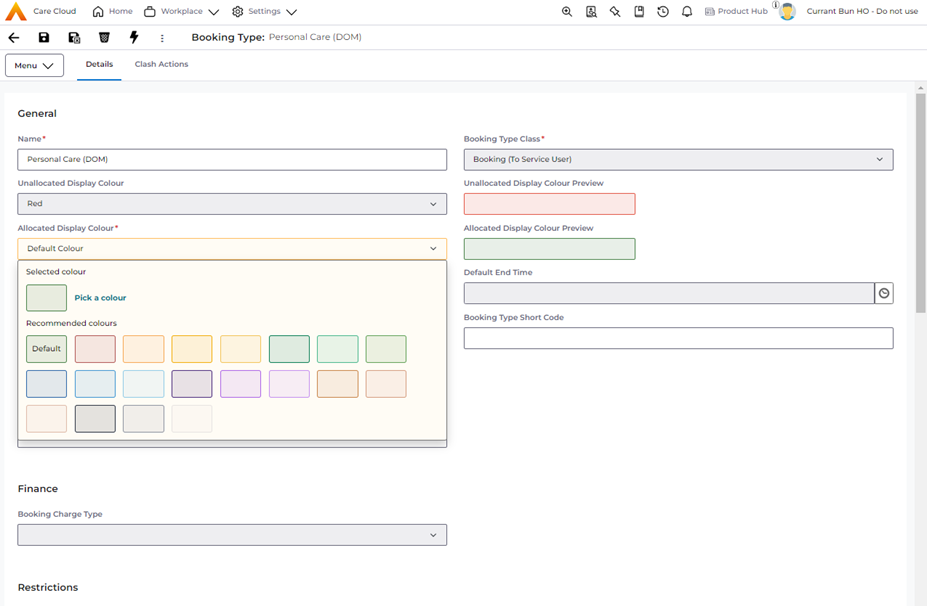
Wallchart Enhancements
New icons for Comments, Cyclic and Confirmed bookings
New icons for Comments, Cyclic and Confirmed bookings are in use to improve the accessibility and identification of bookings with comments, are Confirmed and/or cyclic.

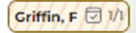
As the bookings reduce in size, the icons and staff fraction take precedence over labels.

New Ribbon and Status bar design
The new ribbon and status bar is present on all wallchart screens replacing the historic screen title. There is now greater flexibility to add new features to the screens without negatively impacting the remaining screen space. The user can choose to pin the ribbon in place, otherwise it will automatically hide while the user interacts with the screen.
Within the Home tab, the Create Booking and Create Run (where applicable) are now located as well as the Provider or Contract dropdown. The Provider dropdown is also wider making it easier to see the Provider details. The Filters tab contains the filters.
For Diary screens the View tab contains the Day and View Week controls as well as zoom in/out.
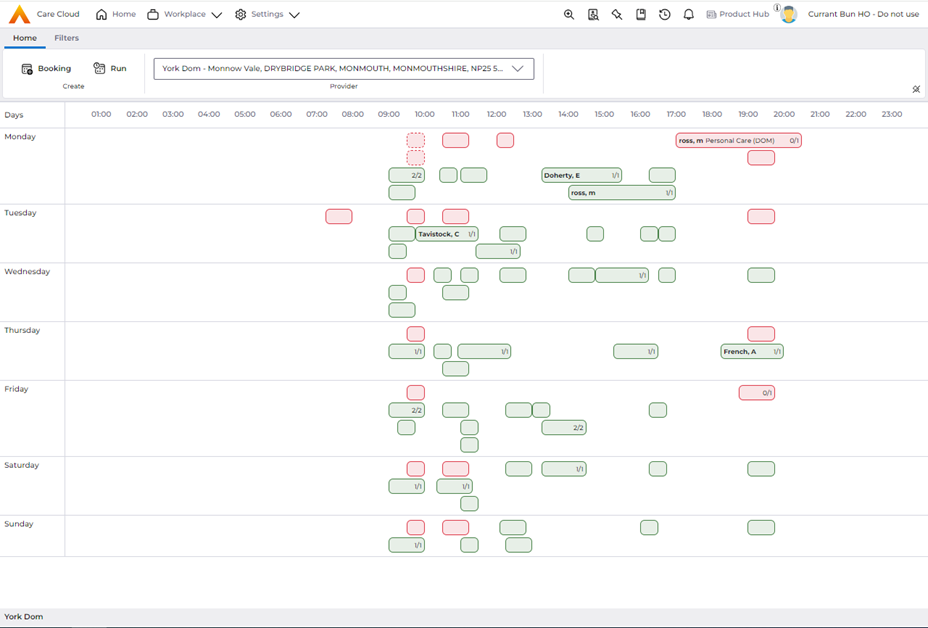
Depending on the wallchart, the status bar displays the Provider or Contract in context and includes additional buttons to change the views of the wallchart. This gives the user more areas on the screen to display important information and access frequently used controls.
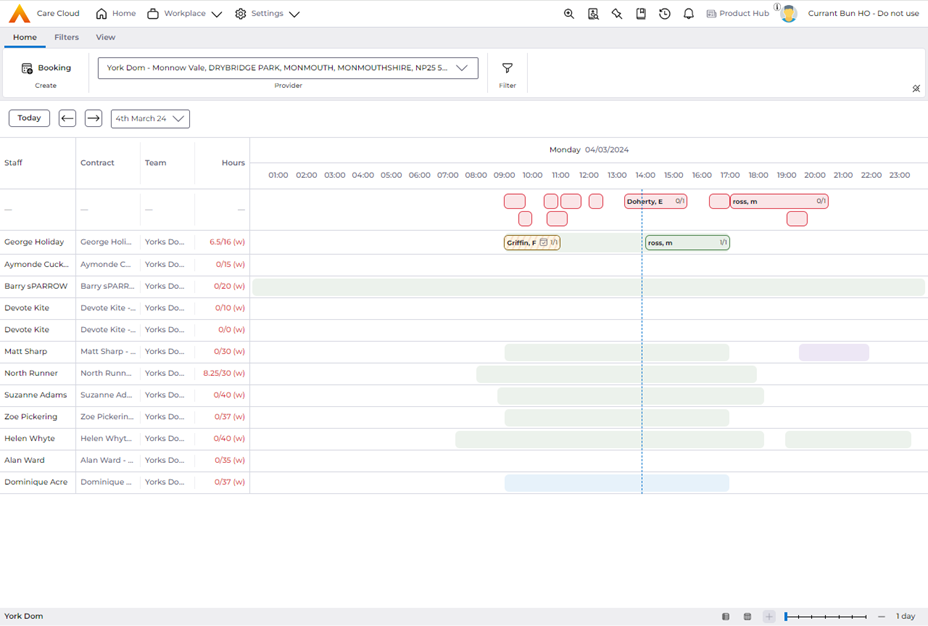
Provider Diary - Increase screen space
Sub-location is removed from the wallchart fixed columns increasing screen space.
Remove unnecessary Booking Length validation on edit of Diary bookings
Within the Scheduling Setup, the Booking Validation > Booking Length Unit (mins) validates the booking duration is a multiple of this value. The validation is performed on create booking only, so it is possible to create bookings with an intended booking length, but due to unplanned circumstances, allows user to edit the booking and skip the validation.
Removing this validation when editing Diary bookings reduces the warnings presented to the user making it more efficient and flexible.
Provider Diary - Intuitive filtering
On the Provider Diary on the Home tab, a new, advanced filtering feature is available in beta. Please note as this is a beta, there many be issues present. This feature is available to provide an opportunity to gain feedback on how this could improve the user experience managing the Provider Diary, and well come feedback via the Ideas Portal. Note, the existing filters feature is available in the Filters tab and remains unchanged. It is intended the advanced filtering will supersede the existing filtering tab. They must be used independently and are not designed to be used together.
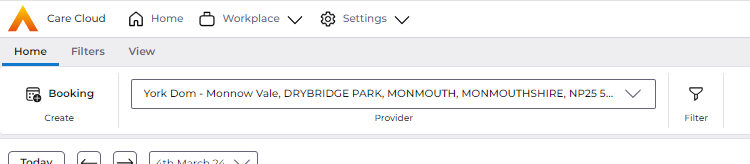
On selection of the filtering feature, a new filter drawer opens from the left.
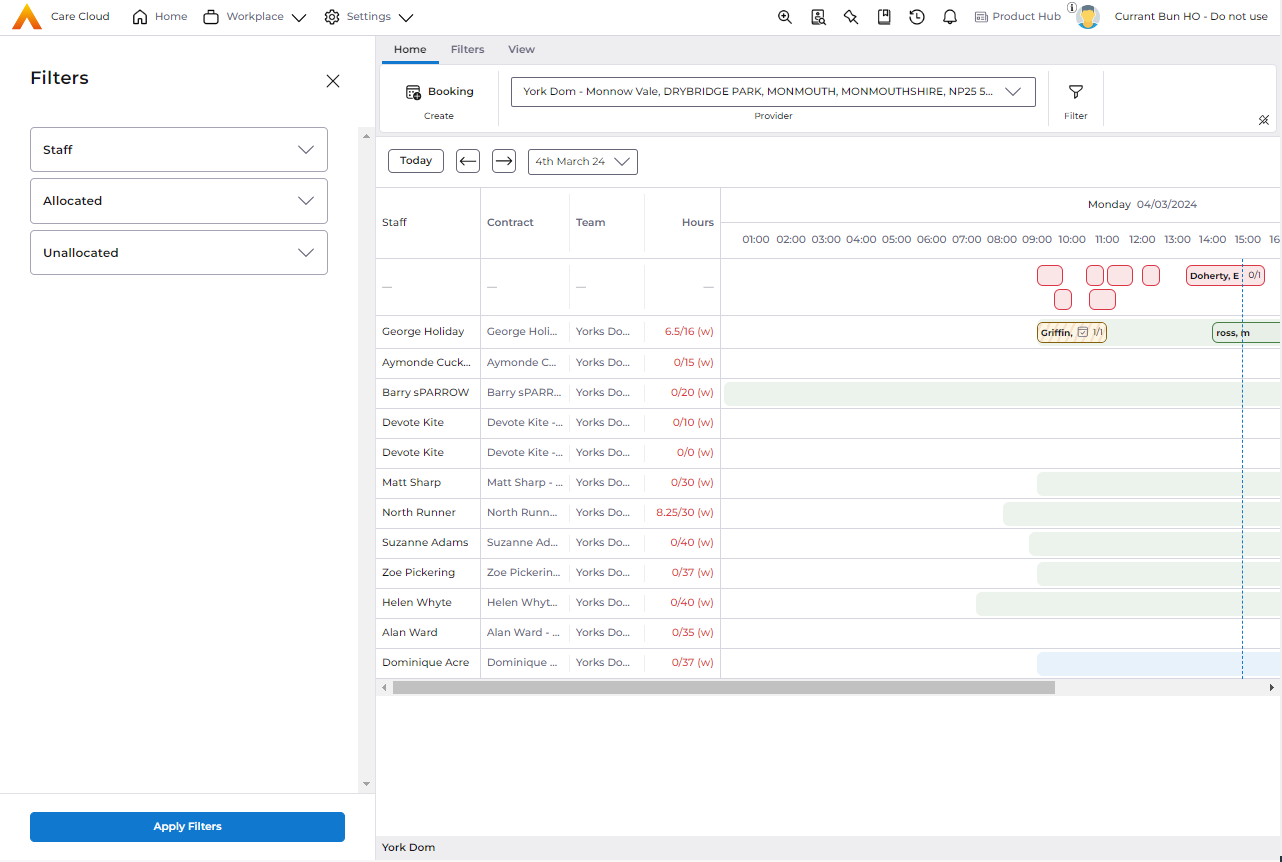
The advanced filtering allows the user to slice the data on the Provider Diary in the following areas, giving greater control over what is displayed on the wallchart.
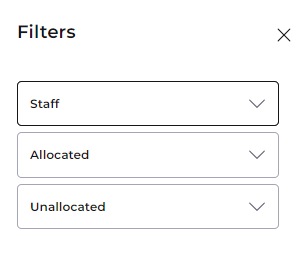
Staff
The filtering attributes within the Staff category are associated to the Employee Contracts. Applying filters from the Staff category will only reduce the staff list on the grid. It does not impact the individual bookings on each staff row, or the unallocated bookings row.
Allocated
The filtering attributes within the Allocated category are associated to the Diary bookings within the staff rows including general booking attributes such as Booking Type, as well as People (and their contracts) allocated to bookings. Applying filters from this category will filter out any fully allocated, or partially allocated bookings from the staff rows. It does not impact the unallocated bookings row or staff rows directly.
Unallocated
The filtering attributes within the Unallocated category are associated to the Diary bookings within the Unallocated row including general booking attributes such as Booking Type, as well as People (and their contracts) allocated to bookings. Applying filters from this category will filter out unallocated, or partially unallocated bookings from the Unallocated rows. It does not impact the staff rows and bookings.
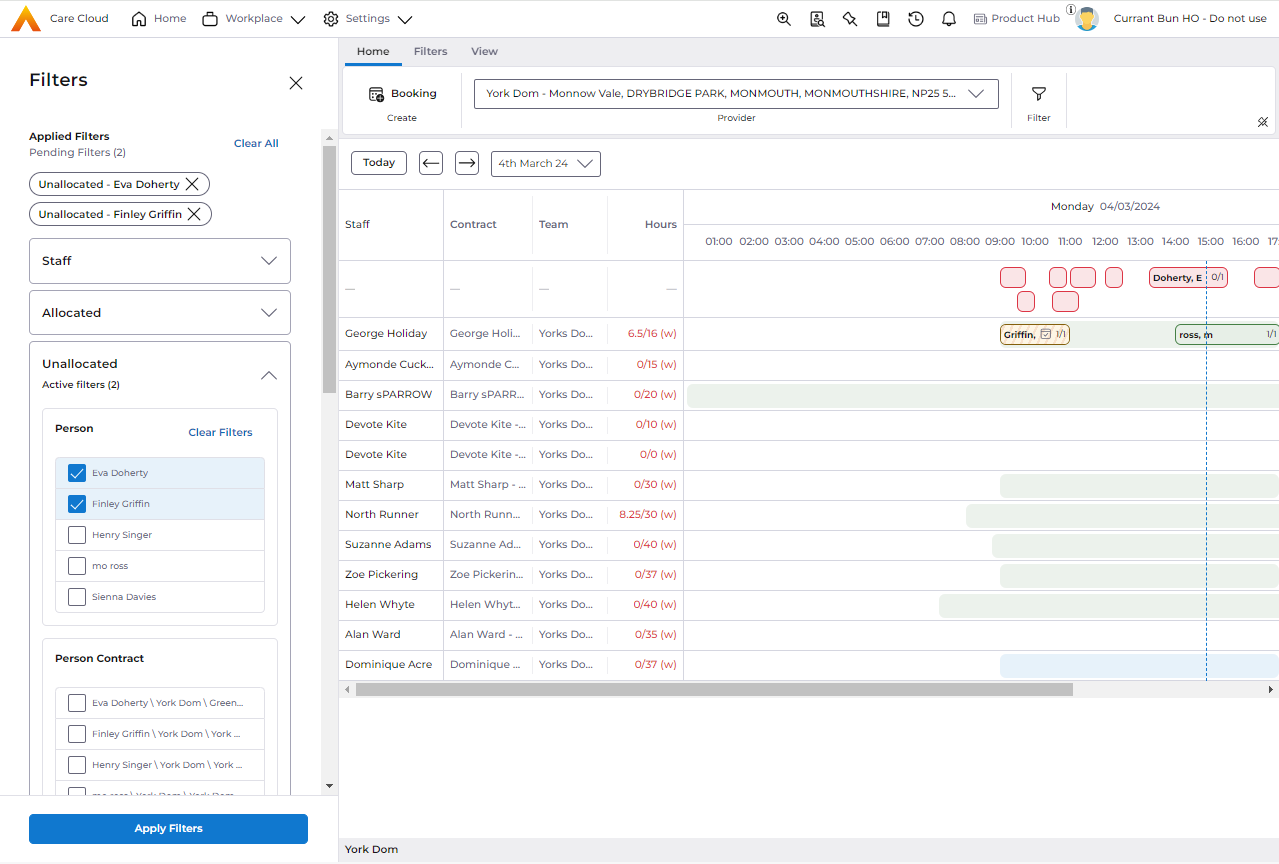
Note, the attributes within each category, will only be present if they exist in the wallchart.
As the user selects different attributes to filter the wallchart, the tags will appear in the Applied Filters area to summarise what filters are pending (not yet applied) and applied to the data. As it is possible for filters on the same attributes, but to different cohorts (areas) of the wallchart data, the category precedes the selected attribute.
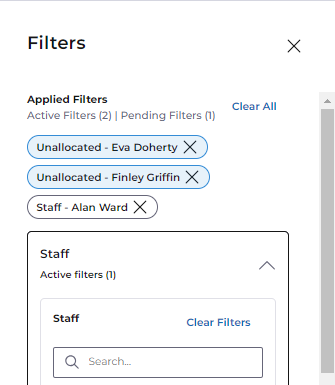
The filters must be applied otherwise the filter selection will not impact the wallchart. If an advanced filter is applied the filter icon will appear in the status bar. From here the user can also clear the filters.
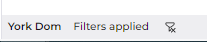
If the filter drawer is closed and pending filters have not been applied, the user is informed to apply or continue to close the drawer without applying the filters.
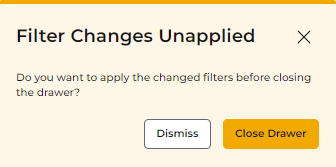
Within each category, the user can clear and reset each filter making it easier to control what filters you want to amend, retain or remove.
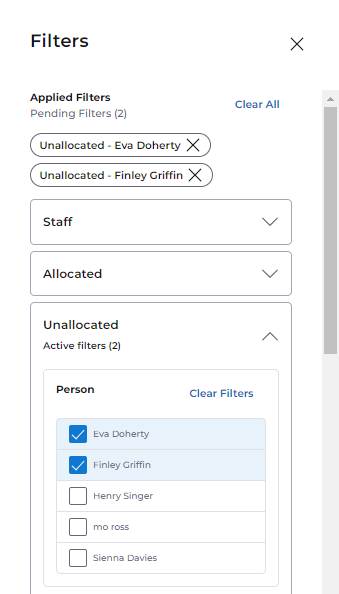
Applied filters will persist for the duration of the user session, therefore when the user changes the Provider, or navigates to another screen, on return the Provider Diary and that Provider, the filters are retained. If the user logs out the filters are reset.
Known Issues
Jira Ref | Summary | Workaround |
ACC-6996 | The date controls on the Diary wallchart screens may be displaced. | Please clear the browser cache and reload screen. |
ACC-6910, ACC-6758 | Copy and Copy To is not behaving as expected for multiple bookings. Bookings may be copied the wrong contract. | No workaround for multiple bookings copy and paste, user must do copy and paste individually per booking. |
ACC-6814 | Provider Diary - issues with Runs. There are known issues with the Runs Business Module. | No workaround. |
ACC-6979 | When creating bookings that end on the same date as the Contract ending and the time is within the limits, a warning message stating the contract is ended is displayed. | Dismiss warning. |
ACC-6970 | When the Scheduling Setup > Bookings > Update Booking End Day/Date/Time is set to 'Yes' and a diary booking and edit the start time to 00:00 hrs, the end time and booking duration are not getting updated. | Manually edit booking. |
ACC-6670 | Provider Diary: Within the wacllchart screen, when the filters drawer is open, editing booking start time using horizontal drag and drop is not functioning as expected. | 1. Re-open filter drawer allowing the screen to determine size. 2. Manually amend the bookings in the Booking Drawer. |
ACC-6978 | When BTC4 Training is the default Booking Type, or there is no default Booking Type for a Provider, the booking may not be saved. | Each Provider has a default Booking Type that is BTC other than Booking )to internal care activity). |
ACC-6934 | Provider Schedule - Create Booking - Manage Staff button should be disabled if no Booking Type is selected. | User must populate all mandatory fields on booking and user is warned if save is attempted. |
Defects Resolved
SF Ref | Jira Ref | Summary | Area |
