Next Release - What's coming?
Release Notes
v6.4.23 Release Notes - December 2025
v6.4.22 Release Notes - October 2025
v6.4.21 September - Minor Release - Release Notes
v6.4.21 Release Notes - September 2025
v6.4.20 Release Notes - August 2025
v6.4.19 Release Notes - July 2025
v6.4.18 Release Notes - 4th March 2025
v6.4.17 Release Notes - 3rd December 2024
v6.4.16 Release Notes - 4th October 2024
v6.4.15 Release Notes - 6th September 2024
v6.4.14 Release Notes - 9th August 2024
v6.4.12 Release Notes - 5th July 2024
v6.4.11 Release Notes - 24th May 2024
Upcoming in the Next Release - Subject to Change - v6.4.21 September
Upcoming in the Next Release - Subject to Change - v6.4.22
Upcoming in the Next Release - Subject to Change - v6.4.20
V6.4.19 Roadmap Upcoming Features (subject to change)
V6.4.18 Roadmap Upcoming Features (subject to change)
V6.4.17 Roadmap Upcoming Features (subject to change)
V6.4.16 Roadmap Upcoming Features (subject to change) 4th October
V6.4.15 Roadmap Upcoming Features (subject to change) 6th September
V6.4.14 Roadmap Upcoming Features (subject to change) 9th August
V6.4.12 Roadmap Upcoming Features (subject to change) 5th July
V6.4.11 Roadmap Upcoming Features (subject to change) 24th May
v6.4.10 Release Notes - 12th April 2024
v6.4.9 Release Notes - 1st March 2024
v6.4.8 Release Notes - 19th January 2024
v6.4.7 Release Notes - 24th November 2023
v6.4.6 Release Notes - 13th October 2023
v6.4.5 Release Notes - 1st September 2023
v6.4.4 Release Notes - 21st July 2023
v6.4.3 Release Notes - 9th June 2023
v6.4.2 Release Notes - 5th April 2023
v6.4.1 Release Notes - 31st March 2023
v6.4.0 Release Notes - 3rd March 2023
v6.3.3 Release Notes - 3rd February 2023
6.3.2 Release Notes - 16th December 2022
v6.3.1.1 (6.3.1.420) - 24th November 2022
v6.3.1 Release Notes - 14th November 2022
Warranted Environment Specification
Navigation
System Admin
Administrator
Reference Data
Email Setup
Setting up Emails
Registering the App
Assigning Microsoft 365 Licences
Configure System Settings for Emails
Advanced Identity (Single Sign-On)
Introduction to Single Sign-On
Syncing a User to Advanced Identity
Authentication Providers (for Reference Only)
Logging in Using SSO for the First Time
Logging in Using MFA
Creating a Business Unit
How to Create a Provider
System Settings for Copying and Ending Staff Contracts
How to Add Public Holidays
Setting up the Address Gazetteer
Integrating Maps for Rostering Travel Time and Distance
Enabling and Disabling Business Modules
Tracing Performance Issues
List of Scheduled Jobs
System Users
Creating a System User
Assigning System User Personas
Adding Security Profiles to a System User
Removing Security Profiles from a System User
Assigning Home Screens
Deactivating a System User
Removing a System User from a Team
Access to Authorise Forms
Teams
Change Team Visibility
Creating a Team
Adding Team Members
Adding Team Security Profiles
Ending a Team Membership
Moving a Team to a Different Business Unit
Team Codes
Personas
Advanced Search
Views and Dashboards
Introduction to System Dashboards
Creating a System Dashboard
Creating a System Chart
Aggregated Data in User Charts
Adding Widgets to a System Dashboard
Creating a Home Screen
Allocating a Home Screen
Changing the Owning User of an Advanced Search
Tribepad and Access Integration
CM2000 Export
Rostering
Configuring Rostering
Adding Availability Types
Editing Availability Types
Adding Transport Types
Configuring the Delete Booking Dialog
Adding a Booking Deletion Reason
Scheduling Setup
Introduction to Scheduling Setup
Scheduling Setup: Bookings
Scheduling Setup: Bookings Validation
Scheduling Setup: Diary Bookings Validation
Scheduling Setup: Contract Hours Validation
Scheduling Setup: Runs Validation
Scheduling Setup: Wallchart
Scheduling Setup: Bradford Factor Report
Scheduling Setup: Capacity Planning
Scheduling Setup: Employment Contract Continuous Service
Booking Types
Introduction to Booking Type Class
Adding Booking Types: Booking (To Location)
Adding Booking Types: Booking (To Internal Care Activity)
Adding Booking Types: Booking (To External Care Activity)
Adding Booking Types: Booking (To Internal Non-Care Booking)
Adding Booking Types: Booking (Service User Non-Care Booking)
Booking Type Clash Actions
Linking Booking Types to Providers
Using the Provider Schedule
Introducing the Provider Schedule
Adding a Schedule Booking
Setting Occurrence Against Bookings
Validations When Creating a Schedule Booking
Managing Schedule Bookings
Using the Provider Diary
Introducing the Provider Diary
Adding a Diary Booking
Validations When Creating a Diary Booking
Managing Diary Bookings
Scheduling Runs
Publishing Bookings
Time and Attendance
Introduction to Time and Attendance
Configuring Time and Attendance Rules
Matching Bookings and Events
Unmatching Events
People
About Me
Care Planning
Introduction to Care Planning
Creating a Care Plan
Adding and Completing Assessment Forms
Adding Attachments Against Care Plans
Adding a Person Risk Plan
Recording Care Preferences
Recording and Managing Regular Care
Problems and Notes
Bookings
Creating and Managing Care Plan Documents
Creating a Person Discharge
Daily Care
Bed Management
Introduction to Bed Management
Creating Sub Locations
Adding Rooms to Sub Locations
Adding Beds to Rooms
Adding a Bed Contract Type
Allocating a Bed to a Person Record
Mark Bed as Unavailable
eMAR for Domiciliary Care
Introduction to eMAR for Domiciliary Care
MAR Schedules
Medication Periods
Medication Diary
eMAR in the Mobile App
MAR Chart
Person Search
Enforce Searches Before Creating Person Records
Adding a Person Record
Managing Existing Person Record
Using Person Tracking for Prospects
Creating Person Specific Training
Adding a Correspondence
Adding a Correspondence via Person Record
Preferences
Compatibility
Charting Review, Sign Off and Export
Finance
Person Contract Services
Finance Codes
Configuring Contract Services
Using Contract Services
Person Contract Service
Adding a Person Contract
Ending a Person Contract
Adding a Contract Scheme
Adding a Service
Adding a Services Detail
VAT Codes Setup
Adding Person Contract Service End Reason Rules
Adding Person Absence Reason Rules
Invoicing and Billing
Finance Invoice Batch Setup
Using Finance Invoice Generation
Finance Extract Batch Setup
Using Finance Extract Batches
Finance Invoice Processing
Charge Apportionments
Payments Against Invoices
Personal Money Account
Using the Finance Module
Providers
Finance Scheduled Jobs
Person Absences
Employee Management
Applicants
Adding an Applicant
Schedule Availability
Creating Transport Availability
Adding a New Role Application
Training
Staff Training Items Setup
Training Requirement Setup
Training Course Setup
Adding Training to a System User
Employment
Configuring Employment Contracts Reference Data
Creating Employment Contracts
Ending Employment Contracts
Suspending Employment Contracts
Move to New Employment Contract
End and Create New Employment Contract
Creating an Open-ended Absence
Ending an Open-ended Absence
Removing an Open-ended Absence
Adding Worker IDs
Payroll
How to Set Up Timeband Sets
How to Set Up a Payroll Batch
How to Set Up a Master Pay Arrangement
How to Confirm Bookings on the Provider Diary
How to View Output of Payroll Batches
How to Download Gross Pay Advice(s)
How to Send Gross Pay Advice(s)
Setting Up Travel Reimbursements
How to use Mail Merge to Download Gross Pay Advice(s)
Payroll Exports
Forms Management and Workflows
Pathways
Introduction to Pathways
Configuring the Pathway Task Catalogue Elements
Configuring the Pathway Setup
Exporting and Importing Pathways
Adding a Pathway
Using Pathways
Data Management
Data Migration
Data Import Procedure Overview
Data Migration Maps
Data Migration Packages
Data Import File
Data Import Processes
Using the Data Import Tool
File Destruction
Duplicate Detection
Creating Duplicate Detection Rules
Viewing Duplicate Records
Merging Duplicate Records
Viewing Merged Records
Unmerging Merged Records
APIs
Mobile App
Web App Configuration
Care Provider Settings
Care Periods
Enabling the Mobile Business Module
Add Mobile User Security Profile to System User
Marking Alert and Hazard Types as Key Risk
Marking Diagnosis as Key Risk
Mobile App Configuration
Using the Mobile App
Service Endpoint Setup in the Mobile App - Carousel
FAQ
Security Profiles - Record Privileges
FAQ Glossary of Terms
FAQ How do Care Cloud Finance API’s work?
FAQ - Why can't we see all Residents in the Mobile App?
FAQ - What is the timeout of the Product?
FAQ - Why am I seeing an error message in the Mobile App about option-set data not available?
Why can i see my Booking in the Mobile App but not the Care Plan or Risks?
FAQ - Why is the Employee Type field important when creating a System User record?
FAQ What can be uploaded to Care Cloud?
FAQ What is the Mobile App Timeout?
Why can i see bookings online but not offline in the Mobile App?
FAQ - Why do Medications show as "Not Recorded" or "No Visit"
FAQ How do i show the Recent Injury Icon in the Mobile Residential Care Resident Dashboard?
FAQ How do i show and End of Life Icon in the Mobile Residential Care Resident Dashboard?
FAQ - How to add a URL to an Invoice to link to Advanced Financials
FAQ How do i control which Care can be given in Ad-Hoc Mobile Tasks?
- All categories
- Release Notes
- v6.4.6 Release Notes - 13th October 2023
v6.4.6 Release Notes - 13th October 2023
Feature Updates
Mobile App
Daily Care Recording
1. Various updates have been made to the Welfare Check daily care to make it more intuitive and enable a more detailed care record.
2. A validation has been implemented on all Daily Care to ensure that the time care was given and the time spent with resident combined may not be later than the current time.
3. New care types are now available to record daily care via the mobile app:
- Distressed Behaviour
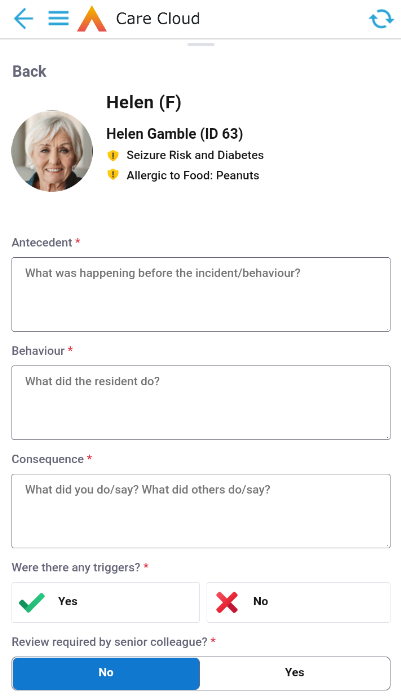
- Emotional Support
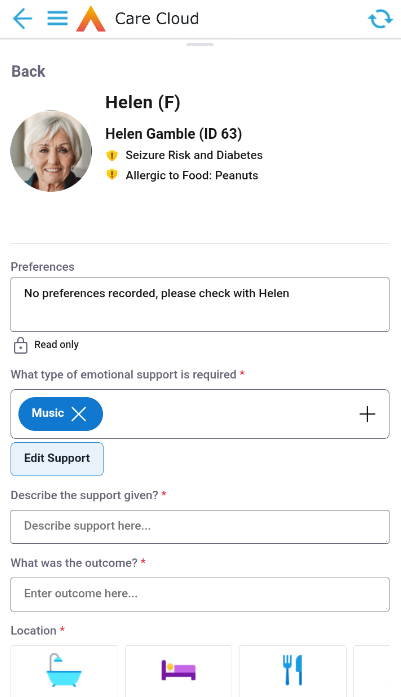
- Activities
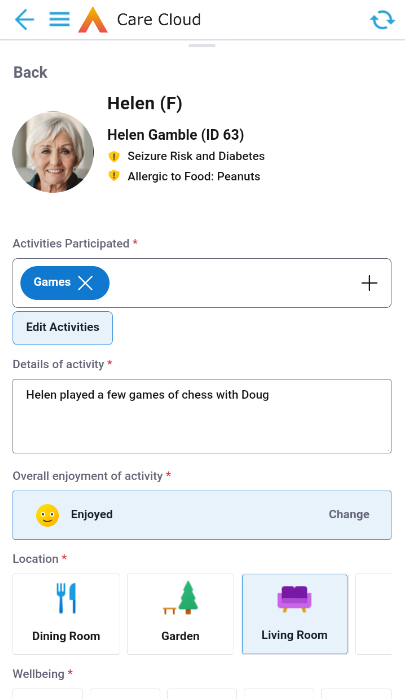
- Food and Fluid
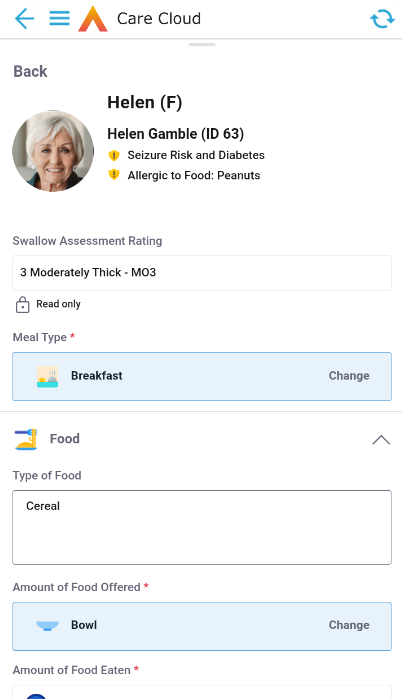
Resident Dashboard
Validations have been implemented to ensure that the Resident Dashboard only displays Residents with an Authorised Care Plan, and to ensure that each Resident only appears once even if they have multiple active Person Contracts.
Key Risk Icon
An icon will now show on the Resident Dashboard and the Resident Details page to identify the number of Key Risks applicable to that Resident. Key Risks are explained in more detail in the article Configuring the Care Cloud Mobile App.
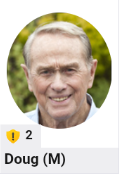
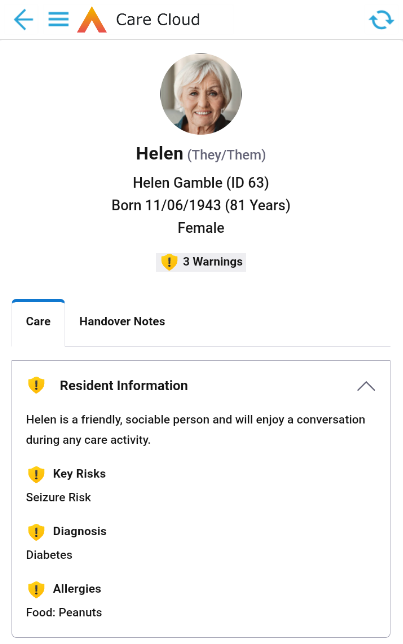
Recording Ad Hoc Care
Ad hoc (non-scheduled) care can now be recorded in the mobile app. When viewing a Resident's Details, tapping on the button '+Care' will bring up a list of Care items that are available to complete in the mobile app. Tapping on a Care item will open the relevant form so that the details can be entered and saved to the Resident's record.
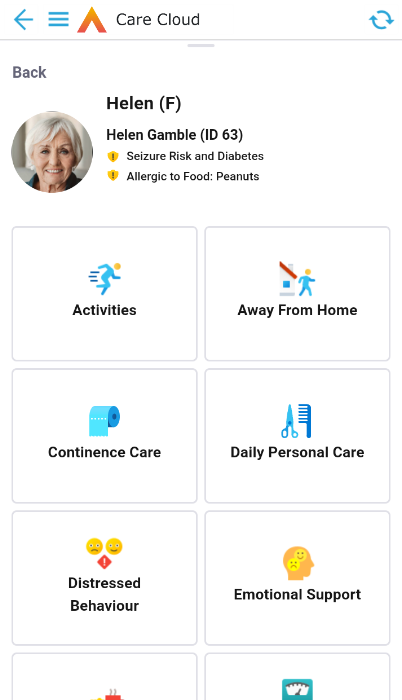
Once completed, ad hoc care is displayed alongside scheduled care on the Resident Details screen, in the list of care for the current day.
A completed care record can be selected to review the details of the care via the auto-generated care note. Where care was not carried out, any relevant additional details are displayed in place of the care note.
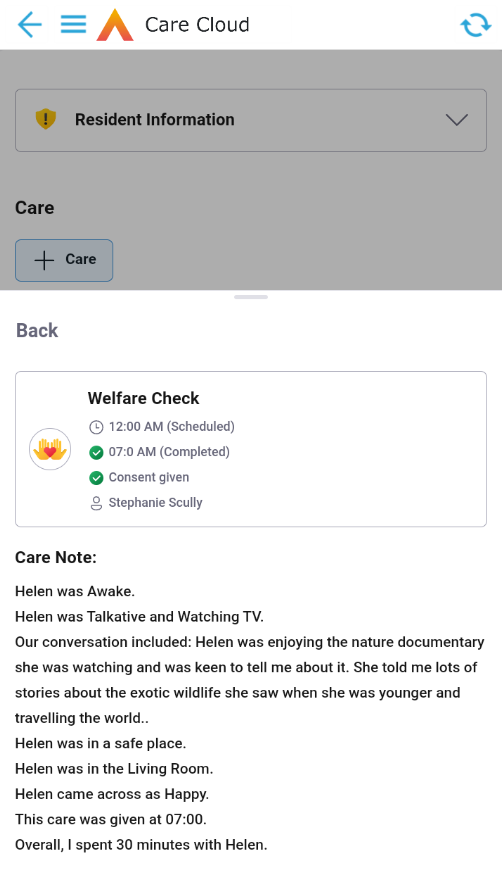
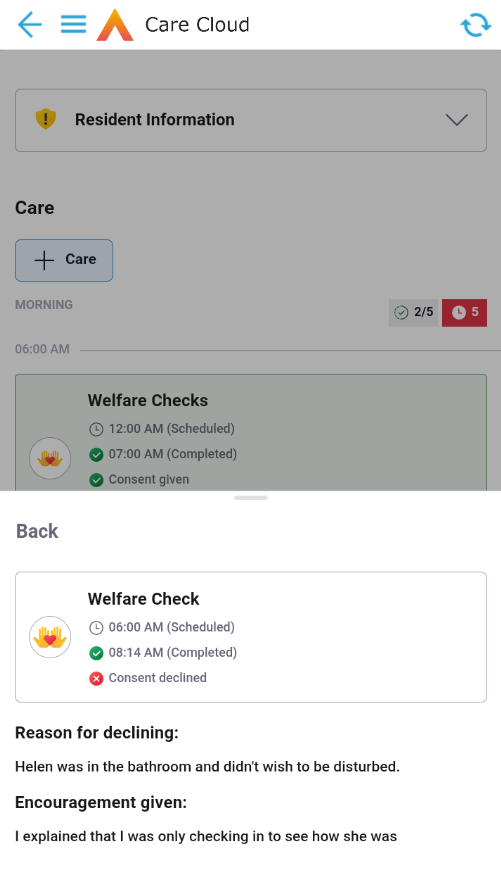
Swallow Assessment Rating
When entering a Person Alert/Hazard that presents a choking risk, a Swallow Assessment Rating must be entered. Improvements have been made in this area so that if a Swallow Assessment Rating is changed, or a new value entered, this will update on all active Alerts/Hazards that present a choking risk.
BO = Finance Transactions (FT)
Responsible Team (RT)
This will be automatically completed based on the following rules in order to help with Team Visibility functionality, from:
- Person Contract Service (PCS) – which uses use the RT of the Person Contract (PC) record (where Contract Type = Spot)
- Contract Service (CS) record (where Contract Type = Block)
- Diary Booking to Person, uses the RT of the linked PC record
- Schedule Booking to Person, uses the RT of the linked PC record
As a consequence, if the RT changes for a PC, then this will change the RT of all FTs, where they have “Finance Invoice Status” <> Extracted.
Where Additional Finance Transactions are created on a Finance Invoice:
- If PCS field <contains data>, the RT = that of the PCS
- If Booking Diary <contains data>, the RT = Diary Booking to Person, needs to use the Responsible Team of the linked PC record
- If PCS and Booking Diary = Null, use RT of the Finance Invoice
Chargeable Units
A new field has been added, which will be completed with the same value as Total Units, BUT for Scheduled care, where the Booking Type uses a Booking Charge Type = Per Booking / Client Number, then Chargeable Units is divided by the Number of Person Contracts i.e. as this care is shared between multiple clients, to obtain Total Units per Client
BO = Contract Services (from BO = Provider)
When viewing an individual Contract Service record, a new tab is viable called “Person Contract Services”, which will list all these records.
This tab will NOT show, if for the Service selected on the Contract Service, means it is used for Scheduled Care and therefore PCS records are not applicable
BO = Ad-Hoc Expenses
Functionality now available for the system to automatically create Finance Transactions from Ad-Hoc Expense records, that can be recharged to a Payer, via Finance Invoices, using the system’s Standard Invoicing functionality
BO = Person
- Bank Sort Code – Validation added to ensure 6 numbers are recorded
- Bank Account NO – Validation added to ensure 8 numbers are recorded
BO = Finance Invoice Batch Setup
More granularity has been added for creating Transaction Text for Finance Transactions where Transaction Class = Apportioned
Change of Field label
- Transaction Text (Apportioned) Person
- From Transaction Text (Apportioned)
- This will be used where the Payer = Person
The addition of the following fields to allow more detailed Text to be added for certain types of Finance Transactions
- Transaction Text (Apportioned) Funder
- This will be used where the Payer = Provider AND Funder = Establishment
- Transaction Text (Apportioned) Provider
- This will be used where the Payer = Provider AND Funder <> Establishment
Finance Invoice Text
Additional dynamic text is available
- {Chargeable Units}
- {Latest End Date}
- The date used is the maximum end date used from all the Finance Transactions associated to the Finance Invoice
- {Block People}
- Where the Contract Service has Contract Type = Block, Finance Transactions are associated to the Contract Service as opposed to Person Contract Service (PCS) records, as they are irrelevant to determine charge value. However if PCS records are created, for every different Person used on any of the Finance Transactions associated to the Finance Invoice, an aggregated list will be shown, using initials of First Name and Last Name, and shown in alphabetical order
Finance Transaction Text
Additional dynamic text is available
- {Block People}
- Where the Contract Service has Contract Type = Block, Finance Transactions are associated to the Contract Service as opposed to Person Contract Service (PCS) records, as they are irrelevant to determine charge value. However if PCS records are created, for every different Person used on the Finance Transaction, an aggregated list will be shown, using initials of First Name and Last Name, and shown in alphabetical order
Generic Debtor Extract
Additional fields added at Level 2 (Finance Invoice) Positions 35 to 36
- Invoice Text
- Customer Account Code
Additional fields added at Level 3 (Finance Invoice Detail) Positions 64 to 66
- Chargeable Units
- Transaction Text
- Customer Account Code
Default Rates and Overriding Default Rates
BO = Contract Service
- The ability to indicate if a (default) rate can be overridden on the Person Contract Service when it is created
BO = Person Contract Service
- The ability to indicate if a default rate can be overridden and if so, so record what rate that is
- In addition, a confirmation field where if rates can be overridden, the rate recorded is valid
Automatically Defaulting Field values
BO = Person Contract
- Field = Responsible Team
- Where new system setting “AutoCompleteResponsibleTeamOnPC”
- = true, then immediately
- when creating the record, it uses the same Responsible Team as the Person
- BUT if the Responsible User is NOT allocated (a member) to that Team, then it uses null
- <> true, then
- If Responsible User has visibility for ONLY one Team, then it is defaulted to that Team, ELSE it uses null (i.e. because they have visibility to two or more Teams)
- = true, then immediately
- Where new system setting “AutoCompleteResponsibleTeamOnPC”
- Field = Establishment
- When a record is being created, the field is Read Only until Responsible Team is completed. The field is live immediately on RT being known, as opposed to once the record is created
- Should there be only ONE (Establishment) record that could be selected, then that value is immediately defaulted
- field will be live so User can still amend it or select it if null
- The Establishments that will show for selection will only be those where for the Business Unit of the Responsible Team of the Establishments, are the same as any of the Business Units of any of the Visible Teams belonging to the Responsible User
- Contract Scheme
- When a record is being created, the field is Read Only until Establishment is completed. The field is live immediately on this, as opposed to once the record is created
- Should there be only ONE record that could be selected, then that value is defaulted i.e. for a Contract Scheme, it has the same Establishment, else null
- There is already functionality that determines what values to select from, if being updated or is null
Customer Account Codes
Only available where Business Module = Customer Account Code (CAC) is enabled
The ability to record a structure for the Code
- Prefix (Optional)
- Number (Mandatory)
- Suffix (Optional)
The system will automatically generate the next number to be used on either
- Person - when a Person is next used on a Person Contract or Charge Apportionment, where no CAC currently exists
- Provider - when a Provider is next used on a Charge Apportionment, where no CAC currently exists
- Contract Scheme – when a Contract Scheme is next created (i.e. so links Funder with Establishment – but only where they are not the same e.g. Private Care)
The Customer Account Code will be visible on the Following Business Objects
- Person
- Provider
- Contract Scheme
- Finance Invoice
Data Extract for Customer Account Codes
The system has the ability to use the Data Extract functionality to generate extract files to send to a third-party Debtors system for:
- New Payers
- Updated Payers
To this end, two new tracking Business Objects have been created to support this
- Person Customer Account Code Tracker
- Provider Customer Account Code Tracker
These will be used to identify which Provider and Person Payer records are new or have been updated
For this to work, it requires:
- 2 Data Extracts records
- Person
- Provider
- 2 Advanced Searches
- 2 Scheduled Jobs
- 7 Workflows (in order to create and update records to make the above work)
These have been created and are available to be exported/imported upon request.
Defects Resolved
SF Ref | Jira Ref | Summary | Area |
