Next Release - What's coming?
Release Notes
v6.4.23 Release Notes - December 2025
v6.4.22 Release Notes - October 2025
v6.4.21 September - Minor Release - Release Notes
v6.4.21 Release Notes - September 2025
v6.4.20 Release Notes - August 2025
v6.4.19 Release Notes - July 2025
v6.4.18 Release Notes - 4th March 2025
v6.4.17 Release Notes - 3rd December 2024
v6.4.16 Release Notes - 4th October 2024
v6.4.15 Release Notes - 6th September 2024
v6.4.14 Release Notes - 9th August 2024
v6.4.12 Release Notes - 5th July 2024
v6.4.11 Release Notes - 24th May 2024
Upcoming in the Next Release - Subject to Change - v6.4.21 September
Upcoming in the Next Release - Subject to Change - v6.4.22
Upcoming in the Next Release - Subject to Change - v6.4.20
V6.4.19 Roadmap Upcoming Features (subject to change)
V6.4.18 Roadmap Upcoming Features (subject to change)
V6.4.17 Roadmap Upcoming Features (subject to change)
V6.4.16 Roadmap Upcoming Features (subject to change) 4th October
V6.4.15 Roadmap Upcoming Features (subject to change) 6th September
V6.4.14 Roadmap Upcoming Features (subject to change) 9th August
V6.4.12 Roadmap Upcoming Features (subject to change) 5th July
V6.4.11 Roadmap Upcoming Features (subject to change) 24th May
v6.4.10 Release Notes - 12th April 2024
v6.4.9 Release Notes - 1st March 2024
v6.4.8 Release Notes - 19th January 2024
v6.4.7 Release Notes - 24th November 2023
v6.4.6 Release Notes - 13th October 2023
v6.4.5 Release Notes - 1st September 2023
v6.4.4 Release Notes - 21st July 2023
v6.4.3 Release Notes - 9th June 2023
v6.4.2 Release Notes - 5th April 2023
v6.4.1 Release Notes - 31st March 2023
v6.4.0 Release Notes - 3rd March 2023
v6.3.3 Release Notes - 3rd February 2023
6.3.2 Release Notes - 16th December 2022
v6.3.1.1 (6.3.1.420) - 24th November 2022
v6.3.1 Release Notes - 14th November 2022
Warranted Environment Specification
Navigation
System Admin
Administrator
Reference Data
Email Setup
Setting up Emails
Registering the App
Assigning Microsoft 365 Licences
Configure System Settings for Emails
Advanced Identity (Single Sign-On)
Introduction to Single Sign-On
Syncing a User to Advanced Identity
Authentication Providers (for Reference Only)
Logging in Using SSO for the First Time
Logging in Using MFA
Creating a Business Unit
How to Create a Provider
System Settings for Copying and Ending Staff Contracts
How to Add Public Holidays
Setting up the Address Gazetteer
Integrating Maps for Rostering Travel Time and Distance
Enabling and Disabling Business Modules
Tracing Performance Issues
List of Scheduled Jobs
System Users
Creating a System User
Assigning System User Personas
Adding Security Profiles to a System User
Removing Security Profiles from a System User
Assigning Home Screens
Deactivating a System User
Removing a System User from a Team
Access to Authorise Forms
Teams
Change Team Visibility
Creating a Team
Adding Team Members
Adding Team Security Profiles
Ending a Team Membership
Moving a Team to a Different Business Unit
Team Codes
Personas
Advanced Search
Views and Dashboards
Introduction to System Dashboards
Creating a System Dashboard
Creating a System Chart
Aggregated Data in User Charts
Adding Widgets to a System Dashboard
Creating a Home Screen
Allocating a Home Screen
Changing the Owning User of an Advanced Search
Tribepad and Access Integration
CM2000 Export
Rostering
Configuring Rostering
Adding Availability Types
Editing Availability Types
Adding Transport Types
Configuring the Delete Booking Dialog
Adding a Booking Deletion Reason
Scheduling Setup
Introduction to Scheduling Setup
Scheduling Setup: Bookings
Scheduling Setup: Bookings Validation
Scheduling Setup: Diary Bookings Validation
Scheduling Setup: Contract Hours Validation
Scheduling Setup: Runs Validation
Scheduling Setup: Wallchart
Scheduling Setup: Bradford Factor Report
Scheduling Setup: Capacity Planning
Scheduling Setup: Employment Contract Continuous Service
Booking Types
Introduction to Booking Type Class
Adding Booking Types: Booking (To Location)
Adding Booking Types: Booking (To Internal Care Activity)
Adding Booking Types: Booking (To External Care Activity)
Adding Booking Types: Booking (To Internal Non-Care Booking)
Adding Booking Types: Booking (Service User Non-Care Booking)
Booking Type Clash Actions
Linking Booking Types to Providers
Using the Provider Schedule
Introducing the Provider Schedule
Adding a Schedule Booking
Setting Occurrence Against Bookings
Validations When Creating a Schedule Booking
Managing Schedule Bookings
Using the Provider Diary
Introducing the Provider Diary
Adding a Diary Booking
Validations When Creating a Diary Booking
Managing Diary Bookings
Scheduling Runs
Publishing Bookings
Time and Attendance
Introduction to Time and Attendance
Configuring Time and Attendance Rules
Matching Bookings and Events
Unmatching Events
People
About Me
Care Planning
Introduction to Care Planning
Creating a Care Plan
Adding and Completing Assessment Forms
Adding Attachments Against Care Plans
Adding a Person Risk Plan
Recording Care Preferences
Recording and Managing Regular Care
Problems and Notes
Bookings
Creating and Managing Care Plan Documents
Creating a Person Discharge
Daily Care
Bed Management
Introduction to Bed Management
Creating Sub Locations
Adding Rooms to Sub Locations
Adding Beds to Rooms
Adding a Bed Contract Type
Allocating a Bed to a Person Record
Mark Bed as Unavailable
eMAR for Domiciliary Care
Introduction to eMAR for Domiciliary Care
MAR Schedules
Medication Periods
Medication Diary
eMAR in the Mobile App
MAR Chart
Person Search
Enforce Searches Before Creating Person Records
Adding a Person Record
Managing Existing Person Record
Using Person Tracking for Prospects
Creating Person Specific Training
Adding a Correspondence
Adding a Correspondence via Person Record
Preferences
Compatibility
Charting Review, Sign Off and Export
Finance
Person Contract Services
Finance Codes
Configuring Contract Services
Using Contract Services
Person Contract Service
Adding a Person Contract
Ending a Person Contract
Adding a Contract Scheme
Adding a Service
Adding a Services Detail
VAT Codes Setup
Adding Person Contract Service End Reason Rules
Adding Person Absence Reason Rules
Invoicing and Billing
Finance Invoice Batch Setup
Using Finance Invoice Generation
Finance Extract Batch Setup
Using Finance Extract Batches
Finance Invoice Processing
Charge Apportionments
Payments Against Invoices
Personal Money Account
Using the Finance Module
Providers
Finance Scheduled Jobs
Person Absences
Employee Management
Applicants
Adding an Applicant
Schedule Availability
Creating Transport Availability
Adding a New Role Application
Training
Staff Training Items Setup
Training Requirement Setup
Training Course Setup
Adding Training to a System User
Employment
Configuring Employment Contracts Reference Data
Creating Employment Contracts
Ending Employment Contracts
Suspending Employment Contracts
Move to New Employment Contract
End and Create New Employment Contract
Creating an Open-ended Absence
Ending an Open-ended Absence
Removing an Open-ended Absence
Adding Worker IDs
Payroll
How to Set Up Timeband Sets
How to Set Up a Payroll Batch
How to Set Up a Master Pay Arrangement
How to Confirm Bookings on the Provider Diary
How to View Output of Payroll Batches
How to Download Gross Pay Advice(s)
How to Send Gross Pay Advice(s)
Setting Up Travel Reimbursements
How to use Mail Merge to Download Gross Pay Advice(s)
Payroll Exports
Forms Management and Workflows
Pathways
Introduction to Pathways
Configuring the Pathway Task Catalogue Elements
Configuring the Pathway Setup
Exporting and Importing Pathways
Adding a Pathway
Using Pathways
Data Management
Data Migration
Data Import Procedure Overview
Data Migration Maps
Data Migration Packages
Data Import File
Data Import Processes
Using the Data Import Tool
File Destruction
Duplicate Detection
Creating Duplicate Detection Rules
Viewing Duplicate Records
Merging Duplicate Records
Viewing Merged Records
Unmerging Merged Records
APIs
Mobile App
Web App Configuration
Care Provider Settings
Care Periods
Enabling the Mobile Business Module
Add Mobile User Security Profile to System User
Marking Alert and Hazard Types as Key Risk
Marking Diagnosis as Key Risk
Mobile App Configuration
Using the Mobile App
Service Endpoint Setup in the Mobile App - Carousel
FAQ
Security Profiles - Record Privileges
FAQ Glossary of Terms
FAQ How do Care Cloud Finance API’s work?
FAQ - Why can't we see all Residents in the Mobile App?
FAQ - What is the timeout of the Product?
FAQ - Why am I seeing an error message in the Mobile App about option-set data not available?
Why can i see my Booking in the Mobile App but not the Care Plan or Risks?
FAQ - Why is the Employee Type field important when creating a System User record?
FAQ What can be uploaded to Care Cloud?
FAQ What is the Mobile App Timeout?
Why can i see bookings online but not offline in the Mobile App?
FAQ - Why do Medications show as "Not Recorded" or "No Visit"
FAQ How do i show the Recent Injury Icon in the Mobile Residential Care Resident Dashboard?
FAQ How do i show and End of Life Icon in the Mobile Residential Care Resident Dashboard?
FAQ - How to add a URL to an Invoice to link to Advanced Financials
FAQ How do i control which Care can be given in Ad-Hoc Mobile Tasks?
- All categories
- Payroll
- Setting Up Travel Reimbursements
Setting Up Travel Reimbursements
Updated
by Emily Garratley
Travel Reimbursements
Overview
Definitions:
- Travel Reimbursement - The record created to pay an employee for the amount of travel expense they incur during their working
- Travel Reimbursement Rate - The rate of pay that is applied to a Travel Reimbursement Record
- Commuting Travel - The mileage to travel to the first booking of a shift and home from the last booking of a shift
What's Covered in this Guide?
This guide will cover:
- How to set up Travel Reimbursement Rates for different types of journeys
- Exemptions and exclusions for commuting journeys
- The setup process for creating and extracting Travel Reimbursement records
- How to use Travel Reimbursement Rates for Payroll processing
- Configuration of Travel Reimbursement Rates to meet the needs of organisations that have multiple policies applied in different locations/providers
Location Specific Split Shift Settings
Provider settings:
- Minimum Split Shift: specifies the minimum time between bookings before staff are considered to have gone home which would indicate a split shift
- Maximum Split Shift: specifies the maximum time between bookings before staff are considered to have ended a shift identifying when a new shift would be triggered
- Both fields are numeric, with a range of 5-1440 minutes, and can be left blank. If blank, they default to the system setting DiaryBookingPreferences.Split.Shift
Setting up new Travel Reimbursement Rates
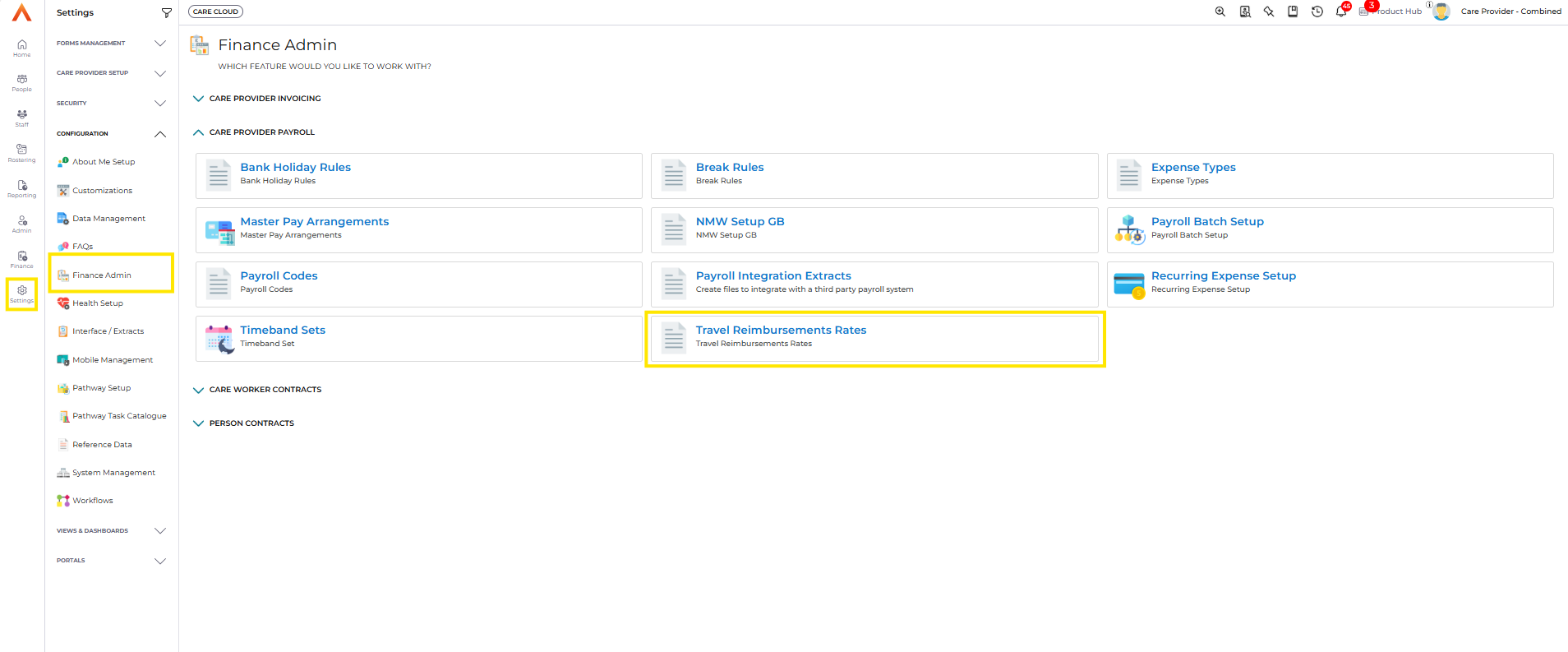
When setting up a new Travel Reimbursement Rate there are 3 Unit Types:
- Miles: Creates Travel Reimbursements based on the mileage travelled
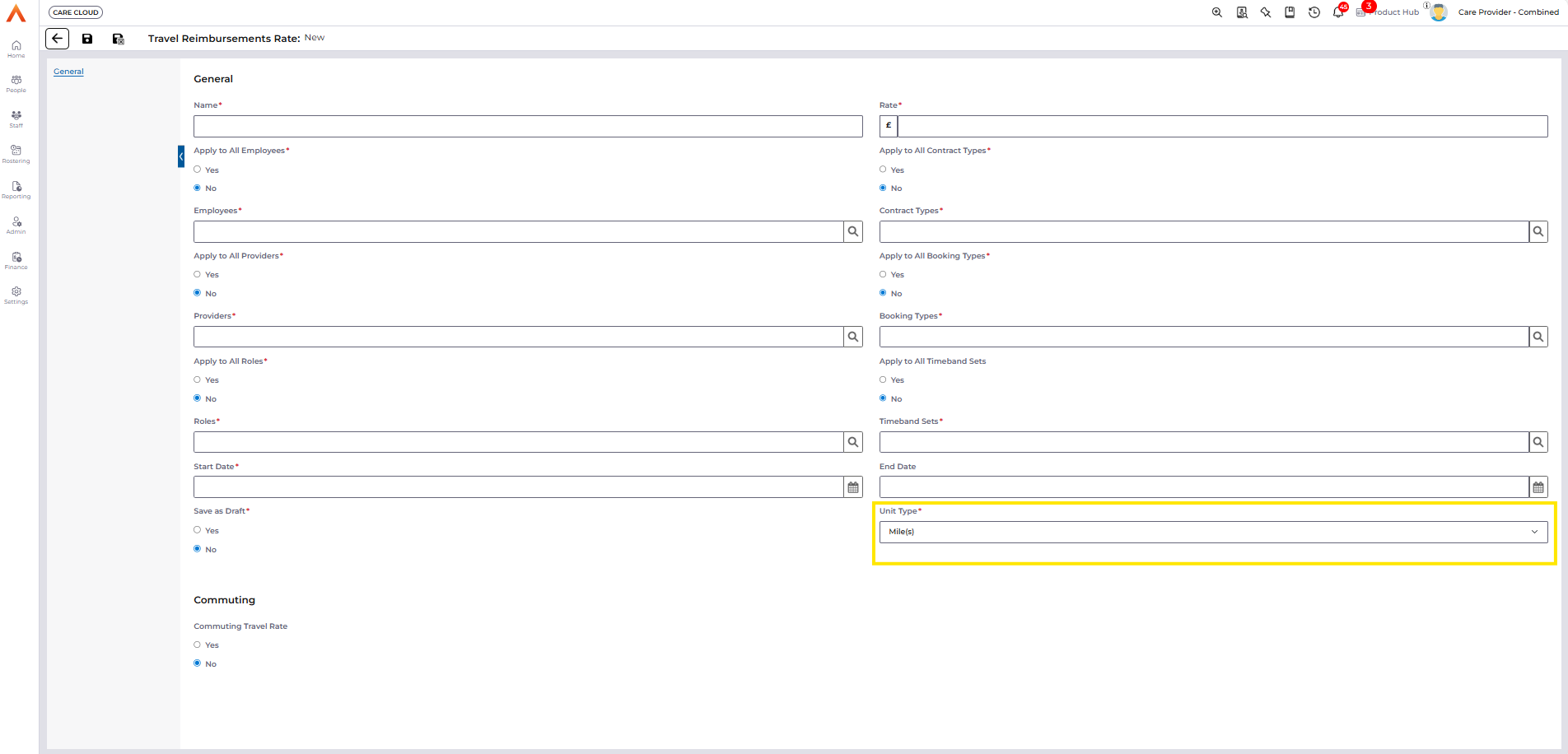
- Hours: Creates Travel Reimbursements based on the duration calculated to travel the distance
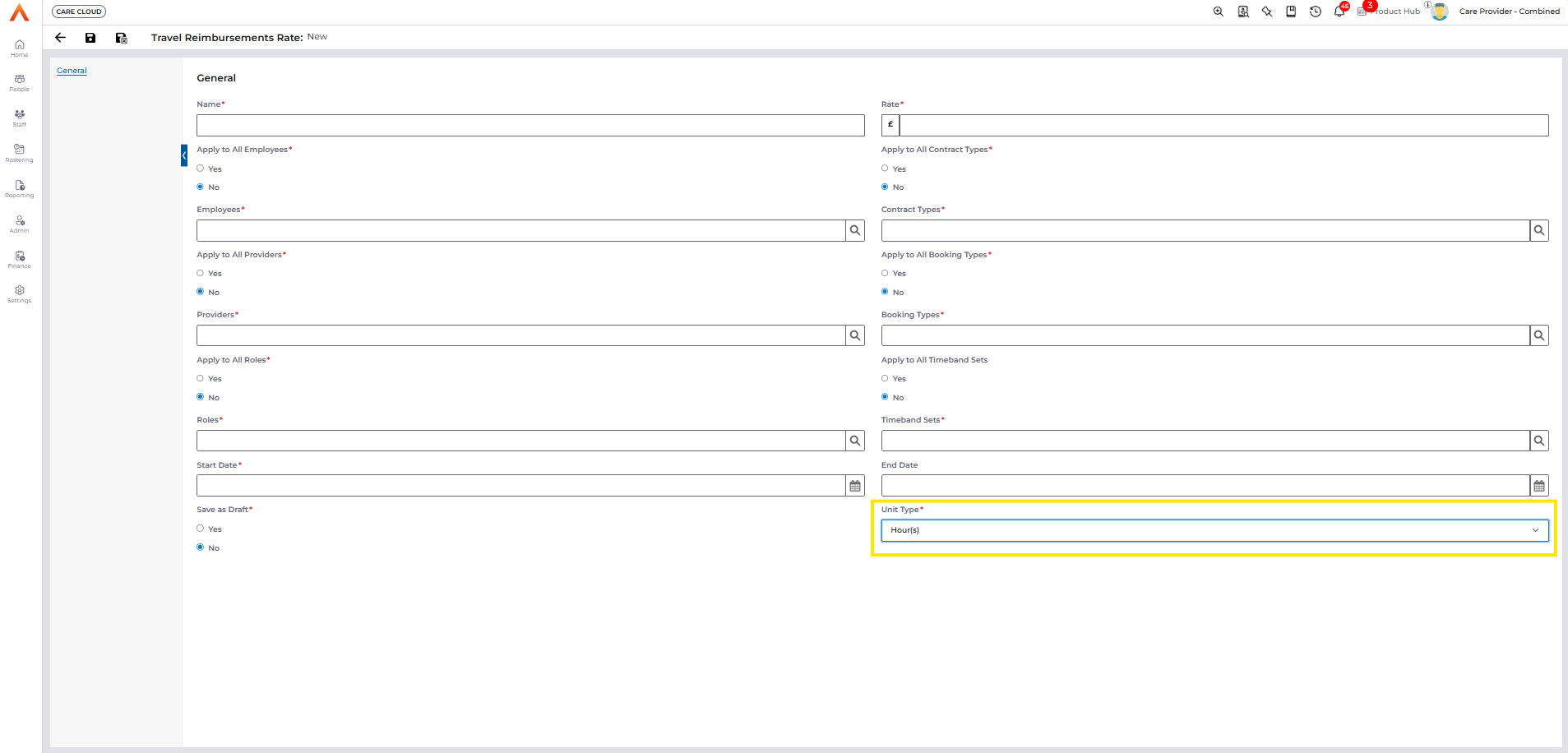
- Booking: Creates Travel Reimbursements at a flat rate per booking
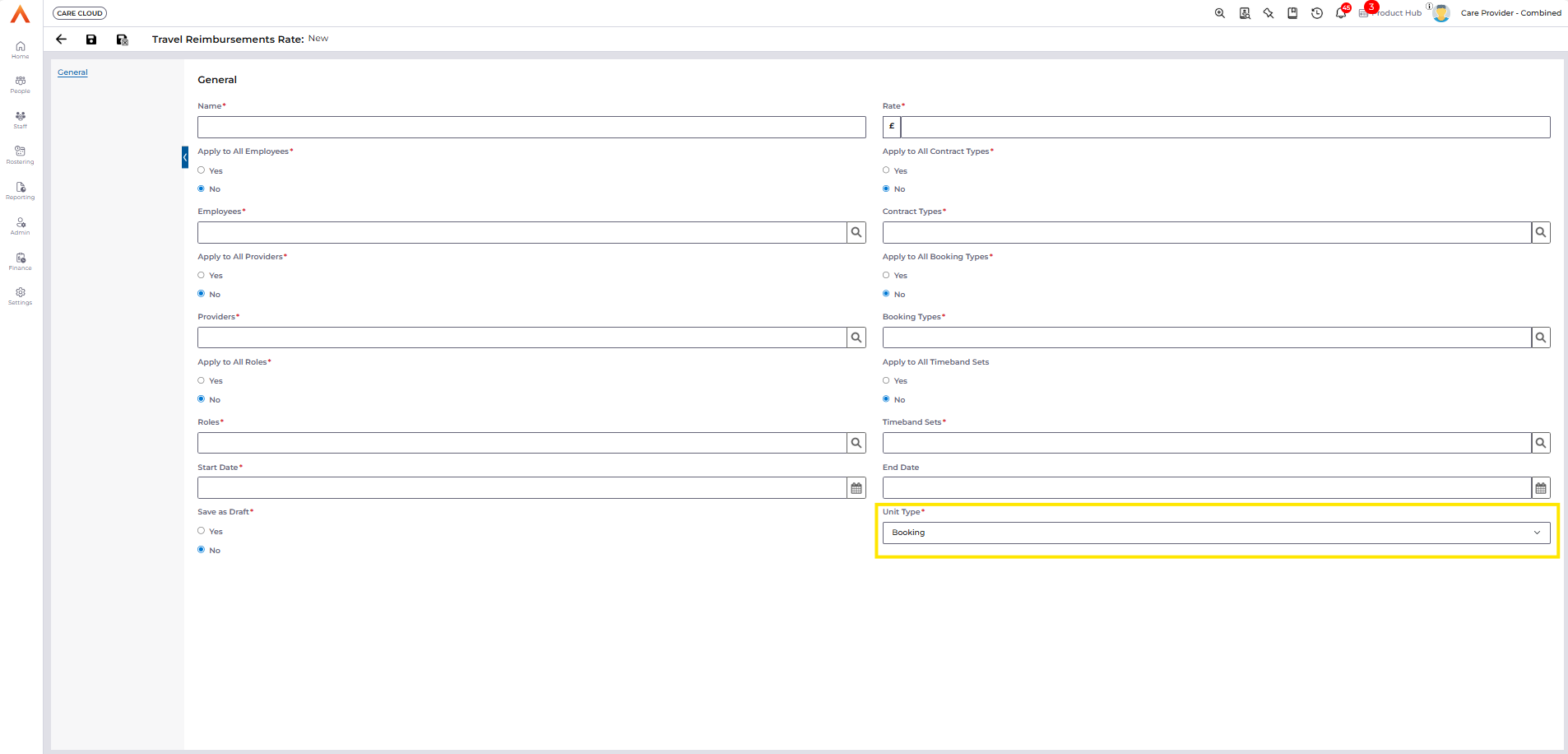
Setting up a Commuting Travel Reimbursement Rate
Commuting Travel can only be created when the Unit Type of the Travel Reimbursement Rates is Miles.
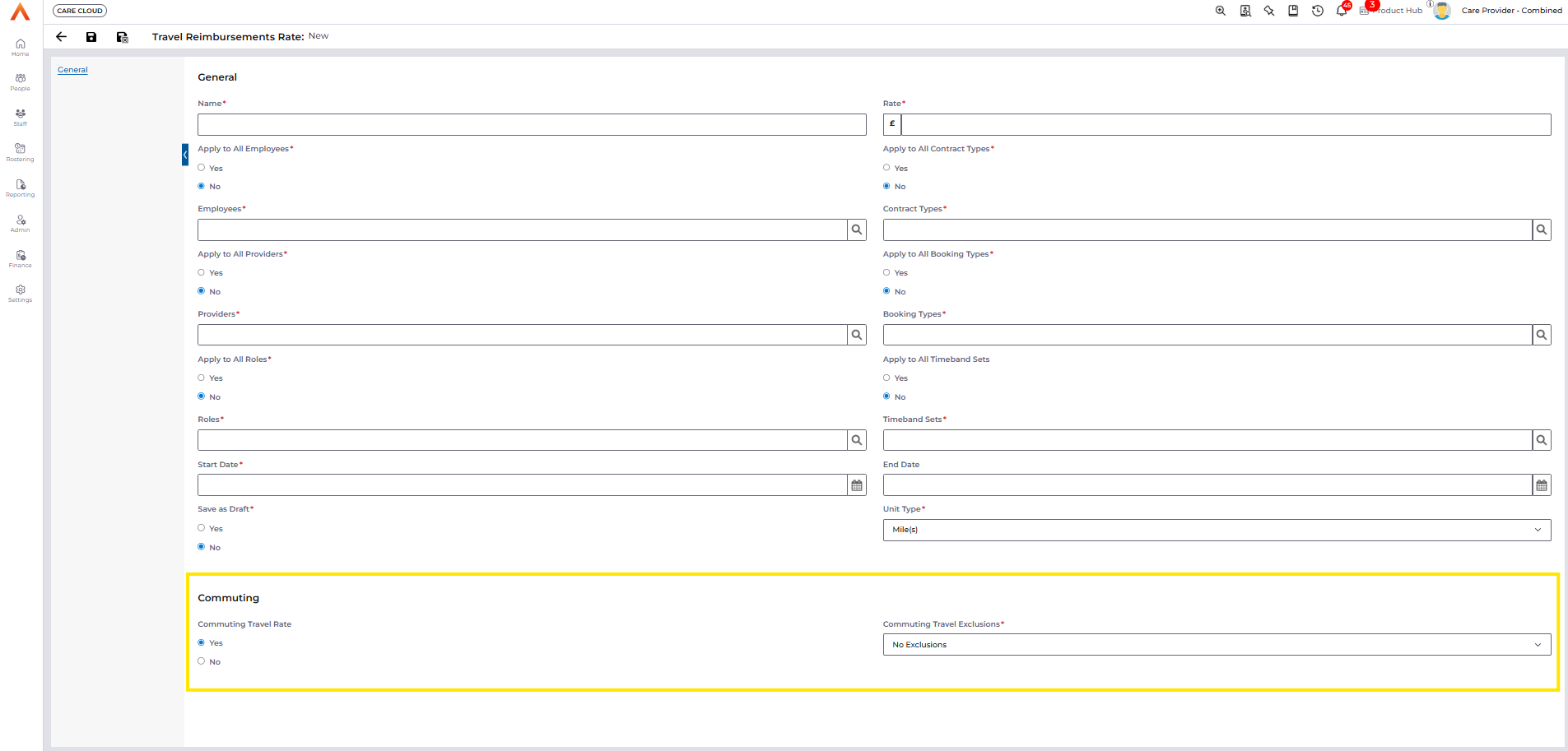
When Commuting Travel Rate = Yes the new field "Commuting Travel Exclusions" will control whether any mileage is excluded from commuting journeys - this will default to no exclusions and can be changed to the following options:
- Exclude Miles from First Journey
- This will apply the exclusion to the first journey of a shift only
- Exclude Miles from Last Journey
- This will apply the exclusion to the last journey of the shift only
- Exclude Miles from First and Last Journey
- This will apply the exclusion to the first and last journey of the shift
The exclusions will apply within a single journey only - if the exclusion exceeds the miles of the journey then no Travel Reimbursement will be created. This exclusions will not roll over into any other journeys within the shift.

A Commuting Journey is identified using the "Split Shift" system setting to identify the amount of time between bookings before the next journey is considered a new commute. For example if the system setting = 120 minutes then any gap between bookings longer than this period will create commuting travel for the end of the previous booking and the start of the next booking.
The Split Shift can be set at the Provider or the System Setting level. Excluded Miles are calculated based on the controls in the Travel Reimbursement Rate setup.
- Exclude Split Shift Commuting Miles = Yes
- Excluded Miles will be deducted from ALL commuting journeys regardless of the split shift setting
- Excluded Split Shift Commuting Miles = No
- Excluded Miles will be deducted from the first and last journey within the shift and any split shift commutes will NOT deduct the excluded miles

Travel in the Mobile App
Mobile App Travel Fields are shown based on the Travel Reimbursement Rate that applies:
- Unit Type = Miles
- Mileage (Calculated)
- Mileage Override
- Unit Type = Hours
- Duration (Calculated)
- Duration Override
- Unit Type = Booking
- Booking (Calculated)
- Booking Override
- Unit Type = Miles AND Commuting Travel Rate = Yes
- Commute to Shift (Mile(s))
- Commute to Shift (Mile(s)) Override
- Commute from Shift (Mile(s))
- Commute from Shift (Mile(s)) Override
Milage and Travel Duration are calculated using an API via google maps to create the most efficient route.
Attendance Times are required to calculate the mileage and duration for Travel on a Diary Booking Staff record. If an Override value is recorded in the Mobile App this will be sent to the Web App Diary Booking Staff record. Both the calculated and override values are stored in the Web App after the booking has been attended regardless of the Unit Type of the Travel Reimbursement Rate record to enable reporting on Mileage and Travel Time.
Travel in the Booking Drawer
When a Travel Reimbursement Rate is applied the rate and calculated value can be viewed and overridden from the Booking Drawer in the Staff tab:
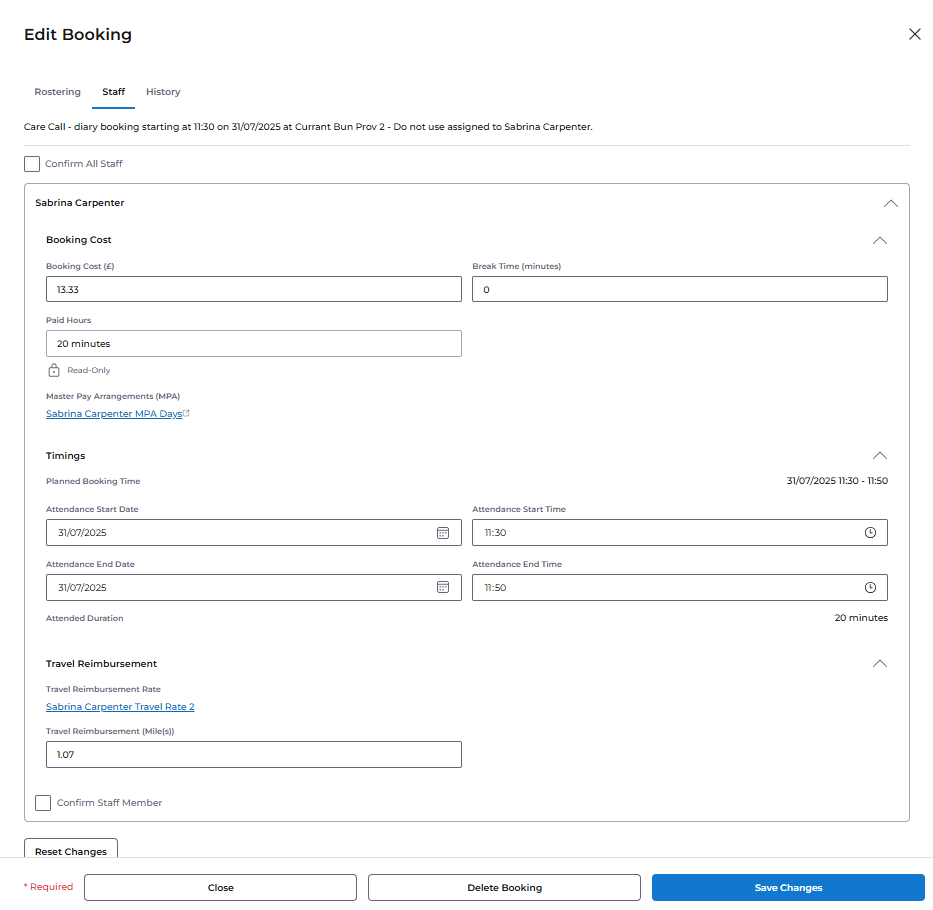
The field displayed in the Booking Drawer is determined by the Travel Reimbursement Rate that has been applied for example, the applicable rate has a Unit Type = Miles then the Travel Reimbursement (Mile(s)) will be displayed. This field can be overridden once the booking Planned Start/End Times are in the past.
If an Override value exists from the Mobile App this will be the value that is shown in the Staff tab - this will have the option to reset to the original value which is the calculated Mileage/Duration using a Google Maps API call. The Override value from the Mobile App can be overridden again in the Booking Drawer - if this happens the original Override value from the Mobile App is not stored and only the new Override value is present.
Creation of Travel Reimbursements
Prerequisites:
- Booking is a Booking to Person (BTC 5)
- Booking is attended via the Mobile App
Attendance Times are required to trigger the creation of all Travel Reimbursements, including for commuting journeys. If the booking attendance cannot be logged via the Mobile App then the Attendance Times can be populated in the Diary Booking Staff tab.
Once the Booking has been attended the Diary Booking Staff record will be populated with the Mileage or Duration values. If a Travel Reimbursement Rate applies to the booking then the scheduled job "Process Diary Bookings (Payroll)" will generate the associated Travel Reimbursement record.
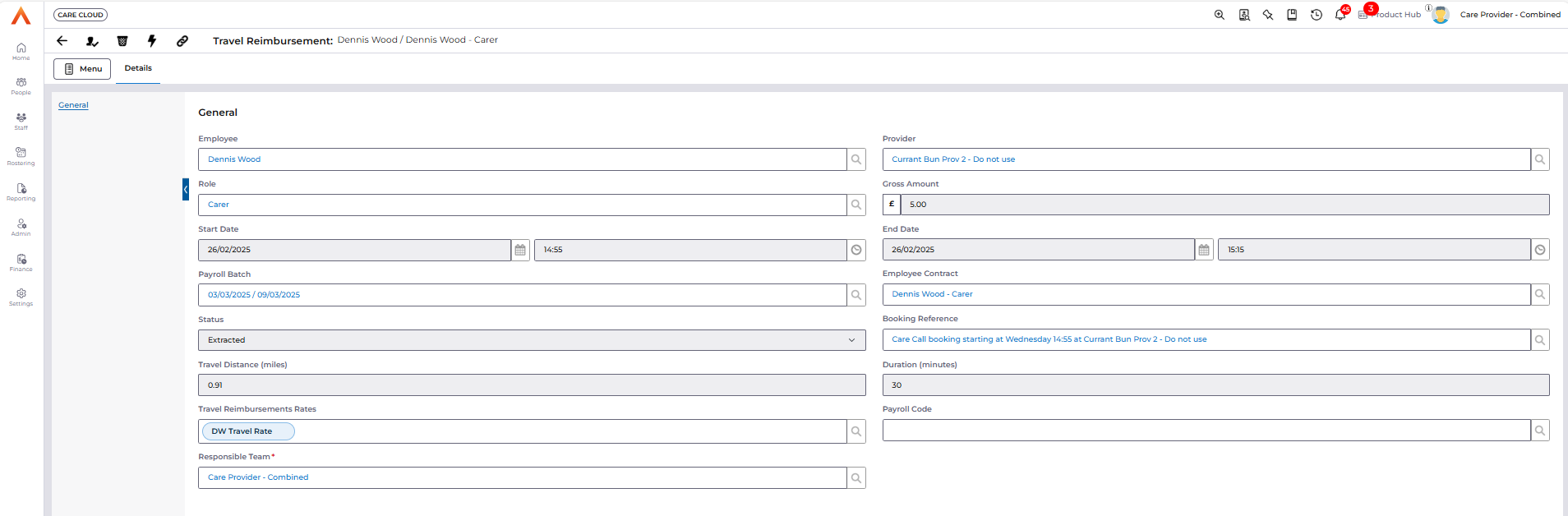
Extraction of Travel Reimbursements
Once the Travel Reimbursements have been created they will be extracted into a Payroll Batch. Once extracted the Payroll Batch Extract File is created to enable the passing of Payroll Data including Travel Reimbursements to a Payroll system. For more information on the One Advanced Payroll integration please see this guide: Payroll Batch Extracts
