Contents
- Feature Updates
- Usability
- Business Modules Changes
- Mobile App
- Rostering
- Finance Invoice
- Finance Transactions
- Finance Transaction System Views
- BO = Finance Invoice Batch
- Finance Invoice Template 2
- Direct Debits
- Contract Services
- BO = Bed Contract Type
- Two Funder Charging
- Data Extract for Customer Account Codes
- Diary Bookings
- Payroll
- Credit and Replace
- Payroll Batch Extract
- Payroll for Cancelled Bookings
- Pay Individuals on a Double Up Booking
- Override Actual Attendance Date and Times
- Anytime Records on MAR Chart
- Separate Buttocks Zone on Body Map Area to Left and Right.
- Update Field Type for Weight in Kilograms in Care Plan BO
- Staff Contract Move and Copy Wizard Enhancement
- Known Issues
- Known Issues Resolved
- Defects Resolved
v6.4.14 Release Notes - 9th August 2024
Updated
by mark.thompson@oneadvanced.com
- Feature Updates
- Usability
- Business Modules Changes
- Mobile App
- Rostering
- Finance Invoice
- Finance Transactions
- Finance Transaction System Views
- BO = Finance Invoice Batch
- Finance Invoice Template 2
- Direct Debits
- Contract Services
- BO = Bed Contract Type
- Two Funder Charging
- Data Extract for Customer Account Codes
- Diary Bookings
- Payroll
- Credit and Replace
- Payroll Batch Extract
- Payroll for Cancelled Bookings
- Pay Individuals on a Double Up Booking
- Override Actual Attendance Date and Times
- Anytime Records on MAR Chart
- Separate Buttocks Zone on Body Map Area to Left and Right.
- Update Field Type for Weight in Kilograms in Care Plan BO
- Staff Contract Move and Copy Wizard Enhancement
- Known Issues
- Known Issues Resolved
- Defects Resolved
Feature Updates
Usability
Default Views
The option to select your preferred default view has been improved so that it is easier to see which view is your current Default View.
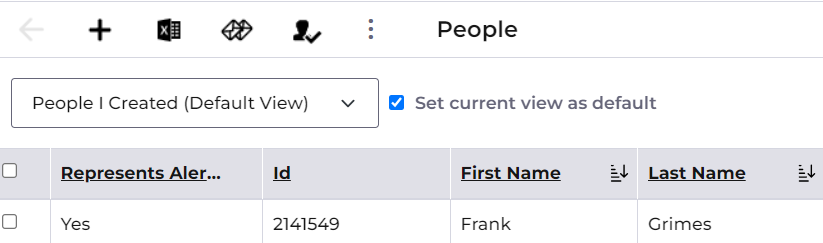
Default Persona for System Users
Admin users can now set a Default Persona in the main details tab for System Users. Doing this will add that Persona to the System Users Personas automatically and can not be removed. This will ensure that all System Users have a level of access to the System and ease the initial System Users Creation process.
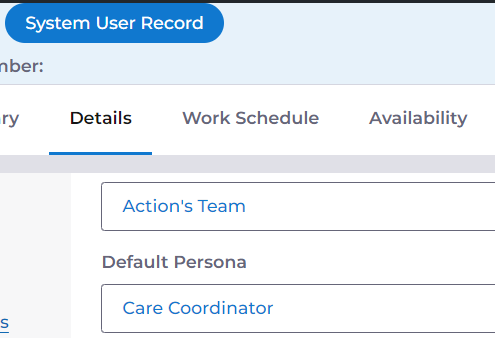
Business Modules Changes
Business Modules can be used to allow customer to have different areas of the system enabled, to suite the services they provide.
Changes in this release include:
Business Module Name | Purpose | Can be enabled in Tenant by Sys Admin? | Enabled via Request to Support Team? | On for New Tenants? |
Allow Users to View All Reference Data - No Security Profile or Team Membership Required | Turning this on will mean that all users can always see all Reference Data regardless of the Responsible Team for that data | Yes | No | Yes |
Mobile App
Updates to Domiciliary Care
Handovers and Notifications
Handover and Notification functionality has been implemented to the domiciliary side of the mobile app,
Handovers are available for a Person once a visit has been started, located in a tab alongside those for 'Details', 'Care' and 'Medication'.
New notifications are displayed with an indicator on the bell icon on the top banner. Selecting the icon displays a list of unread notifications for the logged in user, which may be swiped to the left to dismiss as "read".
eMAR
Body Maps that have been added to a MAR Schedule can now be viewed in mobile, to allow a user to see more information about the administration of a medication when selecting a Medication Diary record.
Body Maps added at the point of medication administration via mobile can now be viewed and edited before saving the record. Once the medication administration record is saved, the Body Map can be viewed in read-only status.
An additional 'Witnessed By' field for the measuring or a dose is available in mobile for Controlled Drugs where this is enabled in Care Provider Setup -> Care Provider Settings.
Completed Care
A view of care completed in the previous 24 hours is now available on the 'Care' tab. This section displays care tasks indicating number of times each specific task has been completed and details of the last event, and full care records that may be selected for further information.
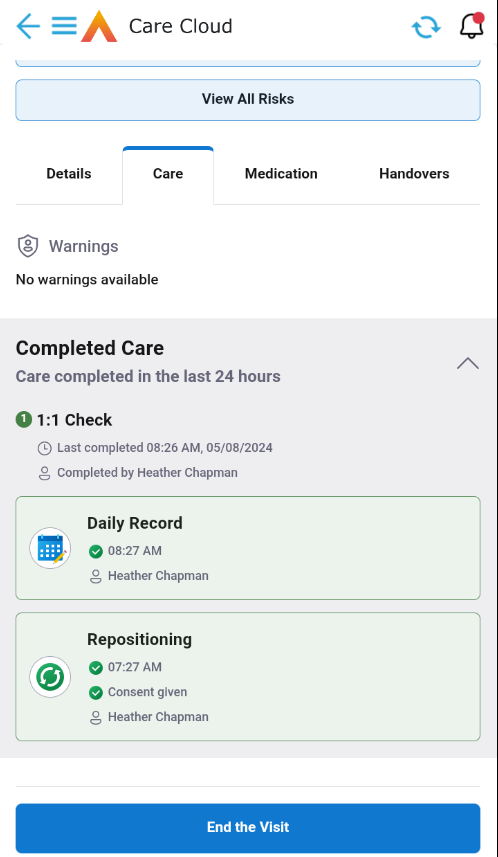
Rostering
Booking Status Chips and Additional Warnings
Within the edit booking drawer for diary bookings, new Booking Status Chips display clearly displays the state of the bookings.
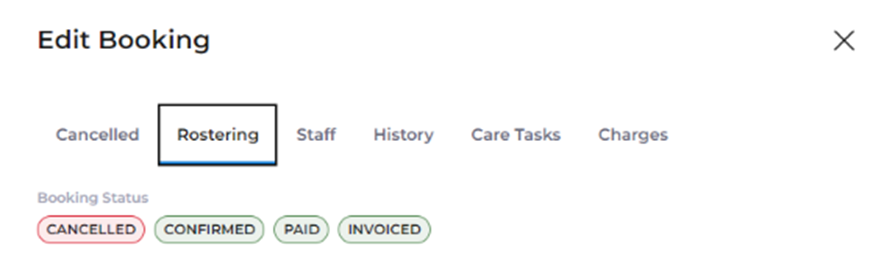
This ensures the user can quickly identify what state the booking is in and what actions may be limited due to this. The states a diary booking are:
- Partially paid – at least one staff allocated to the booking are paid.
- Paid – all staff allocated to the booking are paid.
- Invoiced (BTC 2, 3, 5 with 1 person) – all people allocated to the booking have been invoiced.
- Invoice one or more (BTC 2, 3, with more than 1 person) - at least one person allocated to the booking have been invoiced.
- Confirmed – all staff allocated to the booking are confirmed.
- Partially Confirmed – at least one staff allocated to the booking are confirmed.
- Cancelled – the booking is cancelled.
In addition to the chips if the booking has been invoiced in part of fully, the user will see an additional warning when attempting to save the booking following changes. The user is informed the edit may result in a future invoice amendment and should consider the impact of the change with caution.
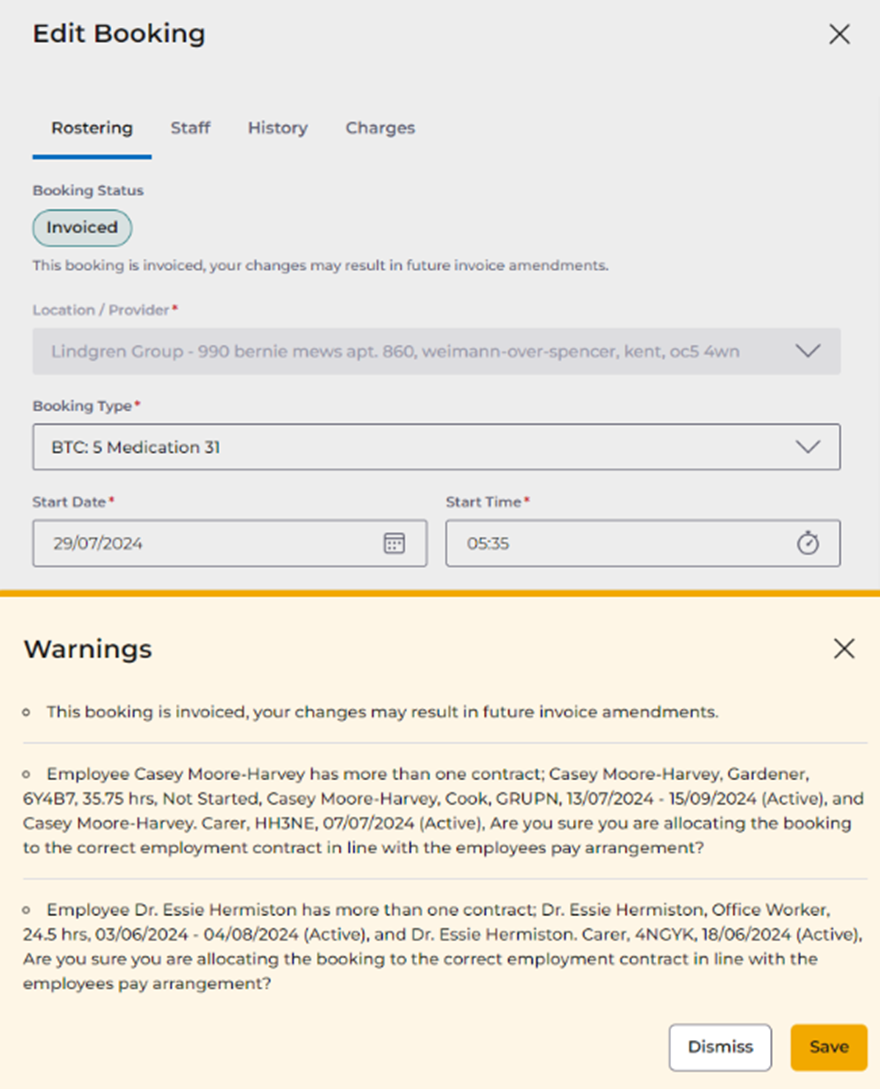
If the booking has been paid in part of fully, the new alert appears at the top of the Rostering tab explaining to the user in order to edit this booking, a credit and replace must be performed as the booking is read-only due to the paid status.
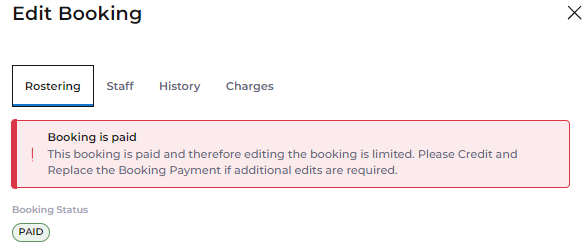
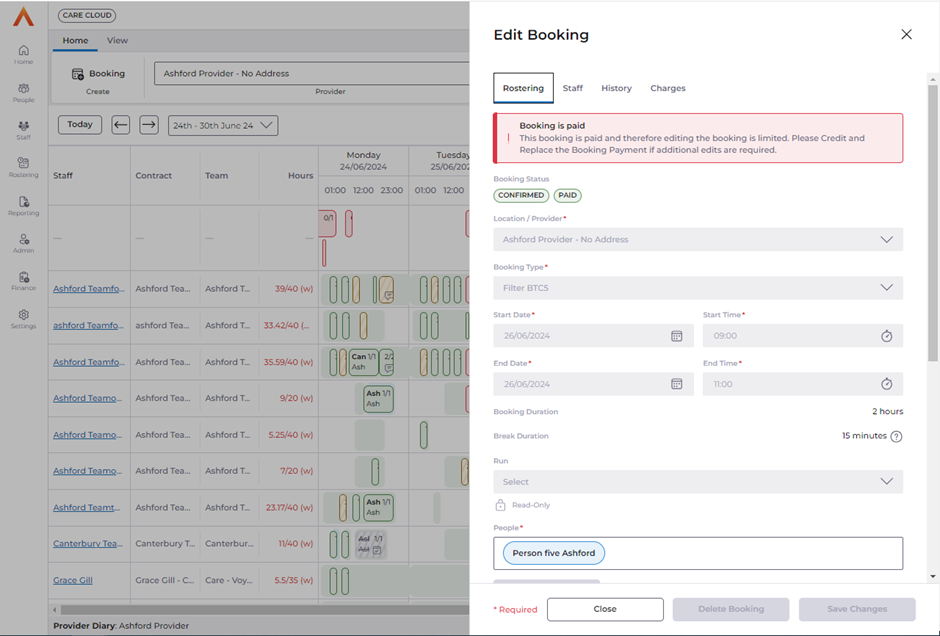
Revert Cancelled Bookings
When a Diary booking is in a cancelled state, it is now possible to revert the cancellation. This new feature is available in the via the edit booking drawer, on selection of the cancelled booking.
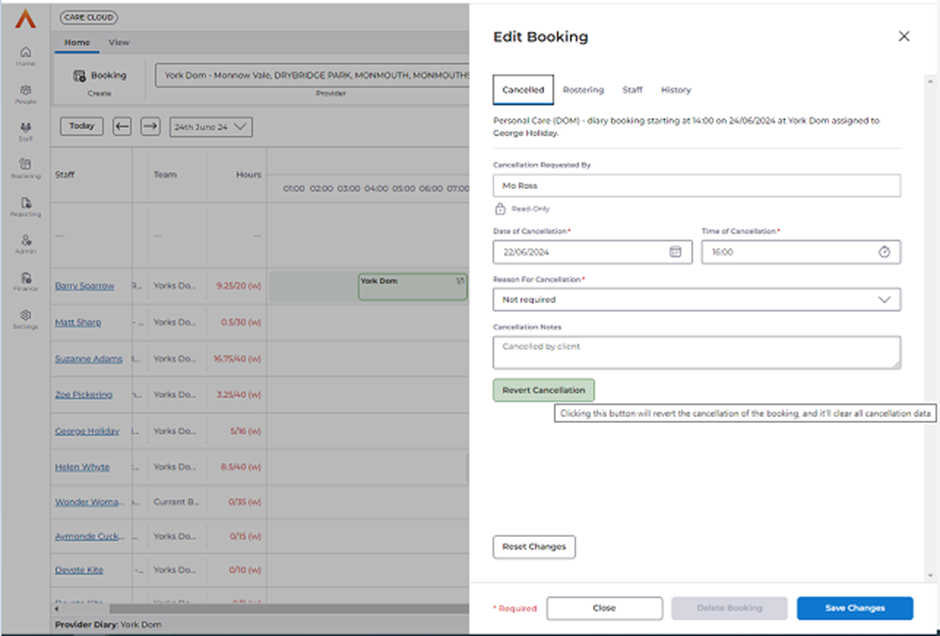
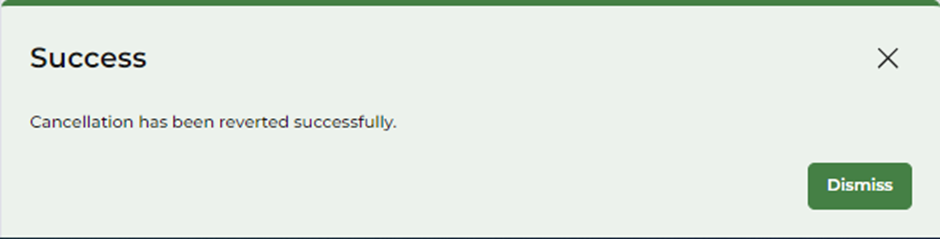
When the cancelled booking has been reverted successfully, the cancellation information is removed, although present in the audit. All validations will be performed on the booking when it is reverted and will present any warnings or errors in a dialogue.
If the cancelled booking was confirmed, the flag is removed, and the user must review and re-confirm the non-cancelled booking if required. If any Charge or Staff Cost related override values were present these values will be retained and not removed when reverted from cancelled, to non-cancelled status.
Grid View Performance Improvements
There is no material change for the user, however the performance of in-line edit is much quicker making it more efficient for the user.
Runs Name added to Schedule
Withing the grid view for schedule wallcharts, th Run Name column is now available and populated when the booking is part of a run.
Advanced Filters in People Diary
The new and improved advanced filters are now available on the People Diary screen. There are two categories People and Bookings. Applying filters to the People will control the rows on the grid, by showing only selected attributes of the people. Applying filters to the Bookings category controles which bookings displayed in each row.
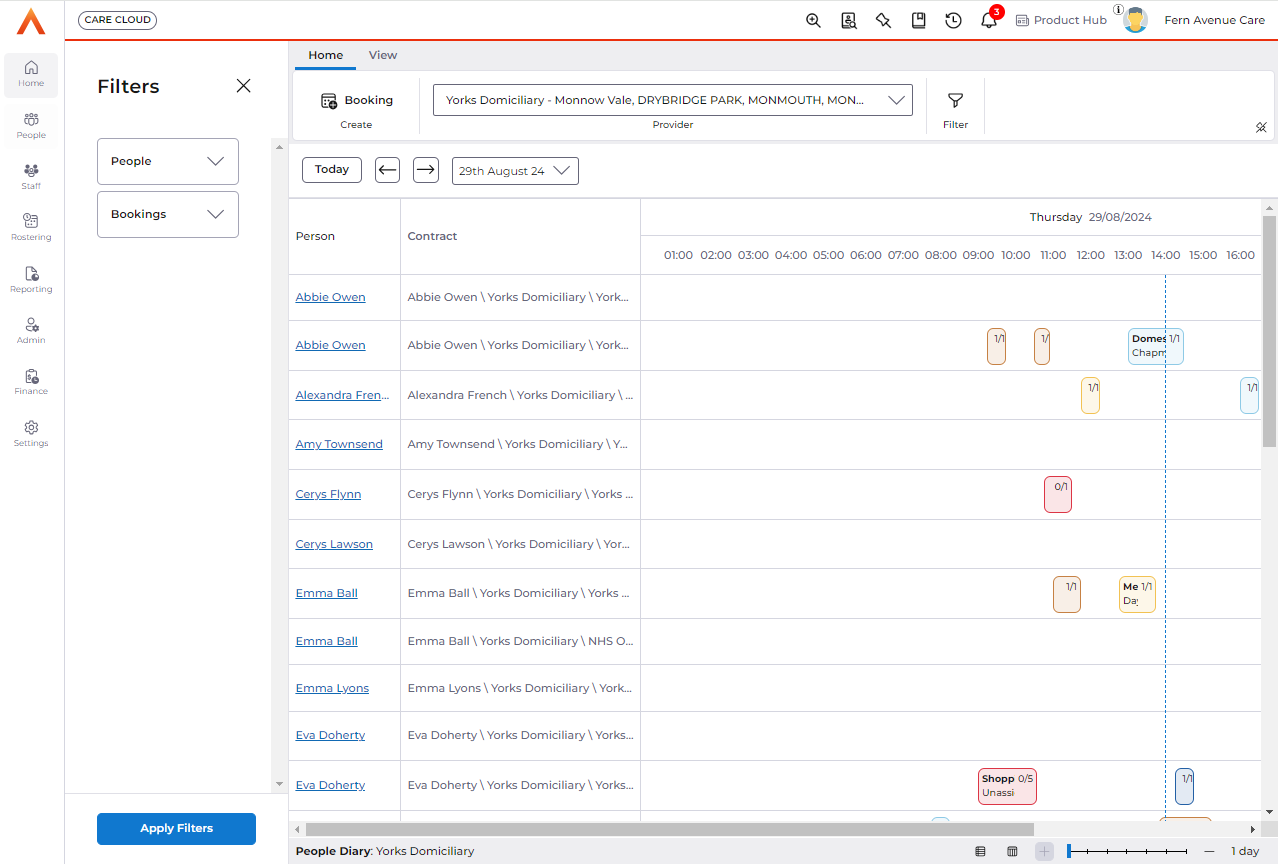
The filters behaviour and capabilities are consistent with the advanced filters on Provider Diary. This provides more flexibility for the user to specify filters to control what data is displayed in the screen in order to manage the bookings.
The filters apply to the grid view.
Staff Open-ended Absences Deallocation Process Includes BTC 5
When open-ended absences are add to a staff contract, the user is presented with a list of diary bookings the staff is allocated to that equal to, or after the absence start date. Upon confirmation, the bookings will be deallocated to ensure they can be allocated to other staff. Previously bookings to people were not included and are now included in the deallocation process.
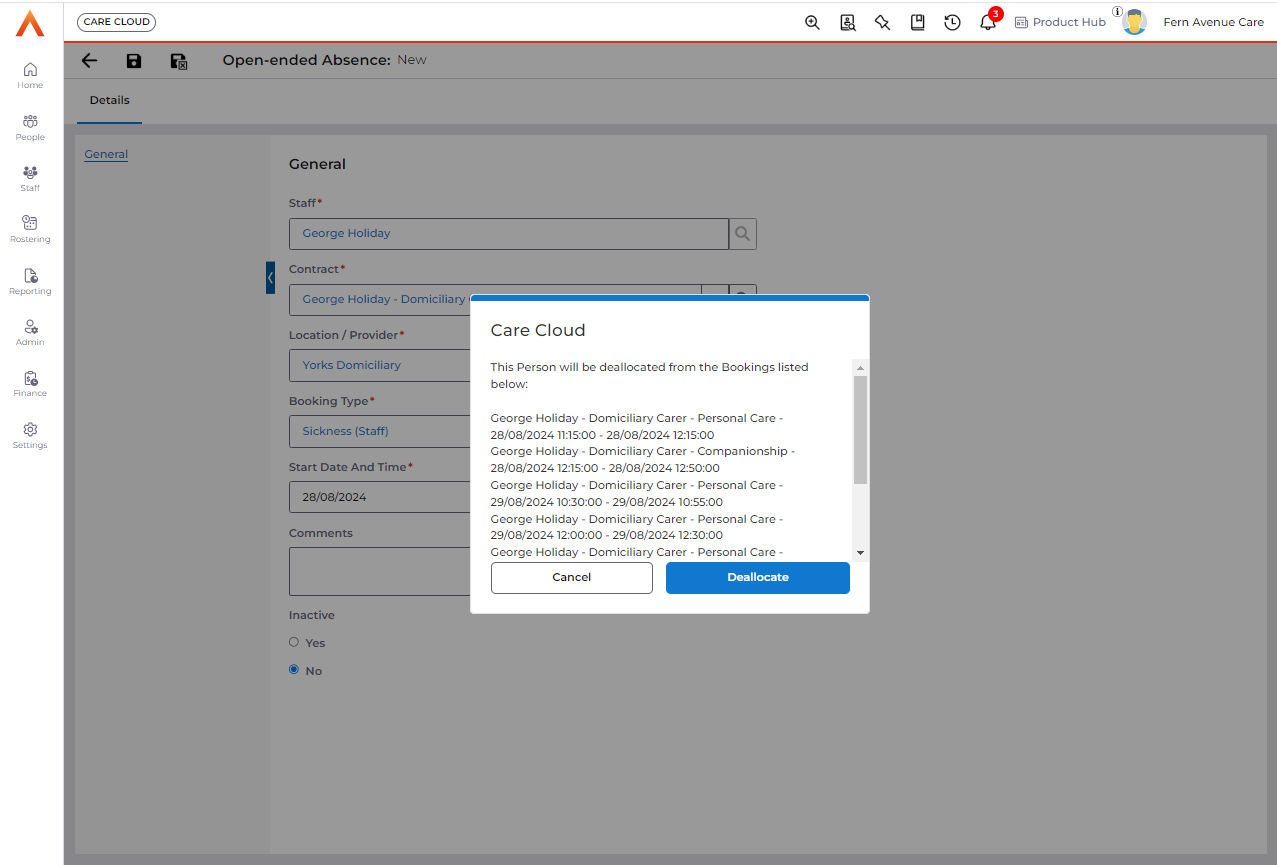
Finance Invoice
Change 1
A new Finance Invoice Status has been called “Approved”, which is optional to use. This will allow Users to record a value, that sits in between “New” and “Completed” i.e. To allow for one group of staff to do checks (then set status =” Approved”) and another group of staff being responsible to set status = Completed, as the Finance Invoice is then authorised to be extracted. A new Security profile has been added called “Approve Finance Invoices” to allow Users to set this status (and added to the Persona = Billing Worker). FYI an existing Security profile exists called “Authorise Finance Invoices” to allow Users to set the status = Completed.
In addition, a new System Setting called “statuschangeownfinanceinvoices” has been added. The default value will be set to “true”.
- = true - Where the Status of the Finance Invoice = Approved, if the same User that changed it to this Status tries to change status = Completed, then this is accepted (assuming the User has Security Profile = Authorise Finance Invoices)
- <> true - Where the Status of the Finance Invoice = Approved, if the same User that changed it to this Status tries to change status = Completed, then this should be rejected
Change 2
When Finance Invoices are emailed/printed (manually or automatically), an Email or Letter Activity can be created, and the Finance Invoice is linked as an attachment to that record.
Currently the name of the attachment isn’t helpful in that it is just called the name of the Template file. A change has been made so that the attachment will now use the following naming convention
- Single Finance Invoice
- <Payer> <Invoice Number> <Date of creation of activity record> e.g. Jill Jamp 12405 10/06/2024
- Multiple Finance Invoices
- <Payer> <Date of creation of activity record> e.g. Jill Jamp 10/06/2024
Finance Transactions
It is now possible to uncancel Diary Bookings. This is to confirm that as a result of this new functionality, Finance Transactions will be updated accordingly, which will also take into account if there are cancellation reason rules charges that have been applied, that need to be undone.
Finance Transaction System Views
To prevent confusion when the Charge Apportionment functionality is used, whereby 2 sets of Finance Transactions are created (the original set without Apportionment and a new set using Apportionments), the system (data) views will no longer by default include both sets of Finance Transactions i.e. to prevent on first view, it looking like the system has duplicated records.
BO = Finance Invoice Batch
It is mandatory to select a value in “When to Batch Finance Transactions” and this value initially will default to that based on the selection in “Finance Invoice Batch Setup”.
This field is used to determine for scheduled care (i.e. NOT services created via Person Contract Service (PCS) records e.g. Residential Care), if when creating Finance Invoices, Finance Transactions can only be included if they have been confirmed or not.
However a User can change this value and an issue had arisen whereby the option “Does Not Matter” was NOT used and the Finance Invoices for Residential Care were not created, even though this setting does not apply to those ones.
Therefore a change has been made so that Finance Invoices will always be created that use Finance Transactions from PCS records, regardless of this setting
Finance Invoice Template 2
Change 1
BO = Finance Extract Batch Setups
2 new options have been added as follows which allows that data to be shown on the Finance Invoice
- Show Customer Account Code?
- Show Admission / Discharge date?
Change 2
The ability to suppress the creation of Finance Invoices to send to Payers has been added. The CareCloud Invoice is still created, but the physical Invoice that would be emailed/sent to the Payer, will NOT be generated.
This suppression can be record in 2 places
- BO = Contract Scheme
- Field = Suppress printing of Finance Invoices?
- Default = No
- Field = Suppress printing of Finance Invoices?
- BO = Provider
- Field = Suppress printing of Finance Invoices?
- Default = No
- Field = Suppress printing of Finance Invoices?
However, when manually printing the Finance Invoices (via the Print Invoice toolbar option), the User will be offered the ability to still print them, so as to ensure we do not completely remove the ability to print them at all.
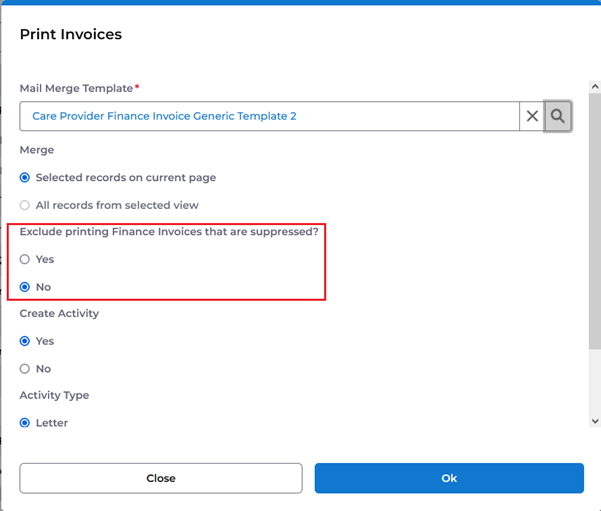
Direct Debits
On a Person record, there is a field called “Pays by Direct Debit” to identify if that Person wants to pay their charges via Direct Debit.
Where this field = Yes, then additional fields show that are mandatory to record, as the system needs this additional information in order to create the Direct Debit Extract File.
These additional fields have now been associated to the Business Module = Direct Debits. Therefore they will only be Mandatory where this Business Module is enabled. Therefore for any customer that does NOT wish to use the system’s DD Extract file creation, they can still use the “Pays by Direct Debit” option, but not have to worry about having to complete the additional Mandatory fields, which wouldn’t be necessary.
Contract Services
- Data Item = Rate Unit
- A validation change has been made to allow ALL records where in their setup, One-Off = Yes, to be selectable for ALL Services, as opposed to currently, only showing for those Services where in their setup, Schedule Service? = No
BO = Bed Contract Type
These records are child records from BO = Beds.
The “Date To” field has been made optional to allow open ended records to be created. However, the validation rules about having duplicates has not been changed
Two Funder Charging
New functionality is being added, which will be completed in the next release, whereby it will allow two external funders to pay for the same Scheduled Service AND those funders are charged a different hourly rate AND each contribute a different % (which does not have to add up to 100%).
Some of the setup changes have been made in this release, but won’t impact any existing records. 2 points to note though
- A new system setting has been created called “allowtwofunders” which will determine if a customer wants to use this functionality and therefore see the additional setup fields that have been added. The default = false, so in this release, do not change this setting
More information on how to do the setup and how it works will be contained in the next Release notes
Data Extract for Customer Account Codes
The system has the ability to use the Data Extract functionality to generate extract files to send to a third-party Debtors system for:
- New Payers
- Updated Payers
This was released in Version 6.4.6.
To this end, 2 tracking Business Objects were created to support this
- Person Customer Account Code Tracker
- Provider Customer Account Code Tracker
In this release, a third tracking Business Object has been created in order to deal with Person and Provider Payers (with regard to linking to Advanced Financials) that need to be created and updated by each separate Ledger Code
- Customer Account Code Tracker
In addition, other changes in this release are
- New system setting = UseCACLedgerCode [default = false]
- BO = Provider
- New field = Ledger Code
- BO = Finance Invoice
- New field = Ledger Code
This functionality will be completed in the next release and more information will be provided then
Diary Bookings
Change 1
Where the Charges tab is shown i.e. where For the Booking Type selected, it belongs to a Class of 2, 3 or 5 (i.e. it can be a chargeable service). it is now possible to be able to override both the Charge value and the Finance Code. The orginal values will be shown and can be Reset where required.
If a change is made to any of the following criteria, from any permitted options, which will means the record needs to link to a different setup record i.e. Contract Service, then if the Charge has been overridden, then the User will be warned that if this action is saved, the override charge will be removed
- Service
- Booking Type
- Person
Change 2
A new data item has been added to the background record created, when a Diary Booking record is created. This is called “Is Charged?” and is on records in BO = Diary Booking to Person.
It is a read only field and the system updates this automatically = Yes, at the point any of the Finance (Charge) Transactions associated to the “Diary Booking to Person” record have been batched onto a Finance Invoice for charging (i.e. where Status = Completed or Extracted).
Once “Is Charged?” = Yes, warning messages will alert a User when changes are made to the Diary Booking (which can be via: Booking drawer; Grid view inline edit; Context menu) as follows:
- If there is only one person in the booking, then warning message will be output “This booking is invoiced, your changes may result in future invoice amendments.”
- If there is more than one person in the booking, then the warning message will be output "This booking is invoiced for one or more person contracts, your changes may result in future invoice amendments."
Payroll
Credit and Replace
BO: Booking Payments
When using the Credit and Replace feature in Booking Payments, the credit values will now appear as Booking Payment Details in the Credit record. This allows the Credit value to be included in the Payroll Batch Extract File.
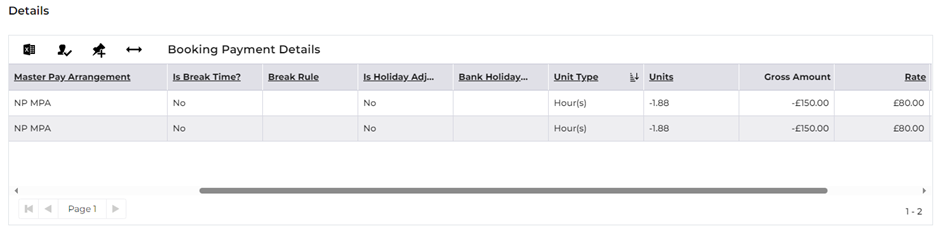
Payroll Batch Extract
BO: Payroll Batch
New Flag: Extract Only Records Within Payroll Batch Dates
A new flag has been created in the Payroll Batch Setup and Payroll Batch business objects. The flag is used to identify how Booking Payments will be extracted into a Payroll Batch.
When Extract Only Records Within Payroll Batch Dates = Yes
· Only Booking Payments within the Start and End Dates of the Payroll Batch and Status = New will be extracted
· No retrospective Booking Payments will be extracted
When Extract Only Records Within Payroll Batch Dates = No
· All Booking Payments where Status = New will be extracted
· Any retrospective Booking Payments will be extracted
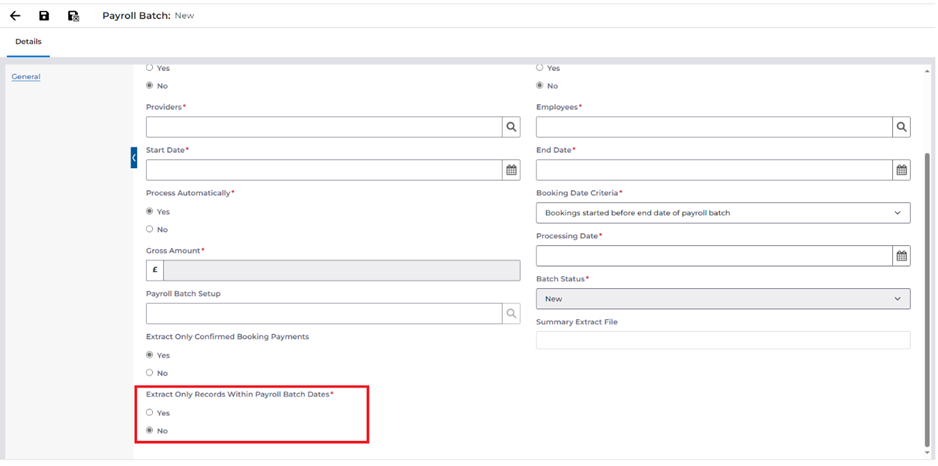
Payroll for Cancelled Bookings
BO: Booking Cancellation Reason
New Flag: Include in Payroll?
A new flag on the Booking Cancellation Reason reference data has been created. This allows customisation of Cancellation Reasons to determine whether they should be included or excluded from the Payroll Batch Extract.
When Include in Payroll? = Yes
· Any Booking Payments created will be extracted into the next applicable Payroll Batch
· The Booking is available to view
· All associated Payroll records will be created (e.g. Travel Reimbursements)
When Include in Payroll? = No
· Any Booking Payments created will be deleted and not extracted into a Payroll Batch
· The Booking is available to view
· No associated Payroll records will be created (e.g. Travel Reimbursements)
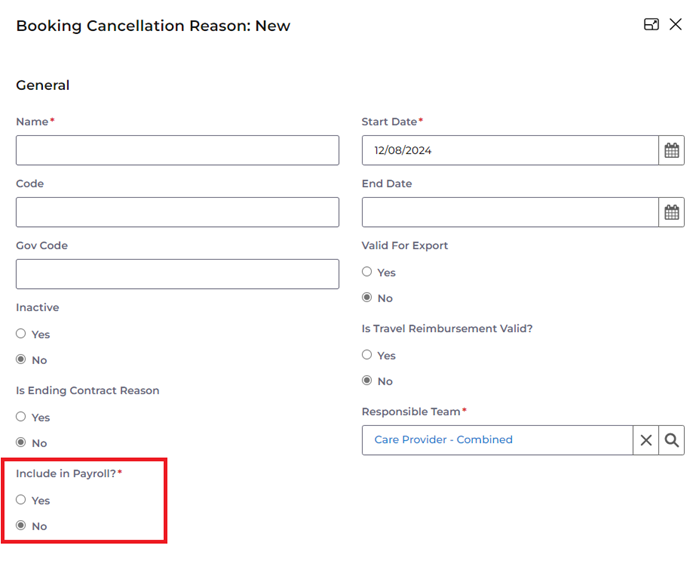
Pay Individuals on a Double Up Booking
New functionality is available in this release to allow Booking Payments to be confirmed and extracted for an individual staff member on a double up booking. Previous versions allowed confirmation to happen at the booking level only so when paying on confirmed bookings, the entire booking needed to be confirmed to generate payment. Now the system uses a confirmation button at the individual staff level in the Staff tab of the Booking Drawer.
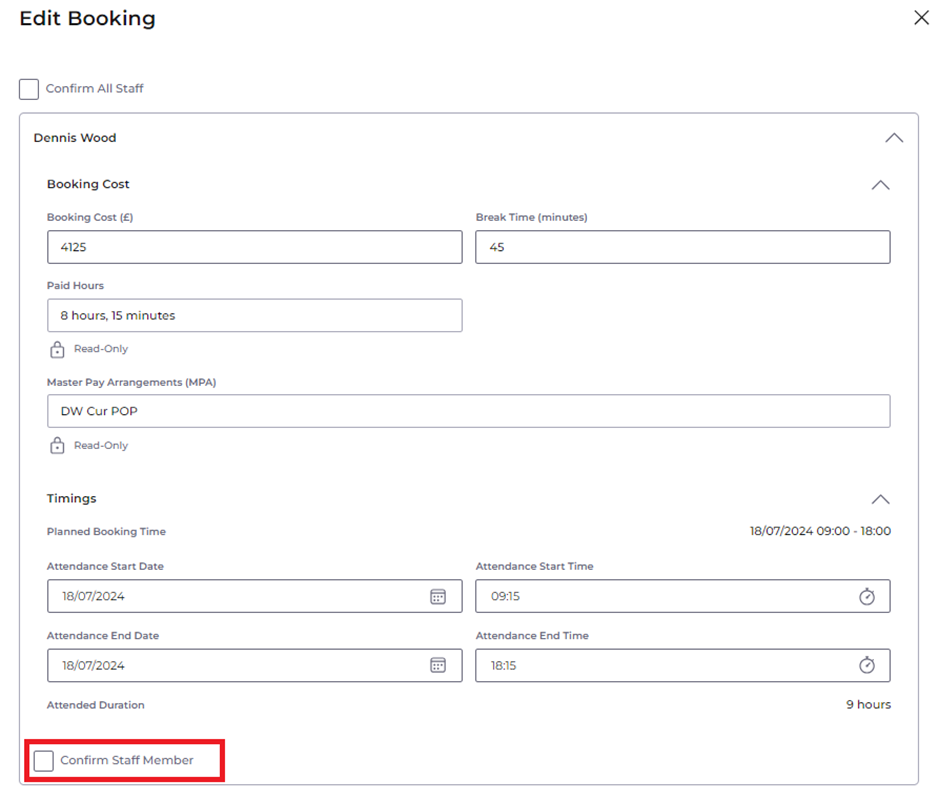
Confirming an individual staff member allows any other staff member allocated to the booking to be editable until confirmed or paid.
When paying unconfirmed bookings, the Booking Payment Status will determine what is editable and locked within the booking drawer. If a Booking Payment is extracted then most fields will be locked, Staff and Comments on the Rostering tab are editable and any editable fields on an unpaid staff member remain editable until they are paid (associated Booking Payment is extracted).
Once a booking is paid and locked for edit, the credit and replace functionality can be used to revert the booking into an unpaid status.
The Confirm All Staff button on the Staff tab allows all the staff allocated to the booking to be confirmed in one action following the same process as the previous release.

Override Actual Attendance Date and Times
Attendance Start and End Date/Times can be overridden from the Booking Drawer for individual staff.
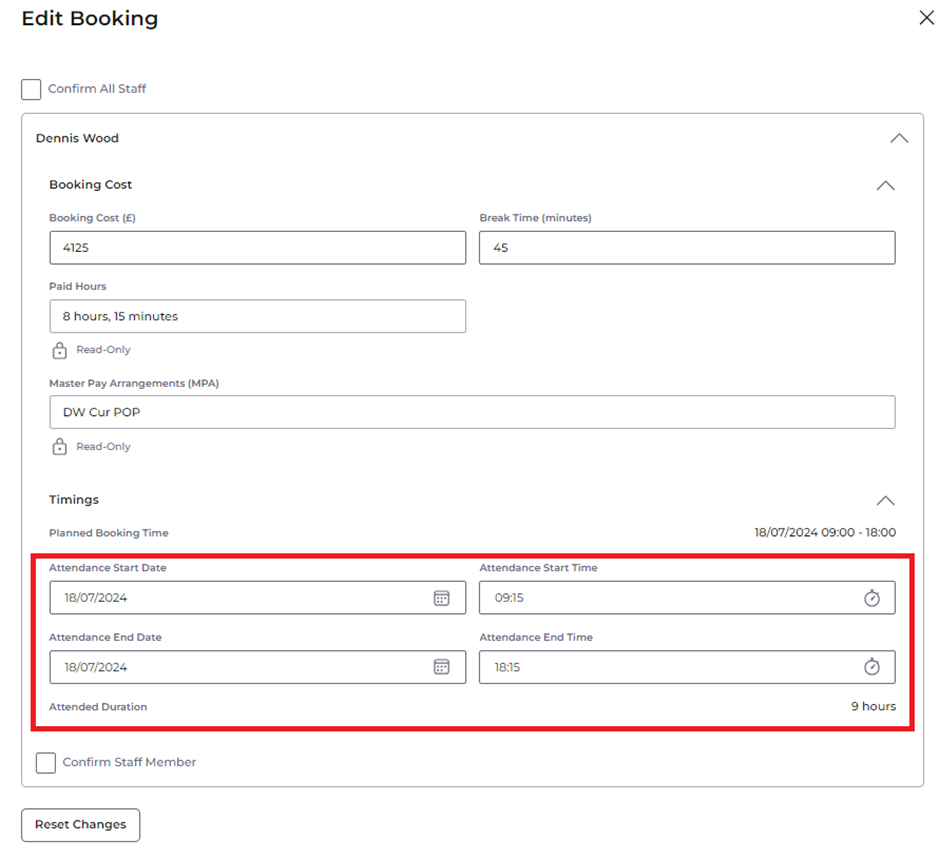
When paying staff on actual attendance times any overridden values recorded will be used to calculate pay over the attendance time values recorded using the Mobile App.
Attendance Override values have the same validations to prevent incorrect values being input e.g. Start Time must be before End Time. When overriding attendance values there is the option to reset to the original attendance times and the original attendance times can be viewed in the Diary Booking Staff record.
Override Values can be created without Attendance Start and End Date/Times recorded from the Mobile App to allow times to be logged when an error has occurred or a staff member is unable to log in/out of a booking.
Anytime Records on MAR Chart
We have introduced an update to improve the visibility of PRN (as needed) medications on the MAR (Medication Administration Record) Chart.
Key Enhancements:
- PRN Medication Display: Care Coordinators can now view all medications marked as PRN = Yes directly on the MAR Chart, ensuring that these critical records are easily accessible.
- Multiple PRN Medications: When multiple PRN medications share the same start time, they will all be visible on the chart, ensuring no medications are overlooked.
- Time Column Adjustment: The PRN medications will not be displayed in the time column, reflecting their as-needed nature, and preventing confusion with scheduled medications.
Separate Buttocks Zone on Body Map Area to Left and Right.
We have introduced a new feature that allows users to more accurately document and manage records for the left and right buttocks.
Key Enhancements:
- Separate Selection for Buttocks: The interface now allows users to click on the left and right buttock areas separately, enabling more precise record creation.
- Visual Distinction: The left and right buttock areas are visually distinguishable, with shading or outlining appearing when hovered over, ensuring clarity during selection.
- Record Specification: Once a record is created, it will clearly indicate whether it pertains to the left or right buttock, allowing for accurate documentation.
- Separate Record Management: Users can now view and edit records associated with each buttock separately, improving data management.
- Historical Data Update: Existing historical data has been duplicated into the new left and right fields to maintain consistency and accuracy.
Update Field Type for Weight in Kilograms in Care Plan BO
Key Enhancement:
Decimal Support in Weight Field: The Weight in Kilograms field within the Care Plan BO now accepts decimal values. This update ensures consistent data entry and representation across different Business Objects, improving overall data accuracy and user experience.
Staff Contract Move and Copy Wizard Enhancement
We have introduced a new feature designed to enhance compliance with standard recruitment and training processes when managing employment contracts in System User Employment Contract.
Key Enhancements:
- Triggering Recruitment & Training Checks: When creating a new contract or Moving to a New Contract and End and Copy to New contract, the system will now automatically trigger all standard recruitment and training checks based on the selected role. This ensures that every contract meets the necessary requirements consistent with the Application Process.
- Validation: The system will validate recruitment and training documents, ensuring they are up-to-date and not expired, and will prepopulate the necessary requirements based on the selected role.
- A new pop-up message will notify users of the creation of new recruitment and training documents.
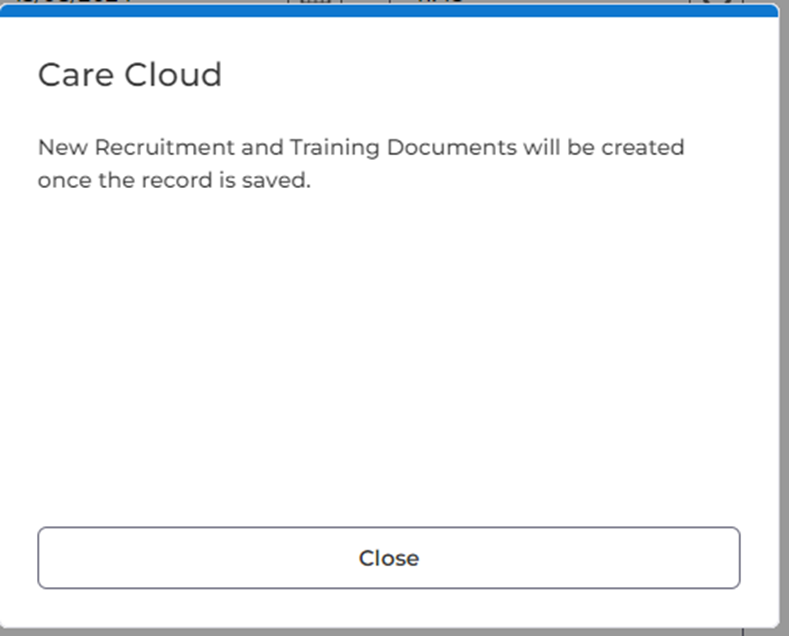
Known Issues
Jira Ref | Summary | Workaround |
ACC-8983 | When auto-extend Run duration is configured, extending a booking is not auto-extending the Run. | Manually edit Run |
ACC-9104 | When a Person Contract is ended and planned bookings are cancelled automatically, the Time of Cancelled is one hour out. | Person Contract End Date/Time value is valid |
ACC-8991 | History tab for Schedule bookings in a Run showing staff allocations, when they are in fact allocated to the Run. | View Schedule Booking Staff BO in advanced search > Related Items > Audit |
ACC-9134 | Selecting newly created Run is not opening Edit Run Drawer | |
ACC-9114 | Allow cancel and delete of Service User Training booking (via Booking Type setting) | |
ACC-9204 | Unable to create a Schedule Booking for a Person Contract with Status 'Not Started'. | Add current start date |
ACC-9367 | Copy & Paste Issue: Provider Diary copy booking with unassigned slots | Add required slots on copied booking. |
ACC-9259 | When service is created after a booking is created (Schedule or Diary does not have any original service) In the Booking drawer, it looks like the booking has service even though the booking does not have any service linked | If new service is added after booking is created, the booking will need to be saved again for it apply to the booking. |
Known Issues Resolved
Jira Ref |
ACC-8650, ACC-8296 |
Defects Resolved
SF Ref | Jira Ref | Summary | Area |
ACC-8921 | Improved error message when configuration is not set up to create Employee Absence. | Staff | |
ACC-8915 | Bookings from a Run not visually appearing as confirmed. | Rostering | |
ACC-8875 | Error confirming bookings when converting dates to local time. | Rostering | |
ACC-8961 | Training Course 3 yearly Recurrence not calculating correctly. | Training |
