Contents
- Business Modules
- Feature Updates
- System User Availability
- Rostering
v6.4.16 Release Notes - 4th October 2024
- Business Modules
- Feature Updates
- System User Availability
- Rostering
Business Modules
Business Modules can be used to allow customer to have different areas of the system enabled, to suite the services they provide.
Changes in this release include:
Business Module Name | Purpose | Can be enabled in Tenant by Sys Admin? | Enabled via Request to Support Team? | On for New Tenants? | Enabled by default for current Tenants? |
Provider Complaints and Feedback | Enhance Complaints and Feedback recording and tracking. | Yes | N/A | Yes | yes |
Finance Integration to Financials | To be used where the Customer wants to generate New/Updated Payer Extracts to link to oneAdvanced’s Financials system. Upon deployment of a release, a data package will also be deployed, that creates all the relevant pre-created records (Data Extracts, Workflows) needed to generate the necessary extract files | No | Yes | No | No |
Person Tracking | Enables the Person Tracking Tab shown on the Person record | Yes | N/A | Yes | Yes |
Feature Updates
System User Availability
Within System User Availability there is new toggle defaulted to hide ended employment contracts. Schedule Availability and View Diary will consistently hide any availability associated to ended employment contracts. This removes availability or associated options for ended contracts resulting in more screen space for other contracts to manage.
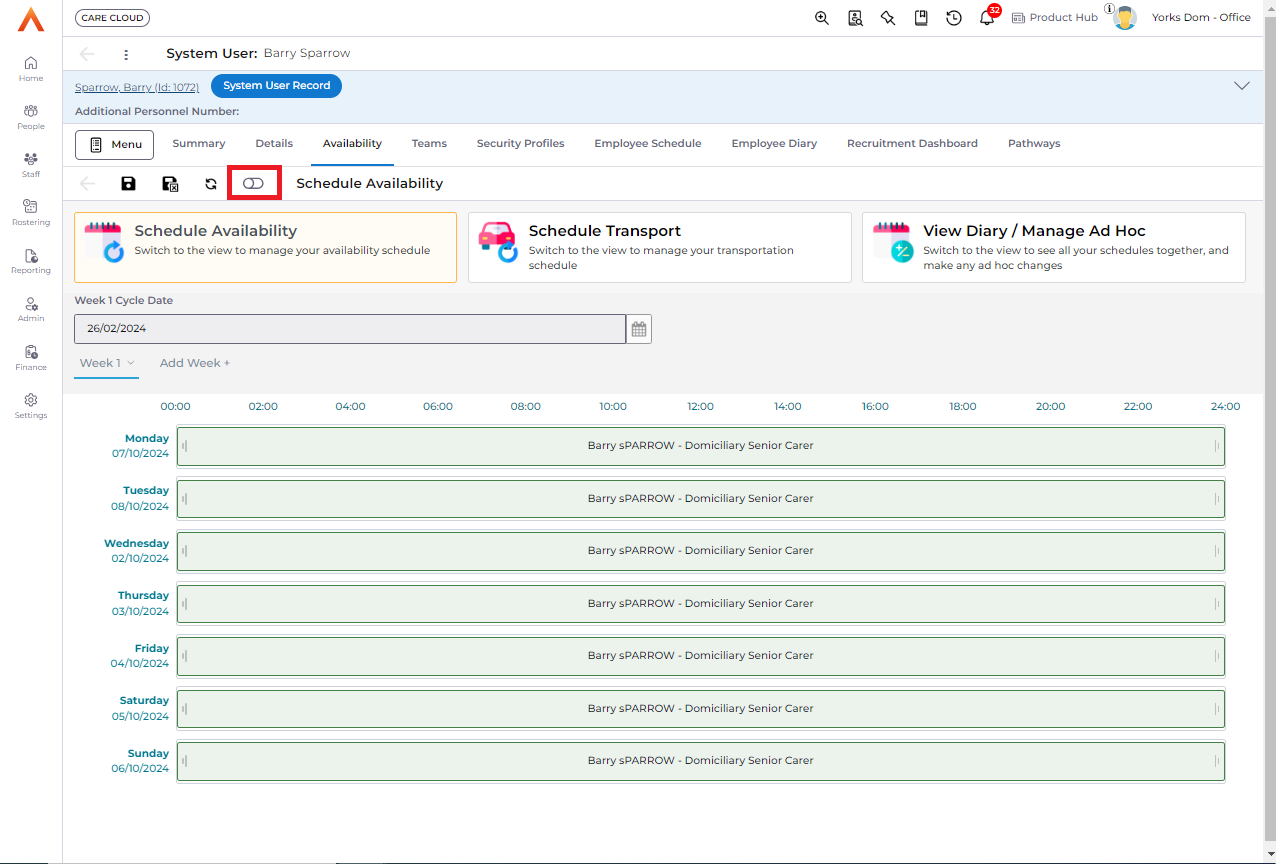
If the toggle is enabled to show ended contracts, availability can be added as per existing processes and the toggle will show in the 'on' state. The availability rows and employment contract dropdown will display the ended contracts.
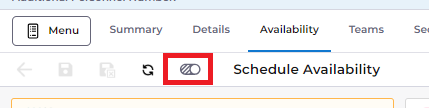
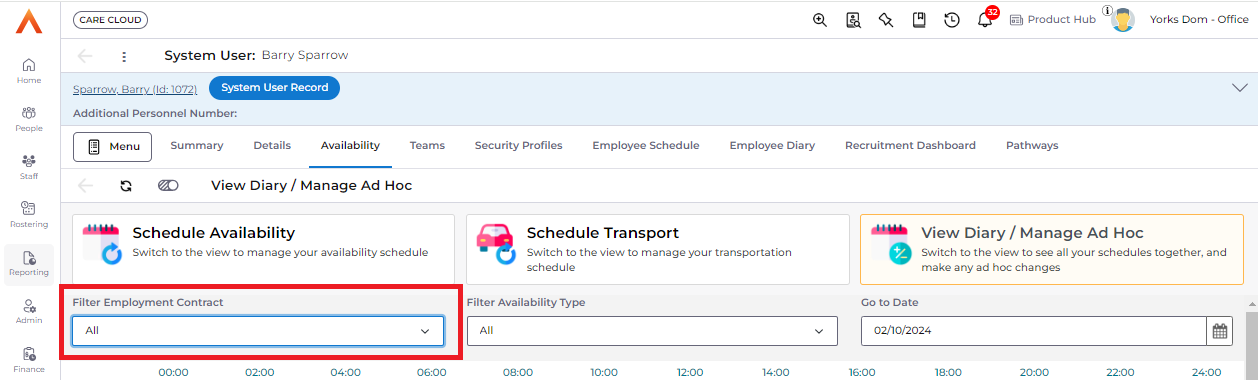
Rostering
Improved Ordering of Person Contract on Schedule and Diary
The contract dropdown on the Person Schedule and Diary is now ordered by default to show active contracts, based on the most recent start date. Ended contracts will appear at the bottom of the list to allow users to focus on the most relevant, active contracts.
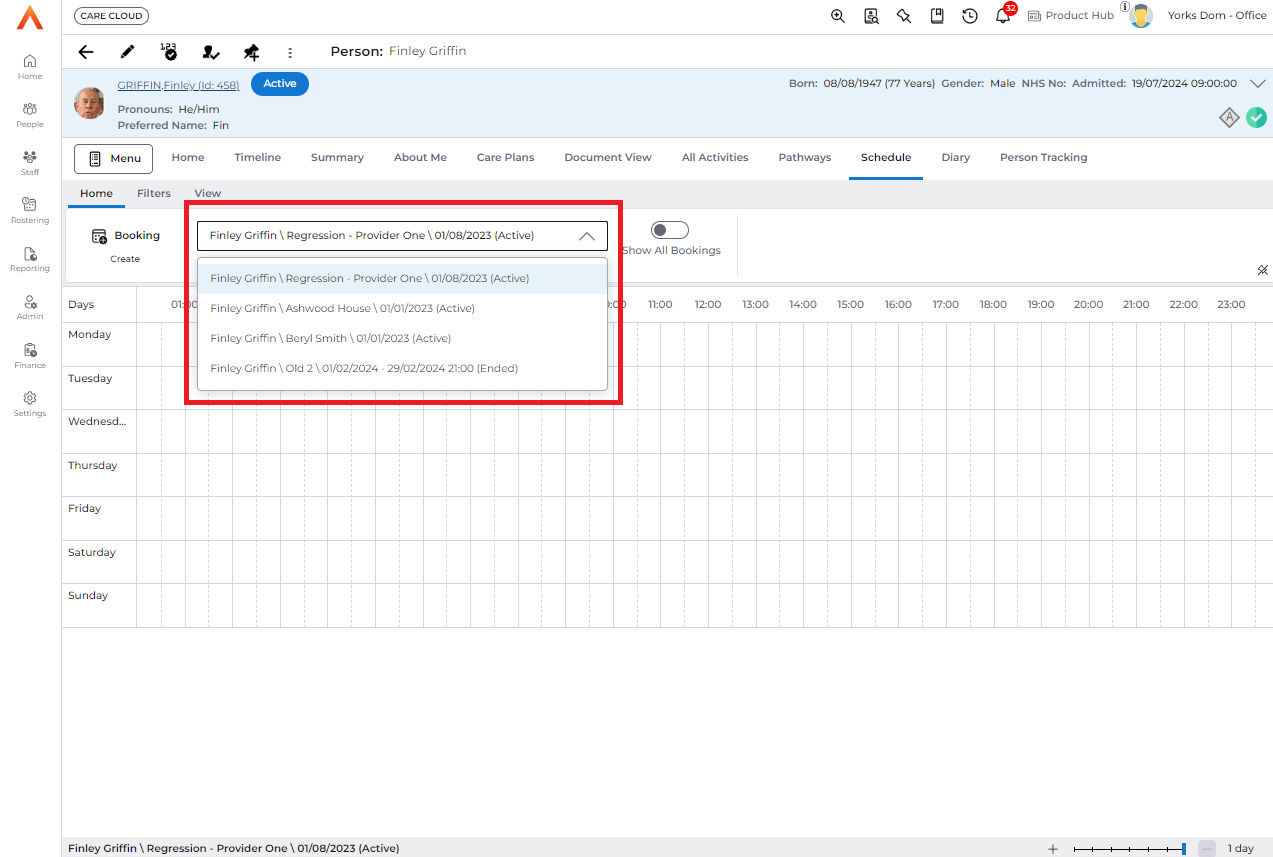
Context Menu Improvements
The context menu has improved to provide more information to users on what actions can or cannot be performed. The tooltip explains the limitation to the action before it is selected making it easier for the user to make an informed decision on the next action.
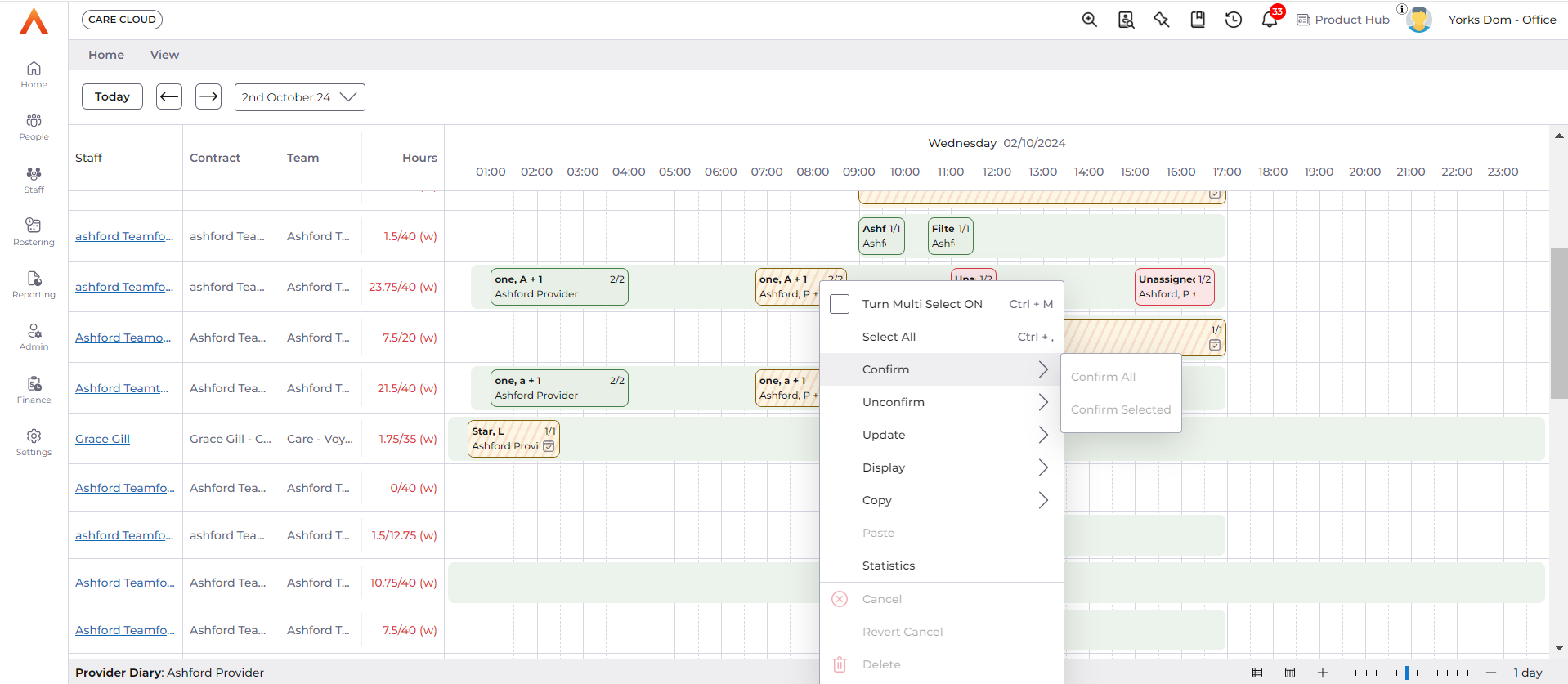
Zoom-in greater than 24 hours view
From any wallchart screen within Rostering it is now possible to zoom in on the time axis up to a one hour view. The status bar drag slider allows the user to zoom the view from a day to 18, 12, 6, 3, 2, 1 hour(s). When the user

The horizonal scroll bar appears when zoomed in greater than 1 day giving the user the ability to view shorter bookings more easily, but navigate to any hour within that day or date. As smaller bookings now have more display space it is possible for booking labels to display more of the text and reduce truncation.
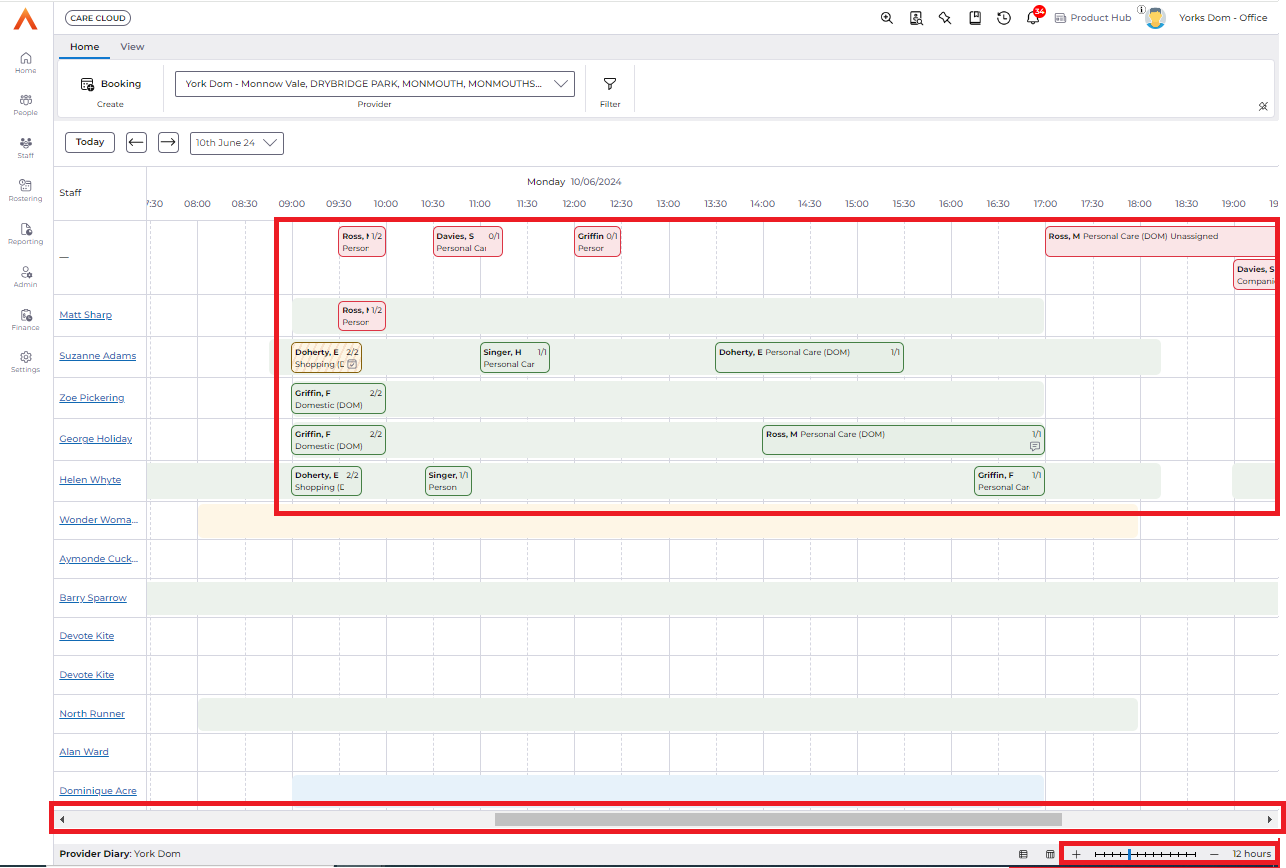
Grid lines are also present on the wallcharts making it easier for the users to interpret booking start and end times. Depending on the level of zoom the grid lines intervals are dynamic based on the screen space.
Zooming in from one day to an hourly interval, the centre point in time for the screen is retained and the hourly interval will either zoom in or out from this centre time. The zoom in level and time frame is retained between navigation of dates using the dropdown or arrows.
Multi-select Behaviour on Change of Date Displayed
A new warning is now presented to the user when a booking that was in a multi-selection, then through a navigation action of changing the dates in view, e.g. from 7 days to 6 days, are automatically deselected as these bookings can no longer be seen by the user.
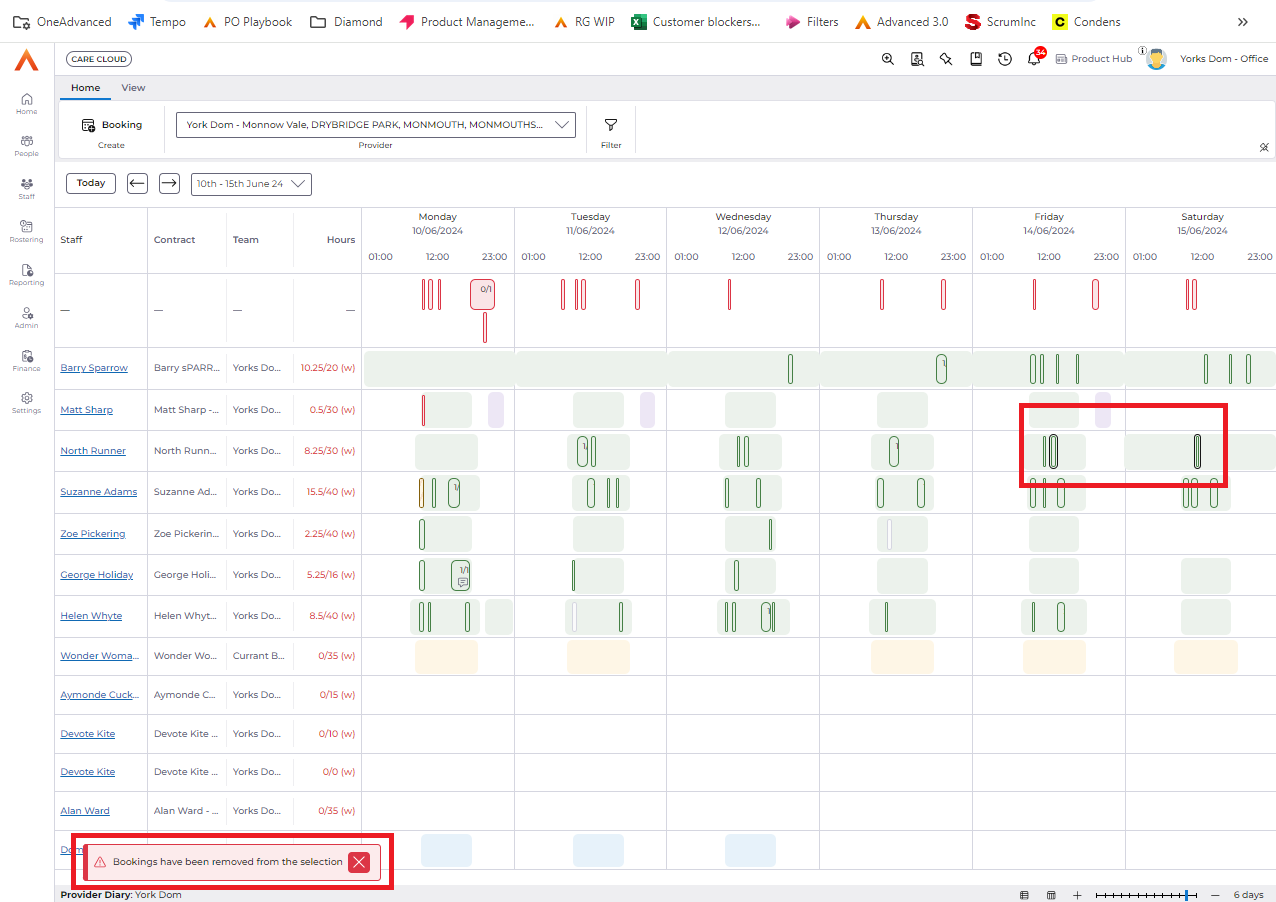
Note this is not applicable when the horizontal scroll is used to navigate between the hourly view and bookings in a multi-select remain selected.
Express Book Process Improvements
New System Settings for Express Book Process
The are two new system settings for express book called:
1. ExpressBooking.RecurrenceInterval
2. ExpressBooking.SendEmail
ExpressBooking.RecurrenceInterval is available to configure the frequency the scheduled job for each express book process criteria. The new default value for the recurrence interval is 5 minutes. If an express book criteria record is due to be processed, it is started within this value.
Note, for any existing schedule job records for that express book criteria, the new default or if the setting is edited will not updated automatically, however can be updated manually if required.
ExpressBooking.SendEmail is a global setting to disable express book email notifications.
Updated Express Book Process Scheduled Job Times
Within the express book criteria record the fields Scheduled Job Start Date/Time and Scheduled Job Start End/Time are automatically updated to reflect the actual runs times of the express book process scheduled job once it has completed reflecting the actual times it took to process the full cohort of bookings directly in the criteria record.
Updated Batching the Express Book Process
The express book process now batches the full cohort of bookings for a single express book criteria into 1,000 bookings and processes each batch until the full cohort is completed. The batching is to ensure the performance of Care Cloud is not impacted by large cohorts of booking to express book. The batches are ordered sequentially by the Schedule ID.
The express book criteria record Status will reflect the stage it is processing through, initially Pending, to Running, to Paused until Completed. As each batch completes, the status is updated from Running to Paused, to represent the need for the schedule job to pick up the next batch from the Paused state to Running until complete. For the user the end-to-end process is not impacted and all results from the full cohort are added into the Results tab. However, as the batches are being processes, there are two new system views Running and Paused that would show the express book progressing through each batch.
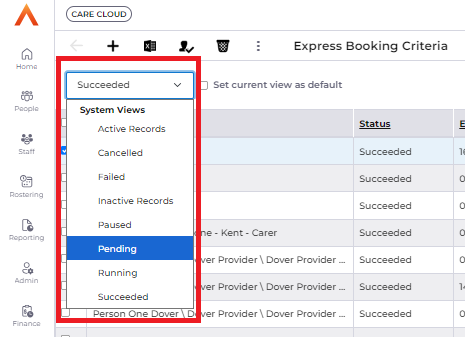
Within the system views, a new field called Bookings Processed will show the elapsed number of bookings the scheduled job(s) have processed, increasing as each batch is completed until the full cohort is done.

The new field Maximum Booking Schedule Number is used by the system to inform the schedule job for the express book process what each batch has reached in terms of Schedule Booking IDs.
The View Scheduled Bookings screen is also limited to preview up to 1,000 bookings to maintain performance.
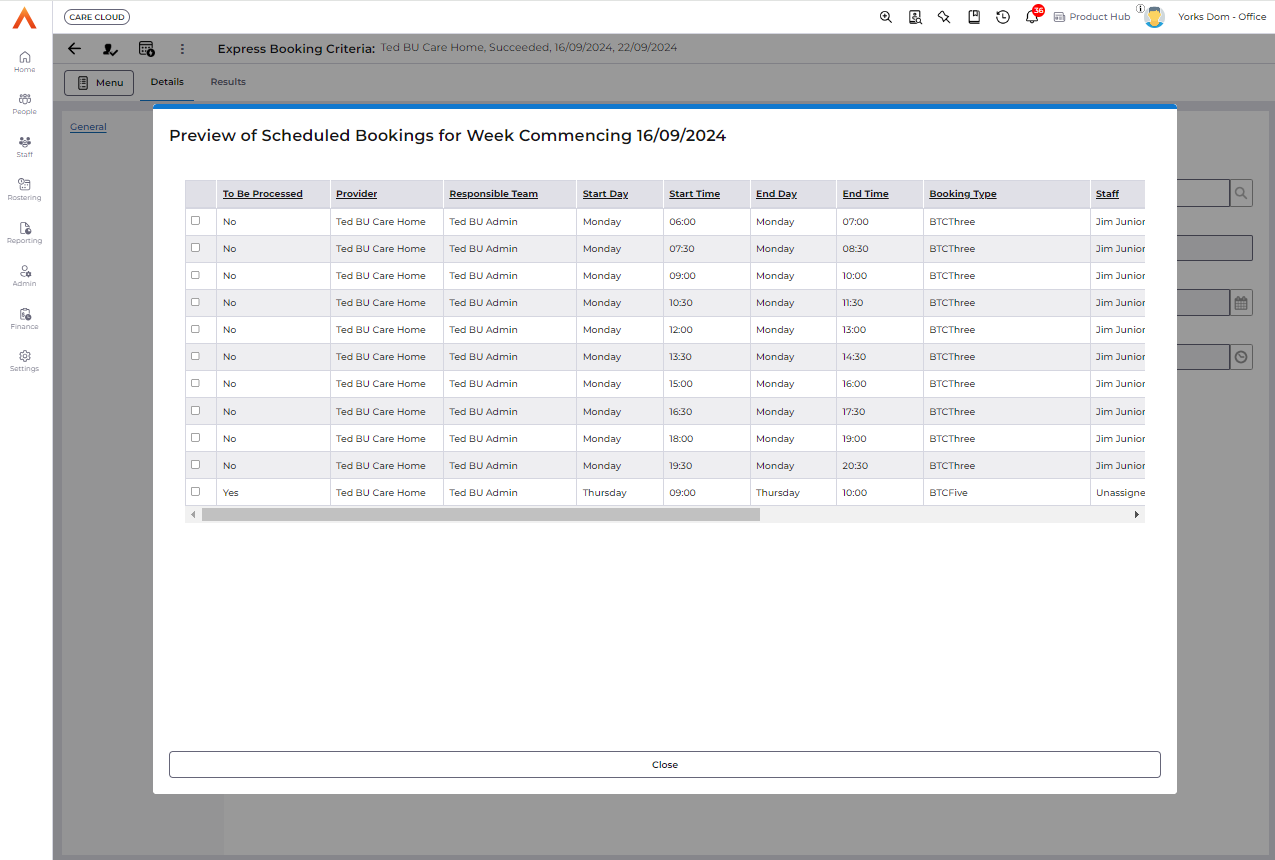
Non-care Booking to Person Tooltip Updates
Bookings with a booking type class of 'Non-care Booking to Person' tooltips are now updated to include relevant information about the person only. This is dependant on the wallchart screen to prevent duplication of information, for example person address details, as these can be found in the Person Banner.
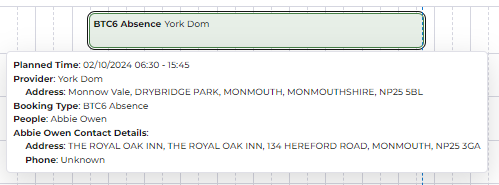
Person Absence
When Care Provider Scheduling is enabled, the process to cancel bookings that overlap with a Person Absence will now consider whether a booking is paid, partially paid, confirmed, or partially confirmed. If any of the bookings meet these conditions, the system will inform the user and prevent save of the absence. This same validation is applied when the dates of a Person Absence are edited.
Staff Reviews
Validations have been updated on Staff Reviews so that:
- an Appointment Date can be entered that is earlier than the Due Date, and
- the Completed On date can be edited.
Additionally, an issue that was causing the Completed On date to update on edit has been resolved.
Regular Care Tasks
When Regular Care Tasks for a Person are added or removed, these changes are now only reflected on bookings from the current date onwards. This will ensure that historic bookings retain Booking Care Task information that was relevant at the time that the booking took place, or was scheduled to take place.
Advanced Search
An option has been added to stop Advanced Searches appearing in the "Reporting > Reports" area .
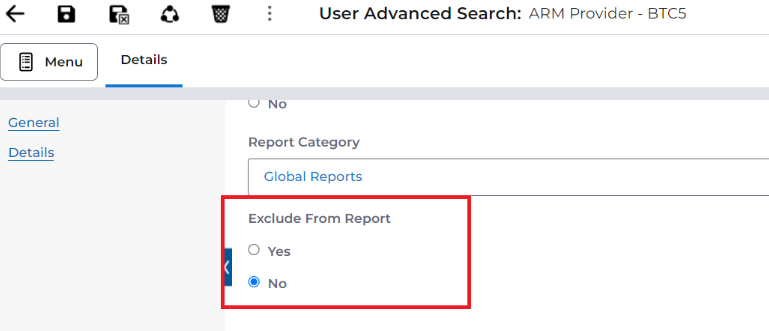
Mobile App
Care Recording
Ad hoc care recording for Continence Care and Pain Management is now available in the Domiciliary side of the mobile app (for bookings to person).
Skin Integrity care recording is now available in the Residential side of the mobile app (and for bookings to location in Combined mode).
Scheduled care in mobile will now display the name of the Regular Care Task in place of the Linked Business Object name.
eMAR
A timeline feature has been implemented for the Medication tab when viewing a booking to person in the Domiciliary side of the mobile app. This enables users to navigate through the current week (1 day forward and 5 days backward) to see medication records and obtain information that may affect the care that they are delivering.
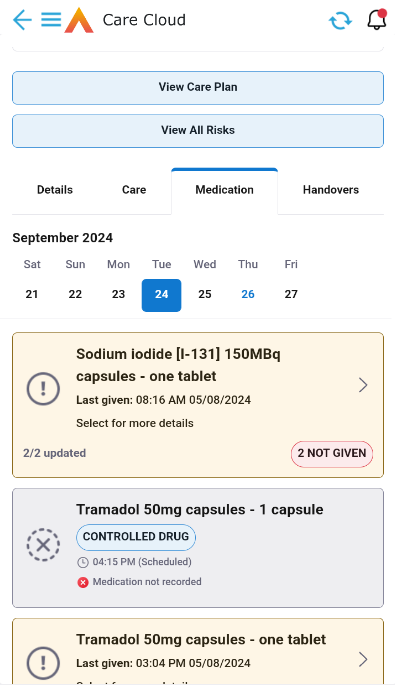
A new setting has been introduced to control the amount of time before or after the scheduled time or period a medication may be administered. This can be configured in Settings -> Care Provider Setup -> Care Provider Settings, with the field Medication Administration Tolerance (minutes). If left empty, there will be no limits on when a medication can be administered outside of its scheduled time or period. Any tolerance value entered will not be applied to PRN medications.
Additionally, when a Medication Administered record is created where the time of administration is more than an hour after the scheduled time or period, users must now acknowledge the medication error and provide a reason for the delay in administration.
Handover fields have also been added to the Medication Administered record, to ensure that any important information relating to the medication event can be passed to other carers.
Residential Dashboard
For Residential mode of care delivery (and for bookings to location in Combined mode), people are now displayed on the dashboard in alphabetical order based on their Preferred Name. Where they do not have a Preferred Name recorded, their First Name will be used.
Finance Charging
Customer Account Code
These are unique finance system references currently automatically created on:
- People (where they are identified as receiving a Service from a Person Contract)
- Contract Scheme (when new records created, therefore based on Funder / Contract Scheme combinations)
- Providers (i.e. organisations that have been identified as paying for part/all of a Person’s charge via Charge Apportionments)
This functionality only applies where Business Module = Customer Account Code is enabled
A small change has been made to prevent People that won’t be Payers, from having a Customer Account Code (CAC) created. This has been dealt with by at the Point a Person Contract is created, if for the Person Selected, the Contract Scheme has a Funder which means it is Not for Self-Funding, then a CAC will not be created.
Two Funder Charging
New functionality has been completed (started in Release 6.4.14), whereby it will be possible to allow two external funders (Funder 1 and Funder 2) to pay for the same Scheduled Service AND those funders can be charged a different hourly rate AND each can contribute a different % (which does not have to add up to 100%). To use the new functionality, a brief list of configuration and process actions is included here, but it may be beneficial to speak to your Solutions Consultant
Configuration:
- Against a new system setting “allowtwofunders”, set value = true
- Create Booking Type, with Booking Charge Type = Per Staff Number [Two Funders] {new option}
- Create Rate Unit, with Single Rate? = Yes {new option}
- ·Map New Booking Type to relevant Service(s)
- Associate new Booking Type to Provider
- Create Contract Schemes
- Funder = Funder 1 (Primary Funder)
- Create Contract Services against Provider, using the newly created records for: Booking Type and Rate Unit
- Create Contract Service Rate Period records. The Form is different and will require:
- Link Person Contract (therefore these need to be created before this record can be created)
- Funder 1 [defaults automatically]
- Funder 1 Rate = record Funder 1 hourly rate
- Funder 1 Agreement % = enter % of the Booking that Funder 1 is to be charged
- Funder 2 [defaults automatically]
- Funder 2 Rate = record Funder 2 hourly rate
- Funder 2 Agreement % = enter % of the Booking that Funder 2 is to be charged
- Validation has been added to identify when duplicate records are recorded
- The same Person Contract within a CSRP, can NOT be associated to a different Contract Service
- A unique record will be where Contract Service / Rate Unit / Person Contract is created between start/end dates
- Create Contract Service Rate Period records. The Form is different and will require:
Process:
- Create Person Contract Records
- Need to identify Funder 1 and Funder 2
- Create Schedule Bookings / Diary Bookings
- Provider = Funder 1
- Booking Type = <newly created one above>
- Can not be changed via any method once booking saved
- People = <newly created one above>
- Will only show those (Person Contracts) applicable for the Booking Type selected (i.e. those where Funder 2 = <contains data>
- Can not be changed via any method once booking saved
- The system will generate 2 Finance Transactions for each associated Person Contract selected, one to Funder 1 and one to Funder 2, using the relevant rate and % agreement
Data Extract for Customer Account Codes
The system has the ability to use the Data Extract functionality to generate extract files to send to a third-party Debtors system for:
- New Payers
- Updated Payers
In release 6.4.14, a new Business Object was created called “Customer Account Code Tracker”. In release 6.4.15, manual records could be created. In this release, records will be created automatically, and are created when the system creates a Customer Account Code on any of the following records: Person; Provider; Contract Scheme.
In addition, validation has been added when manually creating records so that:
- Mandatory to record Customer Account Code
- Mandatory to record a value in at least one of the following fields
- Person
- Contract scheme
- Provider
A new Business Object has been created called “Integration with Finance System”, to be able to hold values that are needed when integrating to the Advanced Financials System. Only one record can be created, but values can be updated at any time, although a warning will be output to the User to ensure they do wish to update the values. These additional fields have been made available as Special Fields when creating Data Extract files
- Company Code
- Ledger Code
- ICA Element
- Print Level
- Circulation List
- Currency
- Category
- ICA Balances
- ICA Turnover
For integration to Advanced Financials
- 2 new data Extracts have been created
- 7 new Workflows have been created
- 2 new scheduled jobs have been created
These will be deployed via a Data Package with each release, but only where a new Business Module = “Finance Integration to Financials” is enabled
Contract Services
The records will have a more dynamic title when being created, based on whether Booking Types, Groupings or Service Detail is used. Also the Id of the record is being added to be able to.
Existing records will not have their Title updated.
Generic Debtor Extract
Additional fields added at Level 2 (Finance Invoice) Positions 39 to 46
- Ledger Code
- Short Code
- Company Code
- ICA Element
- Print Level
- Circulation List
- Currency
- Category
Additional fields added at Level 3 (Finance Invoice Detail) Positions 79 to 81
- Ledger Code
- Short Code
- Currency
Person Contracts
A new field called “Expected End Date / Time” has been added
- It is optional to record, but allows Users, just as they can on Person Contract Services, to record an expected end date/time
- On saving a date, this date will be automatically added as an expected end date/time to all associated Person Contract Service records, but only where they have not been ended already or do not have an expected end date recorded
Sundry Expenses
Currently when these records are created and authorised, they can only be batched up onto their own separate Invoices i.e. they can not be included on Finance Invoices with their care. This has led to some Customers using the Additional Finance Transaction functionality once Finance Invoices have been created, which in turn created other issues. This will no longer be necessary.
A change has been made when a record is being created, to indicate if the expense should be Charged with their care. It defaults to No, but if Yes is selected, the User must select which Person Contract Service the expenses will be associated to when invoicing.
So, when the Finance Invoices are created for those PCS records where care is shown, then these Finance Invoices will now also include the Sundry Expenses.
In addition, an advanced (left hand) search function has been added, to make the searching of records that much easier.
Finance Transaction
Change 1
As indicated in the Release notes for 6.4.15, a small change was to be made for this release, when the system calculates the Charge value (Net Amount) for Schedule/Diary Bookings and uses changes in rates across the booking time period.
So based on the Contract Service Linked to the Schedule:
- Check to see in the following priority order, if there is a rate applicable (from the CSRP records) for the WHOLE (ANY was used in 6.4.15) of the Booking (this may span one or several timeband sets) and calculate charge based on the rates found. If there isn’t rate(s) that cover the whole of the booking, discard those rates and move down a level. Only where there is nothing found that covers the WHOLE of the Diary Booking, use £0
- Person Contract AND Job Role match
- Person Contract only matches (with Job Role = null)
- Job Role only matches (with Person Contract = null
- Person Contract and Job Role = null
- Use £0
Change 2
When rounding to 2 decimal places the Net Amount value, an inconsistent approach was being applied. A single rounding approach for all calculations has now been applied and will be to nearest 2 decimal places e.g. £3.1450 would round to £3.15 and £3.1449 would round to £3.14.
Finance Transaction Text and Finance Invoice Text
Dynamic text can be created on Finance Invoice Batches, so that when the system creates Finance Transactions and Finance Invoices, text is automatically added. However if a User changed the dynamic text on the Finance Invoice batch, all existing Finance Transactions and Finance Invoices, didn’t have their text updated.
A change has been made so that the text will automatically be updated, except for those that have already been extracted for charging. In addition, if a User has manually updated the text on a Finance Transactions or finance Invoice, this will not be over-written
Feature Update: Role-Based Permissions for Signing Off Reportable Events
We have introduced new role-based restrictions for signing off and completing Reportable Events. This update ensures that only authorised users can signoff Reportable Events, maintaining data integrity and improving oversight of the signoff process.
New Functionality: Restricted Sign-Off Permissions:
Previously, any user could sign off on Reportable Events and now only users with the Reportable Events Sign-off permission in their profile can sign off on Reportable Events.
A new privilege, Reportable Events Sign-off, has been added to the existing Reportable Events Edit security profile. This allows people with the privilege to sign off on Reportable Events.
Non-Editable Reportable Events Post-Sign-Off:
Previously, reportable Events could still be edited after being signed off by a manager.
New Behaviour: Once a person with the privilege signs off a Reportable Event, it becomes non-editable for all users, including the Manager who signed it off. This locks the record to ensure data integrity and prevents further changes.
Key Benefits:
Enhanced Security: By restricting who can sign off and complete Reportable Events, this update improves the accuracy and reliability of the data.
Data Integrity: Locking the Reportable Events post-sign-off ensures that the information remains unchanged, preserving the integrity of the record.
Role-Based Permissions: Authorised users now have more defined control over the Reportable Event lifecycle.
Feature Update: Enhanced Complaints & Feedback Section with Staff-Related Fields and Additional BOs
We have introduced new functionality to the Provider > Complaints & Feedback section, adding the ability to track complaints related to staff members and providing more detailed information. This update mirrors the existing functionality found in the Person Complaints & Feedback, enhancing the tracking of provider-level complaints.
New Functionality:Feature Update:
New areas added to Provider Complaints & Feedback form:
Details
- Attachments
- Actions
- Areas
- Escalations
These areas function the same way as they do in Person Complaints and Feedback allowing users to view, interact with, and track complaints and feedback efficiently.
New Security Profile:
A new security profiles, Provider Complaints and Feedback Edit and View, has been created to manage access and permissions for the Provider Complaints & Feedback section and has been applied to the personas
- Care Coordinator
- Quality and Compliance
- Staff Management
Key Benefits:
Detailed Complaint Tracking: The addition of actions, escalations, and staff-related fields allows for more comprehensive tracking of complaints involving care providers and staff members.
Separation of Provider and Person Complaints: With distinct reference data for provider complaints, users can now manage these complaints independently from person-level complaints.
This feature is available under the Provider > Quality Assurance > Complaints & Feedback section and is managed through the new Provider Complaints Module security profile.
Only authorized users with the relevant permissions will be able to interact with these new fields and BOs.
Feature Update: Person Tracking Reference Data
The Enquires/Person Tracking form which can be found within a Person record has had 9 fields (shown below) of Picklist fields removed and re-released as Look Up Fields which use Reference Data Tables. This will allow better levels of control for customer to use these fields. Data already recorded in these fields will be copied across to the new fields.
It is important that any use of these fields are also updated in your system (for example if you have configured Workflows or Advanced Searches to use these fields they will need to be edited to use the new fields)
- Current Status,
- Care Type,
- Length of Stay,
- Type of Funding,
- Source of Referral,
- Method of Enquiry,
- Urgency Level,
- Preferred Area,
- Prognoses
Known Issues
Jira Ref | Summary | Workaround |
ACC-9747 | Select All on Provider Diary does not initiate Multi-Select in certain scenarios while the Runs Business Module is enabled. | Do not use Select All on Provider Diary to enable Multi-select and context menu actions. Disable Run Business Module. |
ACC-10084 | Payroll batch: Not able to save Payroll Batch record when Processing date is a future date and try to run it. | |
ACC-10092 | Person Contract Service field is not marked as mandatory when Charge with Care? = Yes |
Defects Resolved
SF Ref | Jira Ref | Summary | Area |
ACC-9836 | Tooltip not displaying | Capacity Planning | |
ACC-9779 | Booking Type not displayig for Provider | Rostering, Schedule Screens | |
ACC-9745 | Express Booking run times unclear | Rostering |
