Release Notes
V6.4.18 Roadmap Upcoming Features (subject to change)
v6.4.17 Release Notes - 3rd December 2024
v6.4.16 Release Notes - 4th October 2024
v6.4.15 Release Notes - 6th September 2024
V6.4.15 Roadmap Upcoming Features (subject to change) 6th September
v6.4.14 Release Notes - 9th August 2024
V6.4.14 Roadmap Upcoming Features (subject to change) 9th August
v6.4.12 Release Notes - 5th July 2024
V6.4.12 Roadmap Upcoming Features (subject to change) 5th July
v6.4.11 Release Notes - 24th May 2024
V6.4.11 Roadmap Upcoming Features (subject to change) 24th May
v6.4.10 Release Notes - 12th April 2024
v6.4.9 Release Notes - 1st March 2024
v6.4.8 Release Notes - 19th January 2024
v6.4.7 Release Notes - 24th November 2023
v6.4.6 Release Notes - 13th October 2023
v6.4.5 Release Notes - 1st September 2023
v6.4.4 Release Notes - 21st July 2023
v6.4.3 Release Notes - 9th June 2023
v6.4.2 Release Notes - 5th April 2023
v6.4.1 Release Notes - 31st March 2023
v6.4.0 Release Notes - 3rd March 2023
v6.3.3 Release Notes - 3rd February 2023
6.3.2 Release Notes - 16th December 2022
v6.3.1.1 (6.3.1.420) - 24th November 2022
v6.3.1 Release Notes - 14th November 2022
Care Cloud Warranted Environment Specification (WES) Version 1
V6.4.16 Roadmap Upcoming Features (subject to change) 4th October
V6.4.17 Roadmap Upcoming Features (subject to change)
Navigation
Main Menu Navigation
Top Main Menu
Page Menu
Enabling the New User Interface
OneAdvanced - Powering the world of Care
System Admin
Administrator
Reference Data
Email Setup
Setting up Emails
Registering the App
Assigning Microsoft 365 Licences
Configure System Settings for Emails
Single Sign-On
Introduction to Single Sign-On
Authentication Providers (for Reference Only)
Logging in Using SSO for the First Time
Logging in Using MFA
Creating a Business Unit
Creating a Provider
System Settings for Copying and Ending Staff Contracts
Public Holidays
Setting up the Address Gazetteer
Integrating Maps for Rostering Travel Time and Distance
Enabling and Disabling Business Modules
Tracing Performance Issues
List of Scheduled Jobs
System Users
Creating a System User
Assigning System User Personas
Adding Security Profiles to a System User
Removing Security Profiles from a System User
Assigning Home Screens
Deactivating a System User
Removing a System User from a Team
Access to Authorise Forms
Teams
Change Team Visibility
Creating a Team
Adding Team Members
Adding Team Security Profiles
Ending a Team Membership
Moving a Team to a Different Business Unit
Team Codes
Personas
Advanced Search
Views and Dashboards
Rostering
Configuring Rostering
Adding Availability Types
Editing Availability Types
Adding Transport Types
Configuring the Delete Booking Dialog
Adding a Booking Deletion Reason
Scheduling Setup
Introduction to Scheduling Setup
Scheduling Setup: Bookings
Scheduling Setup: Bookings Validation
Scheduling Setup: Diary Bookings Validation
Scheduling Setup: Contract Hours Validation
Scheduling Setup: Runs Validation
Scheduling Setup: Wallchart
Scheduling Setup: Bradford Factor Report
Scheduling Setup: Capacity Planning
Scheduling Setup: Employment Contract Continuous Service
Booking Types
Introduction to Booking Type Class
Adding Booking Types: Booking (To Location)
Adding Booking Types: Booking (To Internal Care Activity)
Adding Booking Types: Booking (To External Care Activity)
Adding Booking Types: Booking (To Internal Non-Care Booking)
Adding Booking Types: Booking (Service User Non-Care Booking)
Booking Type Clash Actions
Linking Booking Types to Providers
Using the Provider Schedule
Introducing the Provider Schedule
Adding a Schedule Booking
Setting Occurrence Against Bookings
Validations When Creating a Schedule Booking
Managing Schedule Bookings
Using the Provider Diary
Introducing the Provider Diary
Adding a Diary Booking
Validations When Creating a Diary Booking
Managing Diary Bookings
Scheduling Runs
Express Booking Criteria
Forcing an Express Booking Job
Time and Attendance
Introduction to Time and Attendance
Configuring Time and Attendance Rules
Matching Bookings and Events
Unmatching Events
People
About Me
Care Planning
Introduction to Care Planning
Creating a Care Plan
Adding and Completing Assessment Forms
Adding Attachments Against Care Plans
Adding a Person Risk Plan
Recording Care Preferences
Recording and Managing Regular Care
Problems and Notes
Bookings
Creating and Managing Care Plan Documents
Daily Care
Bed Management
Introduction to Bed Management
Creating Sub Locations
Adding Rooms to Sub Locations
Adding Beds to Rooms
Adding a Bed Contract Type
Allocating a Bed to a Person Record
Mark Bed as Unavailable
eMAR for Domiciliary Care
Introduction to eMAR for Domiciliary Care
MAR Schedules
Medication Periods
Medication Diary
eMAR in the Mobile App
MAR Chart
Person Search
Enforce Searches Before Creating Person Records
Adding a Person Record
Managing Existing Person Record
Using Person Tracking for Prospects
Creating Person Specific Training
Adding a Correspondence
Adding a Correspondence via Person Record
Preferences
Compatibility
Charting Review, Sign Off and Export
Finance
Person Contract Services
Finance Codes
Configuring Contract Services
Using Contract Services
Person Contract Service
Adding a Person Contract
Ending a Person Contract
Adding a Contract Scheme
Adding a Service
Adding a Services Detail
VAT Codes Setup
Rate Units Setup
Adding Person Contract Service End Reason Rules
Adding Person Absence Reason Rules
Invoicing and Billing
Finance Invoice Batch Setup
Using Finance Invoice Generation
Finance Extract Batch Setup
Using Finance Extract Batches
Finance Invoice Processing
Charge Apportionments
Payments Against Invoices
Personal Money Account
Using the Finance Module
Providers
Finance Scheduled Jobs
Person Absences
Employee Management
Applicants
Adding an Applicant
Schedule Availability
Creating Transport Availability
Adding a New Role Application
Training
Staff Training Items Setup
Training Requirement Setup
Training Course Setup
Adding Training to a System User
Employment
Configuring Employment Contracts Reference Data
Creating Employment Contracts
Ending Employment Contracts
Suspending Employment Contracts
Move to New Employment Contract
End and Create New Employment Contract
Creating an Open-ended Absence
Ending an Open-ended Absence
Removing an Open-ended Absence
Adding Worker IDs
Payroll
Setting up Timeband Sets
Setting up a Payroll Batch
Setting up Master Pay Arrangements
Confirming Bookings on the Provider Diary
Viewing Output of Payroll Batches
How to Download Gross Pay Advice(s)
How to Send Gross Pay Advice(s)
How to use Mail Merge to Download Gross Pay Advice(s)
Payroll Exports
Forms Management and Workflows
Pathways
Introduction to Pathways
Configuring the Pathway Task Catalogue Elements
Configuring the Pathway Setup
Exporting and Importing Pathways
Adding a Pathway
Using Pathways
Data Management
Data Migration
Data Import Procedure Overview
Data Migration Maps
Data Migration Packages
Data Import File
Data Import Processes
Using the Data Import Tool
File Destruction
Duplicate Detection
Mobile App
Web App Configuration
Care Provider Settings
Care Periods
Enabling the Mobile Business Module
Add Mobile User Security Profile to System User
Marking Alert and Hazard Types as Key Risk
Marking Diagnosis as Key Risk
Mobile App Configuration
Using the Mobile App
FAQ
Request a Help Article
Security Profiles - Record Privileges
Glossary
Care Cloud Finance API’s
FAQ - Why can't we see all Residents in the Mobile App?
FAQ - What is the timeout of the Product?
FAQ - Why am I seeing an error message in the Mobile App about option-set data not available?
FAQ - Why is the Employee Type field important when creating a System User record?
What is the Mobile App Timeout?
How do i control which Care can be given in Ad-Hoc Mobile Tasks?
- All categories
- Employee Management
- Training
- Adding Training to a System User
Adding Training to a System User
Updated
by Mohammed Jamal
The Training area within a System User record provides a comprehensive overview of all assigned training courses, including their current status.
Depending on system configurations, training course records may be automatically generated based on defined Training Requirements and Employment Contracts.
To add and manage the System User Training details:
- Open the System User record in the usual way.
- Select Menu > Employment > Training. The 'System User Training' page is displayed:
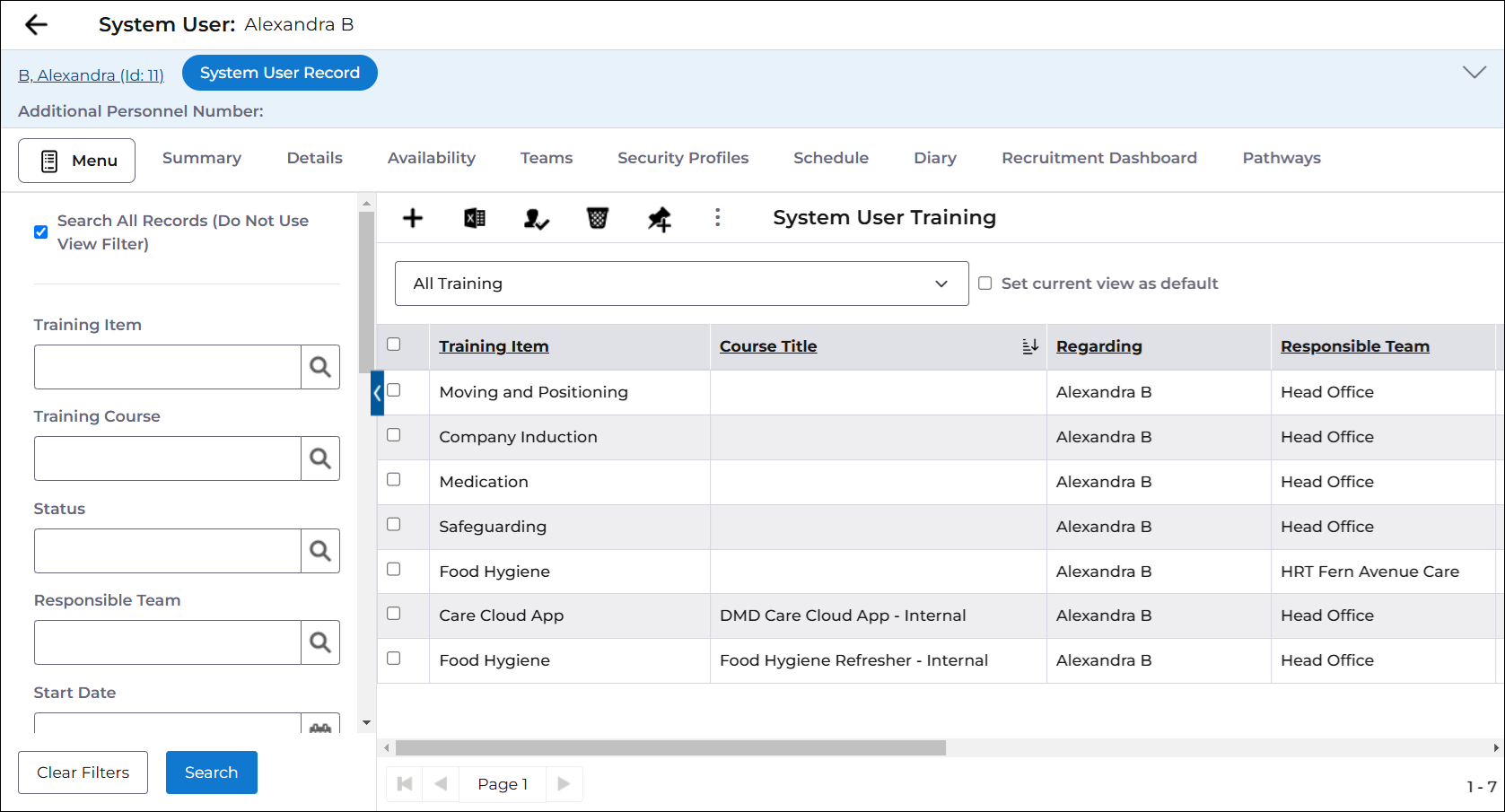
This list contains all of the training courses associated to the System User, as well as their progress.
The System Views can be used to filter the grid to focus on a specific status of training. For example, the Expired Training System View will show only the expired training courses that should be potentially renewed.
The standard grid functionality allows you to create new training course records as well as other functionality dependent on your Security Profiles.
- Select a Training Item to view details of the record or select the Create new record button. The 'System User Training' record page is displayed:
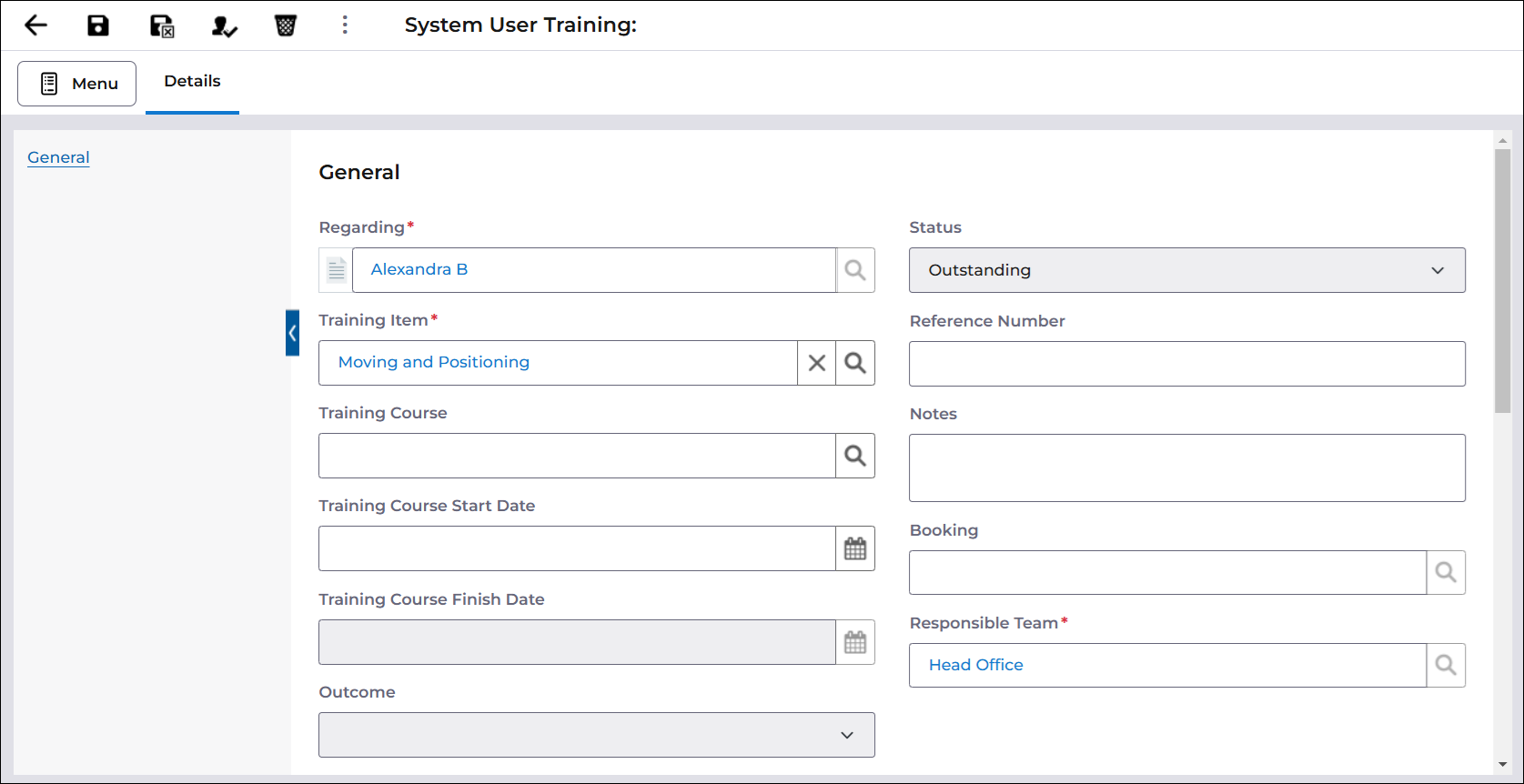
Complete the fields on the page, mandatory fields are marked with a red asterisk *.
- The Regarding should be prepopulated with the System User.
- Select the Training Item and Responsible Team.
- Complete the Training Course, Training Course Start Date, and Training Course End Date fields.
- Add a Reference Number and Notes, if applicable.
The Status field is derived based on the information added to the record. After the record is saved, this field will update accordingly. The Status descriptions are as follows:
Status | Condition |
Outstanding | The training item and who it is regarding has been captured; however, a Start Date has not been set. This status is intended to represent training needs that still need to be managed. |
Planned | The Start Date of the training course is planned in the future. |
In Progress | The Start Date of the training course is the current date or a date in the past and is not yet finished. |
Current | The End Date (can only be retrospective; it is not possible to plan a finished date) and Outcome with a ‘Pass’ or ‘Completed’ are populated, and the Expiry Date is set to a future date. |
Failed | The End Date (can only be retrospective; it is not possible to plan a finished date) and a 'Fail’ Outcome are populated. |
Expired | The training course was previously in a ‘Current’ Status; however, the Expiry Date is now in the past. |
- Select the Save or Save and Close button.
