Release Notes
V6.4.18 Roadmap Upcoming Features (subject to change)
v6.4.17 Release Notes - 3rd December 2024
v6.4.16 Release Notes - 4th October 2024
v6.4.15 Release Notes - 6th September 2024
V6.4.15 Roadmap Upcoming Features (subject to change) 6th September
v6.4.14 Release Notes - 9th August 2024
V6.4.14 Roadmap Upcoming Features (subject to change) 9th August
v6.4.12 Release Notes - 5th July 2024
V6.4.12 Roadmap Upcoming Features (subject to change) 5th July
v6.4.11 Release Notes - 24th May 2024
V6.4.11 Roadmap Upcoming Features (subject to change) 24th May
v6.4.10 Release Notes - 12th April 2024
v6.4.9 Release Notes - 1st March 2024
v6.4.8 Release Notes - 19th January 2024
v6.4.7 Release Notes - 24th November 2023
v6.4.6 Release Notes - 13th October 2023
v6.4.5 Release Notes - 1st September 2023
v6.4.4 Release Notes - 21st July 2023
v6.4.3 Release Notes - 9th June 2023
v6.4.2 Release Notes - 5th April 2023
v6.4.1 Release Notes - 31st March 2023
v6.4.0 Release Notes - 3rd March 2023
v6.3.3 Release Notes - 3rd February 2023
6.3.2 Release Notes - 16th December 2022
v6.3.1.1 (6.3.1.420) - 24th November 2022
v6.3.1 Release Notes - 14th November 2022
Care Cloud Warranted Environment Specification (WES) Version 1
V6.4.16 Roadmap Upcoming Features (subject to change) 4th October
V6.4.17 Roadmap Upcoming Features (subject to change)
Navigation
Main Menu Navigation
Top Main Menu
Page Menu
Enabling the New User Interface
OneAdvanced - Powering the world of Care
System Admin
Administrator
Reference Data
Email Setup
Setting up Emails
Registering the App
Assigning Microsoft 365 Licences
Configure System Settings for Emails
Single Sign-On
Introduction to Single Sign-On
Authentication Providers (for Reference Only)
Logging in Using SSO for the First Time
Logging in Using MFA
Creating a Business Unit
Creating a Provider
System Settings for Copying and Ending Staff Contracts
Public Holidays
Setting up the Address Gazetteer
Integrating Maps for Rostering Travel Time and Distance
Enabling and Disabling Business Modules
Tracing Performance Issues
List of Scheduled Jobs
System Users
Creating a System User
Assigning System User Personas
Adding Security Profiles to a System User
Removing Security Profiles from a System User
Assigning Home Screens
Deactivating a System User
Removing a System User from a Team
Access to Authorise Forms
Teams
Change Team Visibility
Creating a Team
Adding Team Members
Adding Team Security Profiles
Ending a Team Membership
Moving a Team to a Different Business Unit
Team Codes
Personas
Advanced Search
Views and Dashboards
Rostering
Configuring Rostering
Adding Availability Types
Editing Availability Types
Adding Transport Types
Configuring the Delete Booking Dialog
Adding a Booking Deletion Reason
Scheduling Setup
Introduction to Scheduling Setup
Scheduling Setup: Bookings
Scheduling Setup: Bookings Validation
Scheduling Setup: Diary Bookings Validation
Scheduling Setup: Contract Hours Validation
Scheduling Setup: Runs Validation
Scheduling Setup: Wallchart
Scheduling Setup: Bradford Factor Report
Scheduling Setup: Capacity Planning
Scheduling Setup: Employment Contract Continuous Service
Booking Types
Introduction to Booking Type Class
Adding Booking Types: Booking (To Location)
Adding Booking Types: Booking (To Internal Care Activity)
Adding Booking Types: Booking (To External Care Activity)
Adding Booking Types: Booking (To Internal Non-Care Booking)
Adding Booking Types: Booking (Service User Non-Care Booking)
Booking Type Clash Actions
Linking Booking Types to Providers
Using the Provider Schedule
Introducing the Provider Schedule
Adding a Schedule Booking
Setting Occurrence Against Bookings
Validations When Creating a Schedule Booking
Managing Schedule Bookings
Using the Provider Diary
Introducing the Provider Diary
Adding a Diary Booking
Validations When Creating a Diary Booking
Managing Diary Bookings
Scheduling Runs
Express Booking Criteria
Forcing an Express Booking Job
Time and Attendance
Introduction to Time and Attendance
Configuring Time and Attendance Rules
Matching Bookings and Events
Unmatching Events
People
About Me
Care Planning
Introduction to Care Planning
Creating a Care Plan
Adding and Completing Assessment Forms
Adding Attachments Against Care Plans
Adding a Person Risk Plan
Recording Care Preferences
Recording and Managing Regular Care
Problems and Notes
Bookings
Creating and Managing Care Plan Documents
Daily Care
Bed Management
Introduction to Bed Management
Creating Sub Locations
Adding Rooms to Sub Locations
Adding Beds to Rooms
Adding a Bed Contract Type
Allocating a Bed to a Person Record
Mark Bed as Unavailable
eMAR for Domiciliary Care
Introduction to eMAR for Domiciliary Care
MAR Schedules
Medication Periods
Medication Diary
eMAR in the Mobile App
MAR Chart
Person Search
Enforce Searches Before Creating Person Records
Adding a Person Record
Managing Existing Person Record
Using Person Tracking for Prospects
Creating Person Specific Training
Adding a Correspondence
Adding a Correspondence via Person Record
Preferences
Compatibility
Charting Review, Sign Off and Export
Finance
Person Contract Services
Finance Codes
Configuring Contract Services
Using Contract Services
Person Contract Service
Adding a Person Contract
Ending a Person Contract
Adding a Contract Scheme
Adding a Service
Adding a Services Detail
VAT Codes Setup
Rate Units Setup
Adding Person Contract Service End Reason Rules
Adding Person Absence Reason Rules
Invoicing and Billing
Finance Invoice Batch Setup
Using Finance Invoice Generation
Finance Extract Batch Setup
Using Finance Extract Batches
Finance Invoice Processing
Charge Apportionments
Payments Against Invoices
Personal Money Account
Using the Finance Module
Providers
Finance Scheduled Jobs
Person Absences
Employee Management
Applicants
Adding an Applicant
Schedule Availability
Creating Transport Availability
Adding a New Role Application
Training
Staff Training Items Setup
Training Requirement Setup
Training Course Setup
Adding Training to a System User
Employment
Configuring Employment Contracts Reference Data
Creating Employment Contracts
Ending Employment Contracts
Suspending Employment Contracts
Move to New Employment Contract
End and Create New Employment Contract
Creating an Open-ended Absence
Ending an Open-ended Absence
Removing an Open-ended Absence
Adding Worker IDs
Payroll
Setting up Timeband Sets
Setting up a Payroll Batch
Setting up Master Pay Arrangements
Confirming Bookings on the Provider Diary
Viewing Output of Payroll Batches
How to Download Gross Pay Advice(s)
How to Send Gross Pay Advice(s)
How to use Mail Merge to Download Gross Pay Advice(s)
Payroll Exports
Forms Management and Workflows
Pathways
Introduction to Pathways
Configuring the Pathway Task Catalogue Elements
Configuring the Pathway Setup
Exporting and Importing Pathways
Adding a Pathway
Using Pathways
Data Management
Data Migration
Data Import Procedure Overview
Data Migration Maps
Data Migration Packages
Data Import File
Data Import Processes
Using the Data Import Tool
File Destruction
Duplicate Detection
Mobile App
Web App Configuration
Care Provider Settings
Care Periods
Enabling the Mobile Business Module
Add Mobile User Security Profile to System User
Marking Alert and Hazard Types as Key Risk
Marking Diagnosis as Key Risk
Mobile App Configuration
Using the Mobile App
FAQ
Request a Help Article
Security Profiles - Record Privileges
Glossary
Care Cloud Finance API’s
FAQ - Why can't we see all Residents in the Mobile App?
FAQ - What is the timeout of the Product?
FAQ - Why am I seeing an error message in the Mobile App about option-set data not available?
FAQ - Why is the Employee Type field important when creating a System User record?
What is the Mobile App Timeout?
How do i control which Care can be given in Ad-Hoc Mobile Tasks?
Contents
- All categories
- People
- Creating Person Specific Training
Creating Person Specific Training
Updated
by Mohammed Jamal
Occasionally, we have a Person that has very specific health and care needs that are not covered within the traditional training, but we need to ensure that the staff working with the person has the training needed. In order to accomplish this, you can use the Person Specific Training (PST) business object to capture and record the training and the staff who received the training.
The user is able to create training on the fly, record who was trained, what the training covered, and the date and length of training. The system will create both a training record for the staff and the training diary booking so the staff can be paid for the training time. Based on the timeframe specified it flags staff who has received training with a PST icon when you are scheduling booking. You are able to require the training to be completed before the staff can support the person. You are also able to add a general training for a staff. Staff with either a Care Manager or Care Coordinator persona will be able to access the Person Specific Training business object.
To create the Person Specific Training record:
- Open the Person record in the usual way.
- Select Menu > Related Items > Person Specific Training. The 'Person Specific Trainings' page is displayed.
- Select the Create new record button on the toolbar to add a Person Specific Training record.
- Complete the fields in the General section, mandatory fields are marked with a red asterisk *.
Field | Description |
Person Contract* | Select the Person Contract to associate the training with. This contract has the Person Contract Is Enabled For Scheduled Bookings? = Yes. You do not need to create a PST record for each booking type. The system will look across all contracts and notify the user if there is a PST requirement. |
Training Item* | Select the Training Item. These are Person Specific items only. The Staff Training Item Reference Data record must have the Training Type = Person Specific. |
Training Type* | You are able to select either General or Person Specific. If you select General you will get a Lookup Training Course button to select a training course. If you select Person Specific you are able to create the training course name on the fly. |
Training Course* | Depending on your Training Type select, you will either need to select from the drop-down or enter the training course name. |
Valid From* | Specify the start date the training will be needed to support the person. |
Valid To | Specify the end date the training is needed for. Example: If you have person coming out of the hospital and they need specialised wound care, and you expect this to go on for the next 3 months you would set your Valid From and Valid To values to cover those 3 months, so that anyone working with the person would be required to be training on the wound care process. |
Training Completed* | There are two options:
|
Training Description* | This field is set up with HTML and rich text controls to allow you to write the document up, highlighting salient points. It also allows you to have a printable description available if needed. 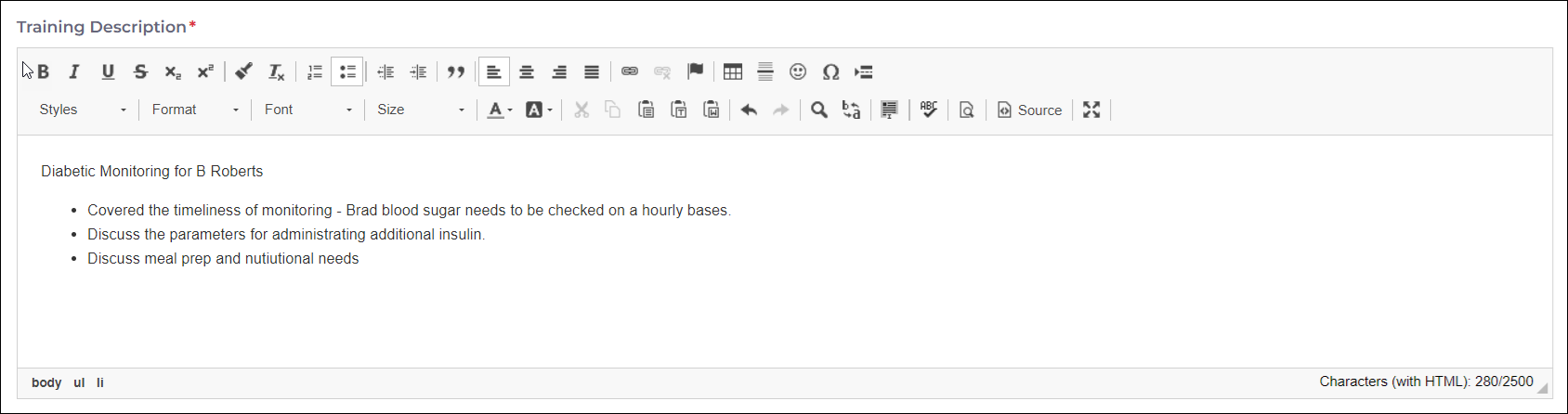 |
Instructor* | You can either specify the Professional that is administering / or has administrated the training. You can also select a System User instead. |
Recurrence | This allows for the training to be setup as a recurring training if this is a long term treatment issue. |
Responsible Team* | Specify the team that is responsible for the person supported. |
Responsible User* | Specify the Staff that is responsible for the person supported. |
Length of Course (Minutes)* | Allows you to specify the length of training in minutes. |
Scheduling Prevent or Warn* | Allows you to specify whether the training is required for the staff supporting the person.
|
- Complete the fields in the Booking section, mandatory fields are marked with a red asterisk *.
Field | Description |
Booking Type* | Allows you to select the booking type the diary booking will be recorded against. The list is filtered by Booking (to internal non-care booking e.g. annual leave training) where the person specific flag is yes. |
Course Start Date* | The start date the training was actually conducted. |
Course End Date* | The end date the training was actually conducted. |
Provider* | The provider the person is being supported by. |
Course Start Time* | The time the training was started. |
Course End Time* | The time the training ended - this will be used to create the booking for staff payments. |
Staff Contracts* | Look up to staff contracts, you are able to select multiple staff to be trained together. |
Outcome | You are able to specify whether the staff completed, passed or failed the training. If the training is Completed or Passed the staff will have a PST icon next to them on the booking drawer. |
Expiry Date | Specifies that end date that the training is valid for. |
- Select the Save button on the toolbar.
As the form is completed the system will alert you about any scheduling conflicts, by displaying a dialog with the needed warnings and alerts.
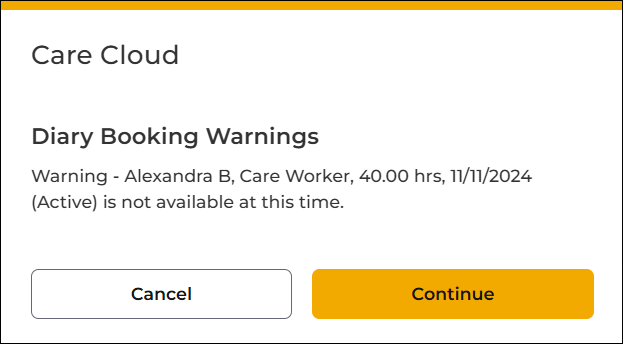
Once any changes or updates have to be made on PST record, and the Training Completed field is set to Yes, and an Outcome of Pass, Fail or Complete is selected, the system will display the following dialog:
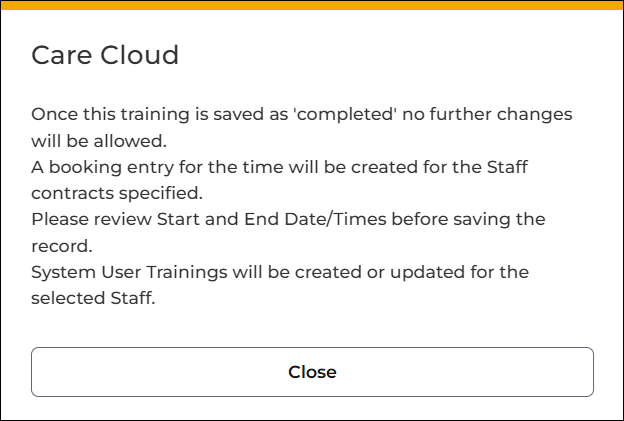
The record will lock on save and update the System User's training record.
System User Training Records
Whether you save a Person Specific Training record as Training Completed = Yes or No, the system will generate a training record, for all staff specified in the Person Specific Training.
The Training record will display the following Statuses:
- Outstanding: If Training Complete = "No" and there are no course dates specified.
- Planned: If Training Complete = "No" and course dates are specified.
- Current: If Training Complete = "Yes" and course dates are specified.
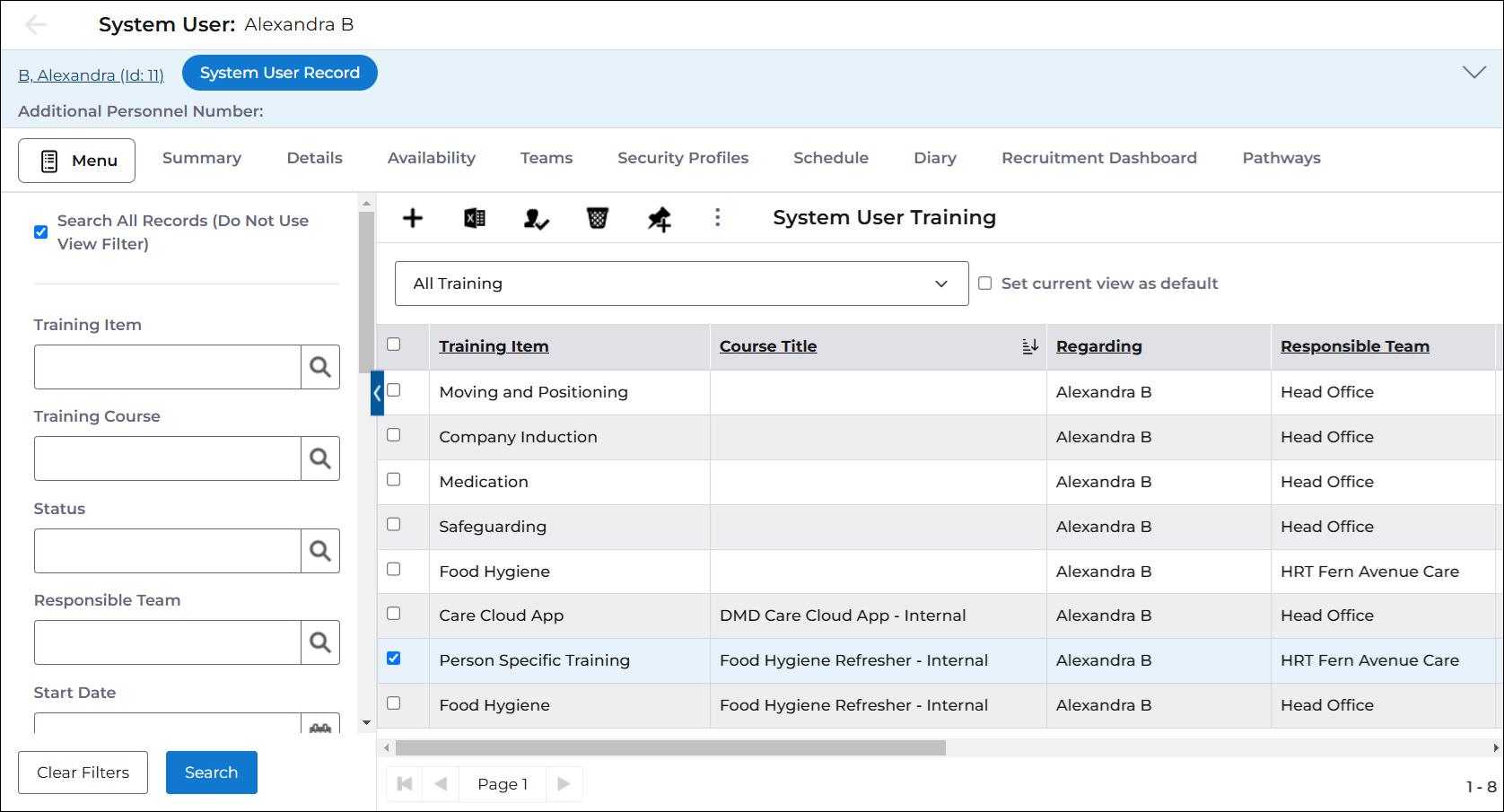
Provider Diary
Once the Training is "Completed" the system will also generate a Provider Diary entry for the Staff that have completed the training. This ensures that the time is being captured for payroll without additional invention.
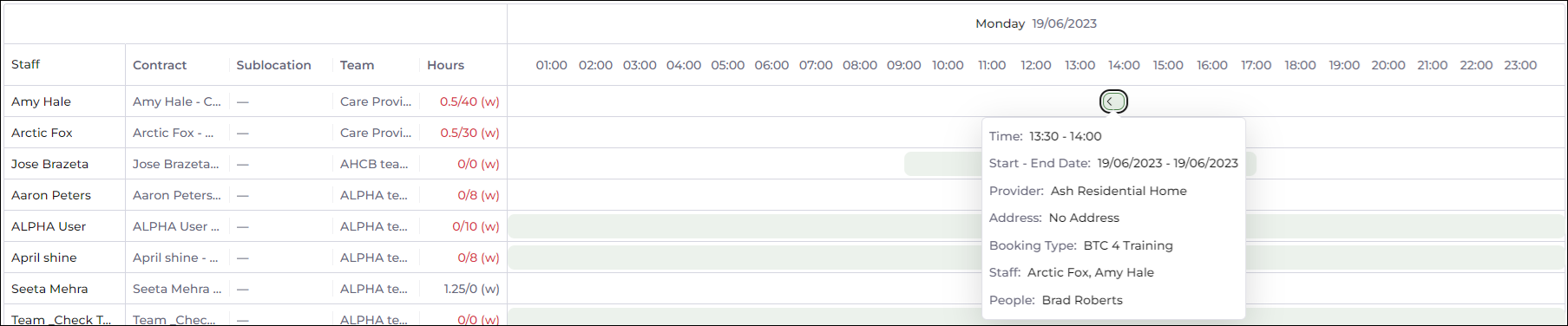
Provider Schedule
When scheduling a booking for person that has a person specific training the system will generate the following notice:
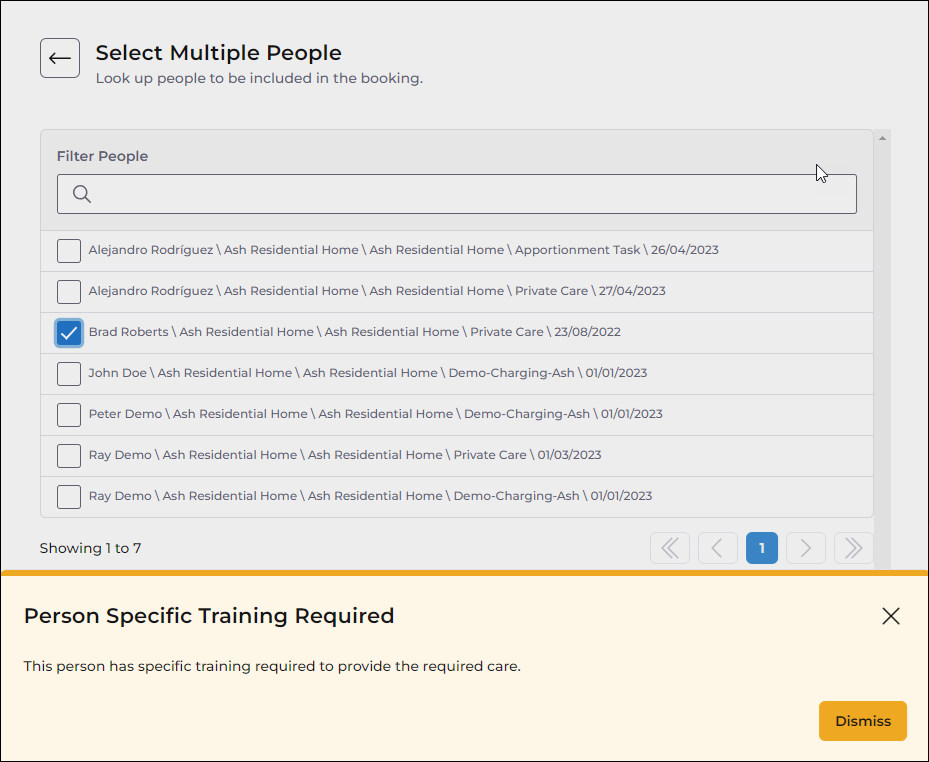
You will also be able to see what staff have met the person specific training requirement by displaying a PST badge next to the matching badges.
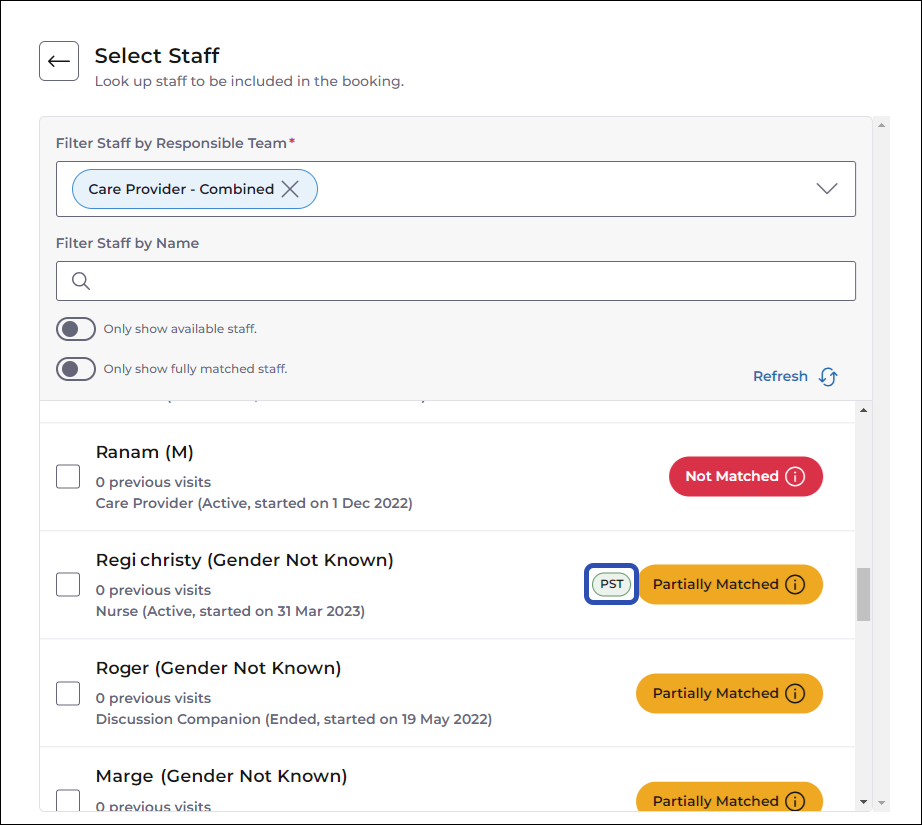
Depending on the setting on the person specific training, you will get a warning message or error message alerting when you choose a staff that doesn't have the person specific training. If the training has been marked "Prevent" you will not be able to choose and save a staff without the person specific training.
