Release Notes
v6.4.16 Release Notes - 4th October 2024
v6.4.15 Release Notes - 6th September 2024
V6.4.15 Roadmap Upcoming Features (subject to change) 6th September
v6.4.14 Release Notes - 9th August 2024
V6.4.14 Roadmap Upcoming Features (subject to change) 9th August
v6.4.12 Release Notes - 5th July 2024
V6.4.12 Roadmap Upcoming Features (subject to change) 5th July
v6.4.11 Release Notes - 24th May 2024
V6.4.11 Roadmap Upcoming Features (subject to change) 24th May
v6.4.10 Release Notes - 12th April 2024
v6.4.9 Release Notes - 1st March 2024
v6.4.8 Release Notes - 19th January 2024
v6.4.7 Release Notes - 24th November 2023
v6.4.6 Release Notes - 13th October 2023
v6.4.5 Release Notes - 1st September 2023
v6.4.4 Release Notes - 21st July 2023
v6.4.3 Release Notes - 9th June 2023
v6.4.2 Release Notes - 5th April 2023
v6.4.1 Release Notes - 31st March 2023
v6.4.0 Release Notes - 3rd March 2023
v6.3.3 Release Notes - 3rd February 2023
6.3.2 Release Notes - 16th December 2022
v6.3.1.1 (6.3.1.420) - 24th November 2022
v6.3.1 Release Notes - 14th November 2022
Care Cloud Warranted Environment Specification (WES) Version 1
V6.4.16 Roadmap Upcoming Features (subject to change) 4th October
V6.4.17 Roadmap Upcoming Features (subject to change)
Navigation
System Admin
Administration
Email Setup
Setting up Emails
Registering the App
Assigning Microsoft 365 Licences
Configure System Settings for Emails
Advanced SSO Setup
Creating a Business Unit
Creating a Provider
System Settings for Copying and Ending Staff Contracts
Public Holidays
Address Lookup - Gazetteer
Maps Integrations
Enable and Disable Business Modules
List of Scheduled Jobs
Tracing Performance Issues
System Users
Creating a System User
Assigning System User Personas
Adding Security Profiles to a System User
Removing Security Profiles from a System User
Assigning Home Screens
Deactivating a System User
Removing a System User from a Team
Teams
Change Team Visibility
Creating a Team
Adding Team Members
Adding Team Security Profiles
Ending a Team Membership
Moving a Team to a Different Business Unit
Team Codes
Personas
Reference Data
Advanced Search
Rostering
Configuring Scheduling and Rostering
Adding Availability Types
Editing Availability Types
Transport Types
Scheduling Setup
Booking Deletion Reasons
Care Provider Deletion Reasons
Booking Types
Introduction to Booking Type Class
Adding Booking Types: Booking (To Location)
Adding Booking Types: Booking (To Internal Care Activity)
Adding Booking Types: Booking (To External Care Activity)
Adding Booking Types: Booking (To Internal Non-Care Booking)
Adding Booking Types: Booking (Service User Non-Care Booking)
Booking Type Clash Actions
Linking Booking Types to Providers
Using the Provider Schedule
Introducing the Provider Schedule
Adding a Schedule Booking
Setting Occurrence Against Bookings
Validations When Creating a Schedule Booking
Managing Schedule Bookings
Using the Provider Diary
Introducing the Provider Diary
Adding a Diary Booking
Validations When Creating a Diary Booking
Managing Diary Bookings
Scheduling Runs
Express Booking Criteria
Forcing an Express Booking Job
Time and Attendance
Finance
Person Contract Services
Adding a Person Contract
Ending a Person Contract
Person Contract Service
Configuring Contract Services
Adding a Contract Scheme
Adding a Service
Adding a Services Detail
VAT Codes Setup
Rate Units Setup
Using Contract Services
Invoicing and Billing
Finance Invoice Batch Setup
Finance Invoice Processing
Using Finance Invoice Generation
Finance Extract Batch Setup
Using Finance Extract Batches
Charge Apportionments
Personal Money Account
Payments Against Invoices
Using the Finance Module
Providers
Finance Scheduled Jobs
Finance Codes
Finance Code Mapping
Person Contract Service End Reason Rules
Person Absences
Person Absence Reason Rules
People
About Me
Care Planning
Care Planning
Creating a Care Plan
Recording Assessments
Attachments against Care Plans
Recording a Person Risk Plan
Recording Care Preferences
Managing Regular Care
Bookings
Problems and Notes
Daily Care
Person Search
Adding Person Records
Managing Existing Person Record
Person Tracking
Person Specific Training
Correspondences
Preferences
Compatibility
eMAR for Domiciliary Care
Employee Management
Views and Dashboards
Forms Management and Workflows
Pathways
Data Management
Mobile App
Configuring the Care Cloud Mobile App
Using Care Cloud Mobile App for Residential Care
Using Care Cloud Mobile App for Domiciliary Care
FAQ
Request a Help Article
Security Profiles - Record Privileges
Glossary
Care Cloud Finance API’s
FAQ - Why can't we see all Residents in the Mobile App?
FAQ - What is the timeout of the Product?
FAQ - Why am I seeing an error message in the Mobile App about option-set data not available?
FAQ - Why is the Employee Type field important when creating a System User record?
Contents
- All categories
-
- DEPRECATED Navigating Care Cloud
DEPRECATED Navigating Care Cloud
Updated
by Mohammed Jamal
The original menu will be able to all users until you switch over to the new user interface. Please click here to view the article on enabling the new user interface.
Relevant Security Profiles are required to be added against System Users to access the different areas of the main menu as well as having access to perform certain tasks like creating, editing and deleting records. General speaking, System Administrators should have access to all areas of the system. If you are unsure about access rights, please speak to the Support Desk or your Customer Success Manager.
Top Main Menu
The top main navigation menu is accessed at the top of the Care Cloud interface and is displayed as follows:

The following items are available from the top main menu:
Item | Description |
 | Allows you to return to the home screen page. |
 | Access the Workplace menu, which provides all the tools required to perform your tasks in Care Cloud. There are 4 sub-sections in here:
|
 | Allows you to access the Settings menu, which enables configuration of the various areas of Care Cloud. There are 5 sub-sections in here:
|
 | Allows you to perform an Advanced Search. This is a powerful search tool that allows you to perform detailed searches of Care Cloud records. You can build and save your favorite searches as record views and reports. These views can also be edited or shared with colleagues. |
 | Allows you to perform a Person Search, which enables you to search for Person records according to the specified criteria. |
 | Allows you to access pinned Case / Person records. |
 | Allows you to access bookmarked Care Cloud pages e.g. People we Support. |
 | Allows you to revisit records that you've recently viewed e.g. a People or System User record. |
 | Allows you to access your notifications and create notifications to send to others. |
 | Allow you to access helpful articles (like this one), Product Announcements and Release Notes. |
 | Allows you to do the following:
*For System Administrators only. |
Menu Navigation
Care Cloud has two menu items that contain submenu options as follows:
- Workplace
- My Work
- Admin
- Finance
- Quality and Compliance
- Settings
- Forms Management
- Security
- Configuration
- Views & Dashboards
- Care Provider Setup
Example:
Navigate to Settings > Configuration on the top menu.
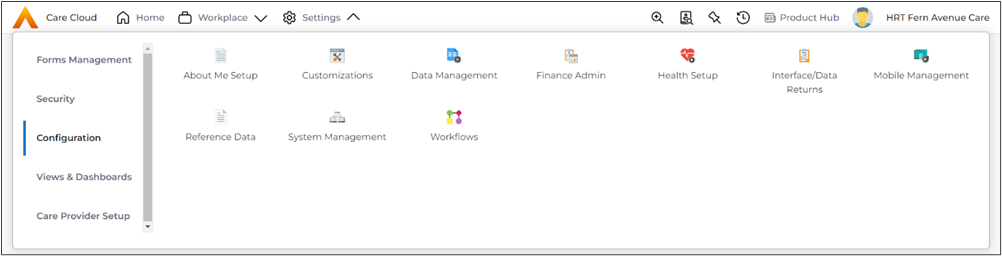
The options for the Configuration sub-menu is displayed.
Toolbar Buttons
The following buttons may appear on the toolbar in the different pages you navigate to:
Button | Description |
 |
|
 |
|
 |
|
 |
|
 |
|
 |
|
 |
|
 |
|
